Index screen – Sharp SL-5500 User Manual
Page 10
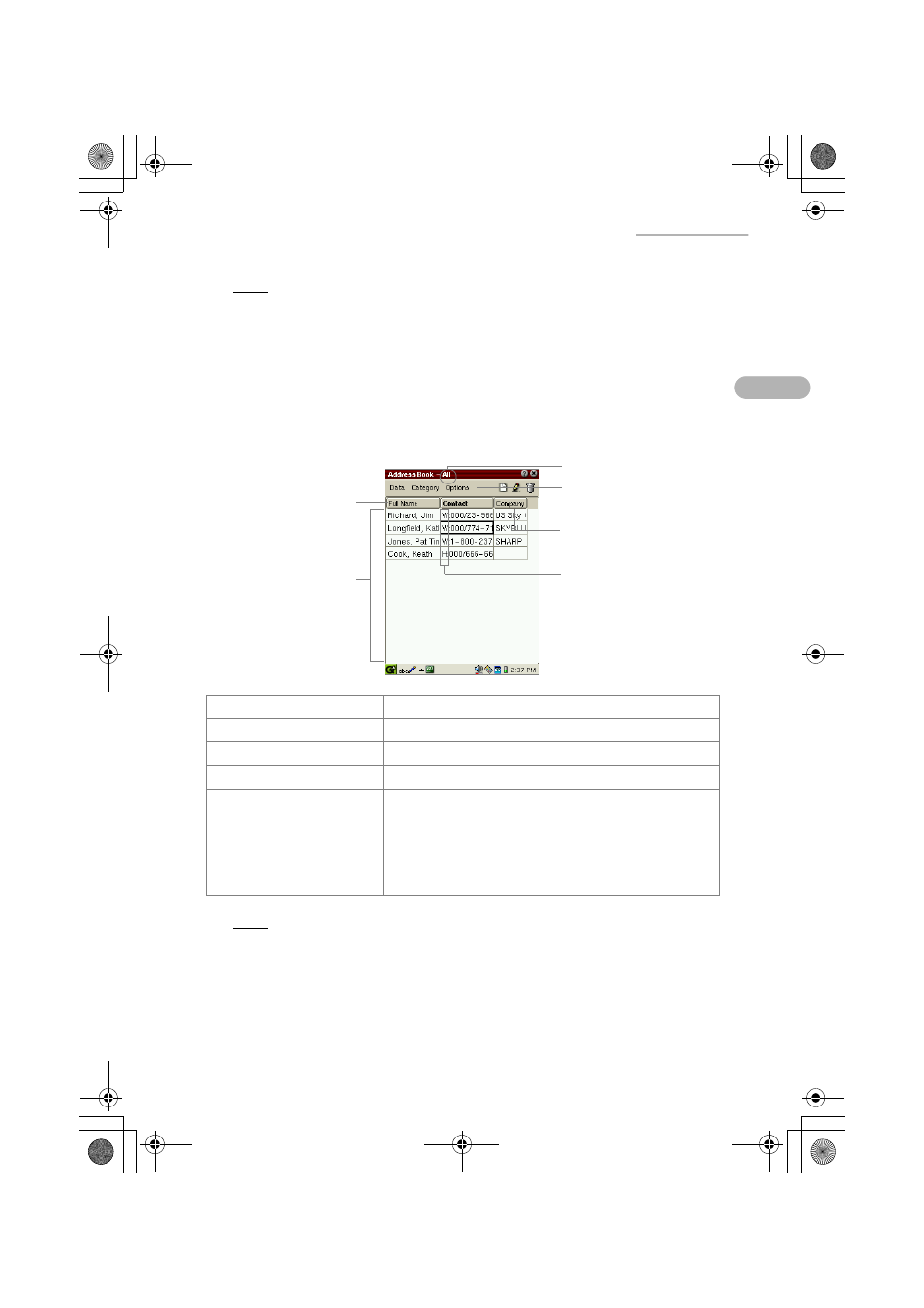
Address Book
5
Note:
• An Address Book entry can not be saved if only the Gender field is filled out.
• You can enter multiple e-mail addresses in the Emails field by inserting a
comma between them. Each e-mail address entered can be used as an e-mail
address in the EMail application.
Index Screen
A list of existing names and contact details is displayed.
Note:
• If you have no entries in the First Name, Last Name or Middle Name field, the
entry for the Company field will be displayed in the Full Name column instead.
If there is no entry in the Company field, the first e-mail address in the Emails
field will be displayed instead.
• To find the desired entry in the Full Name column, Contact column, Company
column, press the first few characters in the each column on the hardware
keyboard. The focus moves to the matching column.
Category name
Indicates the category name of the entries listed.
“Full Name” button
Tap to sort the entries by full name.
“Contact” button
Tap to sort the entries by contact data.
“Company” button
Tap to sort the entries by company.
Data area
Displays the contents of the entry.
Full Name column displays the First Name, Last
Name and Middle Name.
Contact column displays the first entry listed under
the First Name, Last Name, and Middle Name fields.
(except for “Company” field)
Tap this field to open the Detail screen of the entry.
“Contact” button
Data area
“Full Name” button
H: Indicates Home Phone
or Home Mobile.
W: Indicates Work Phone
or Work Mobile.
“Company” button
Category name
00.Cover.book Page 5 Monday, January 21, 2002 5:47 PM
