Restore – Sharp SL-5500 User Manual
Page 106
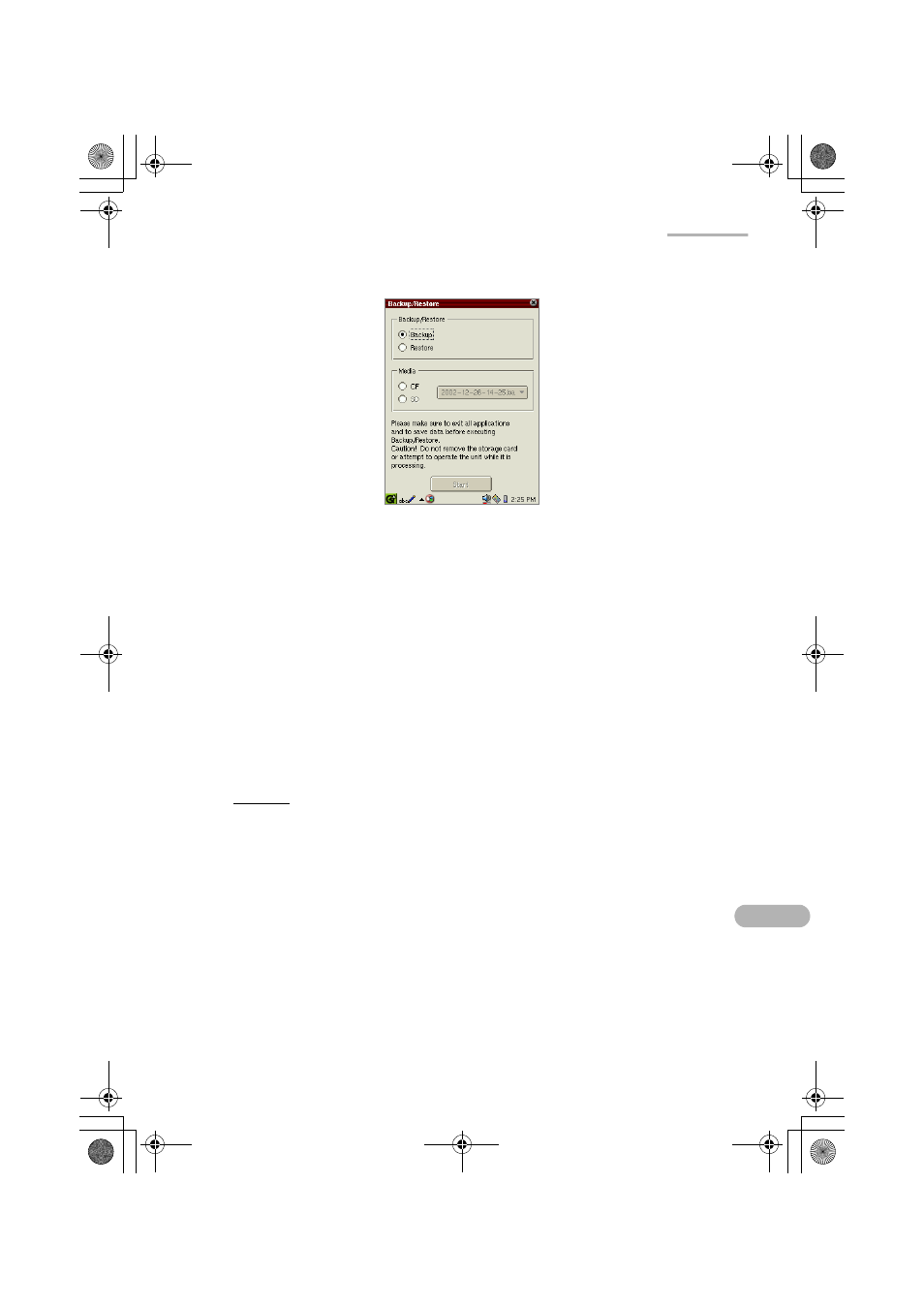
Settings
101
The Backup/Restore screen appears.
3.
In the Backup/Restore options, tap the Backup radio button.
4.
Tap the desired destination (CD or SD) in the Media option.
5.
Tap “Start”.
The confirmation message appears.
6.
Tap “Yes” to start backup process.
When the backup process has been completed, the display will turn to the Home
screen after a while.
The backup file will be automatically named in the format of “yyyy-mm-dd-mm-
ss.backup”, for example, “2002-12-26-11-45.backup."
Restore
Caution: Restoring backup files will overwrite all files and passcode.
1.
With the SL-5500 turned on, insert the expansion memory card that includes the
backup files into the card slot.
2.
In the Settings folder of the Home screen, tap the “Backup Restore” application
icon.
The Backup/Restore screen appears.
3.
In the Backup/Restore options, tap the Restore radio button.
4.
Tap the destination inserted in step 1 above in the Media option.
5.
Tap the drop-down list button and then tap the import file.
6.
Tap “Start”.
The confirmation message appears.
00.Cover.book Page 101 Monday, January 21, 2002 5:47 PM
