Overview, Setting the passcode – Sharp SL-5500 User Manual
Page 115
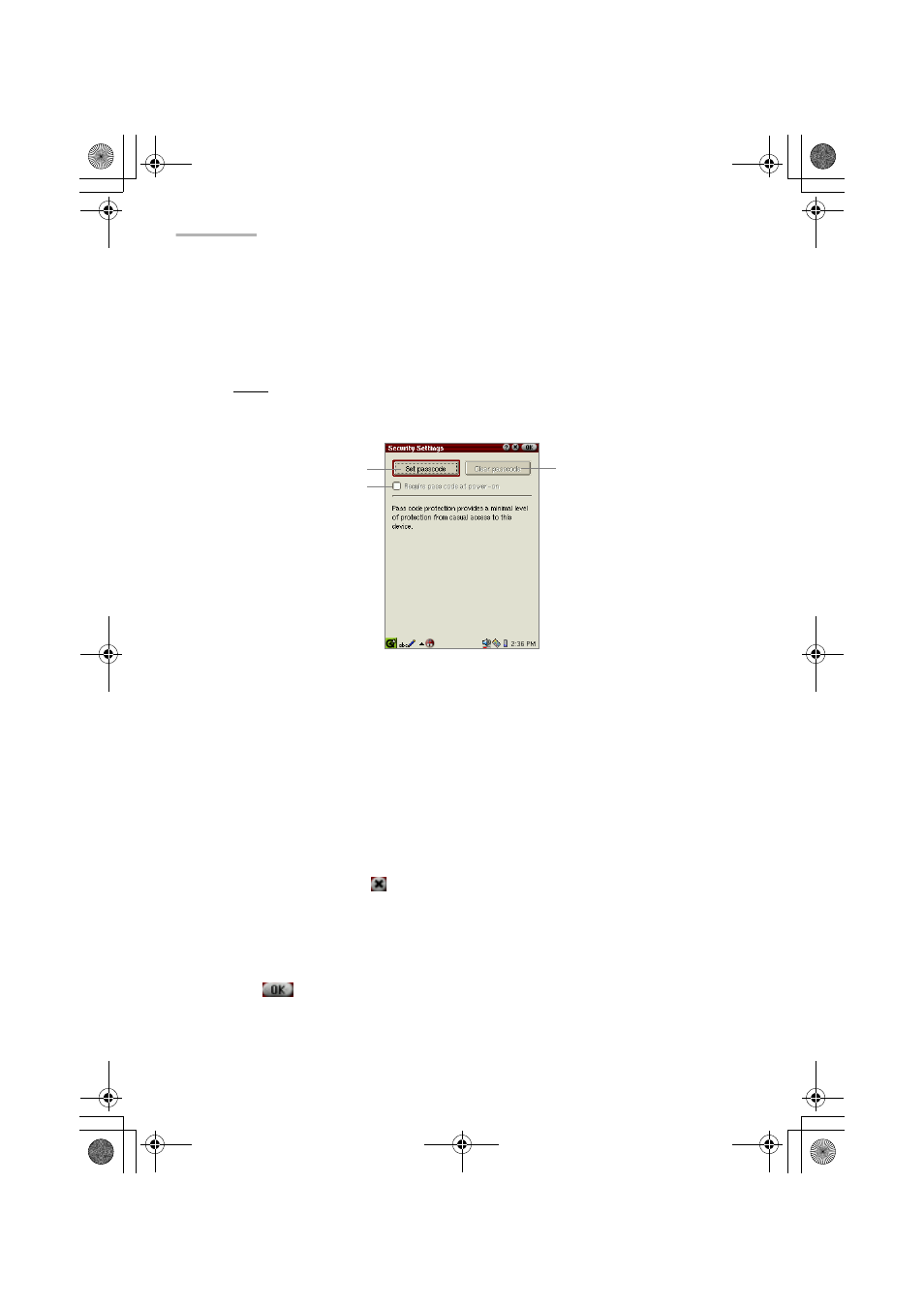
110 Settings
Overview
1.
In the Settings folder of the Home screen, tap the “Security” application icon.
The Security Settings screen will be displayed.
Note: If you have set the passcode in the initial settings after you have carried
out a FULL reset or in this application, the passcode entry screen
appears.
Setting the passcode
By default, the passcode is not registered. Use the on-screen-numeric keyboard to
enter the passcode.
1.
Tap the “Set passcode” button.
2.
Enter your passcode.
The passcode you enter will be replaced with “*” for your security.
3.
Tap “OK”.
To cancel setting, tap
.
4.
Enter the same passcode again.
5.
Tap “OK”.
You return to the Security Settings screen.
6.
Tap
on the Security Settings screen to save the passcode.
Clear passcode button
Require pass code at
power-on checkbox
Set passcode button
12.Settings.fm Page 110 Monday, January 21, 2002 7:49 PM
