Backup/restore, Backup – Sharp SL-5500 User Manual
Page 105
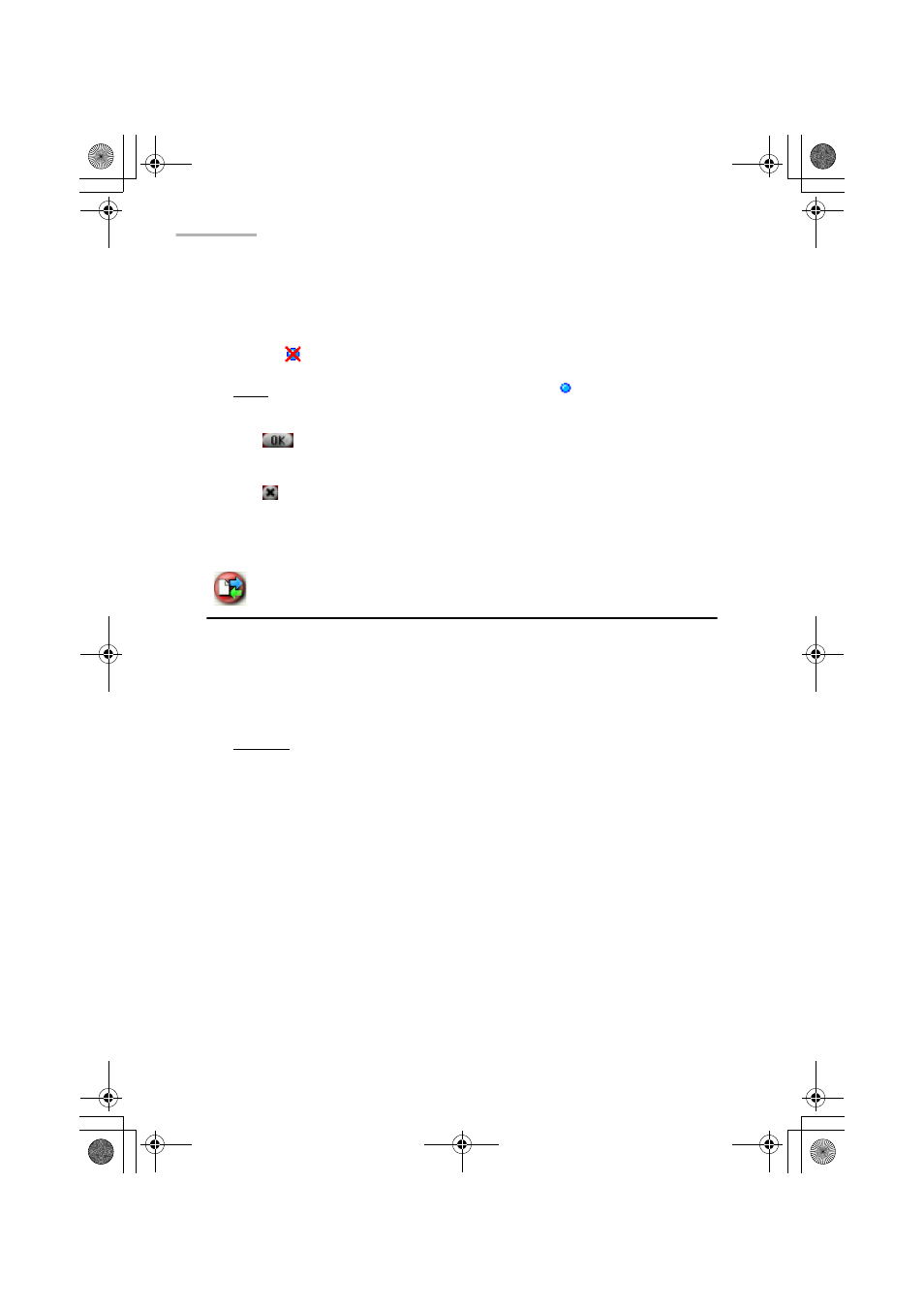
100 Settings
2.
On the Package Information screen, tap the “Remove” button.
The Package Information screen turns to the Index screen.
The package file is now ready to be removed and the icon on the Index screen
turns to
.
Note: On the Index screen, tap the “installed” icon (
) you want to remove
instead of performing steps 1 and 2 above.
3.
Tap
to execute the removal.
The Index screen turns to the Add/Remove Select screen.
4.
Tap
to close the Add/Remove Software application to restart the SL-5500.
The unit will then be automatically restarted.
The application icon will disappear from the related folder of the Home screen.
Backup/Restore
The Backup/Restore application allows you to make a backup file of the SL-5500’s
data on an expansion memory card, or to restore it back to the internal memory of
the SL-5500.
The expansion memory card needs 4 Mbyte - 32 Mbyte space (depending on the file
size to be backed up) or more.
Caution:
• Be sure to use the AC adapter, not the battery pack, to carry out the backup
and restore process. The backup and restore process cannot be carried out if
the battery is exhausted.
• Be sure to save the current editing data and close all applications before
carrying out the backup and restore process.
• Do not press any key, tap the screen, or remove the expansion memory card
during the backup and restore process.
• The passcode entered for security will also be backed up and restored.
Backup
1.
With the SL-5500 turned on, insert the expansion memory card into the card
slot.
2.
In the Settings folder of the Home screen, tap the “Backup Restore” application
icon.
00.Cover.book Page 100 Monday, January 21, 2002 5:47 PM
