Sharp SL-5500 User Manual
Page 20
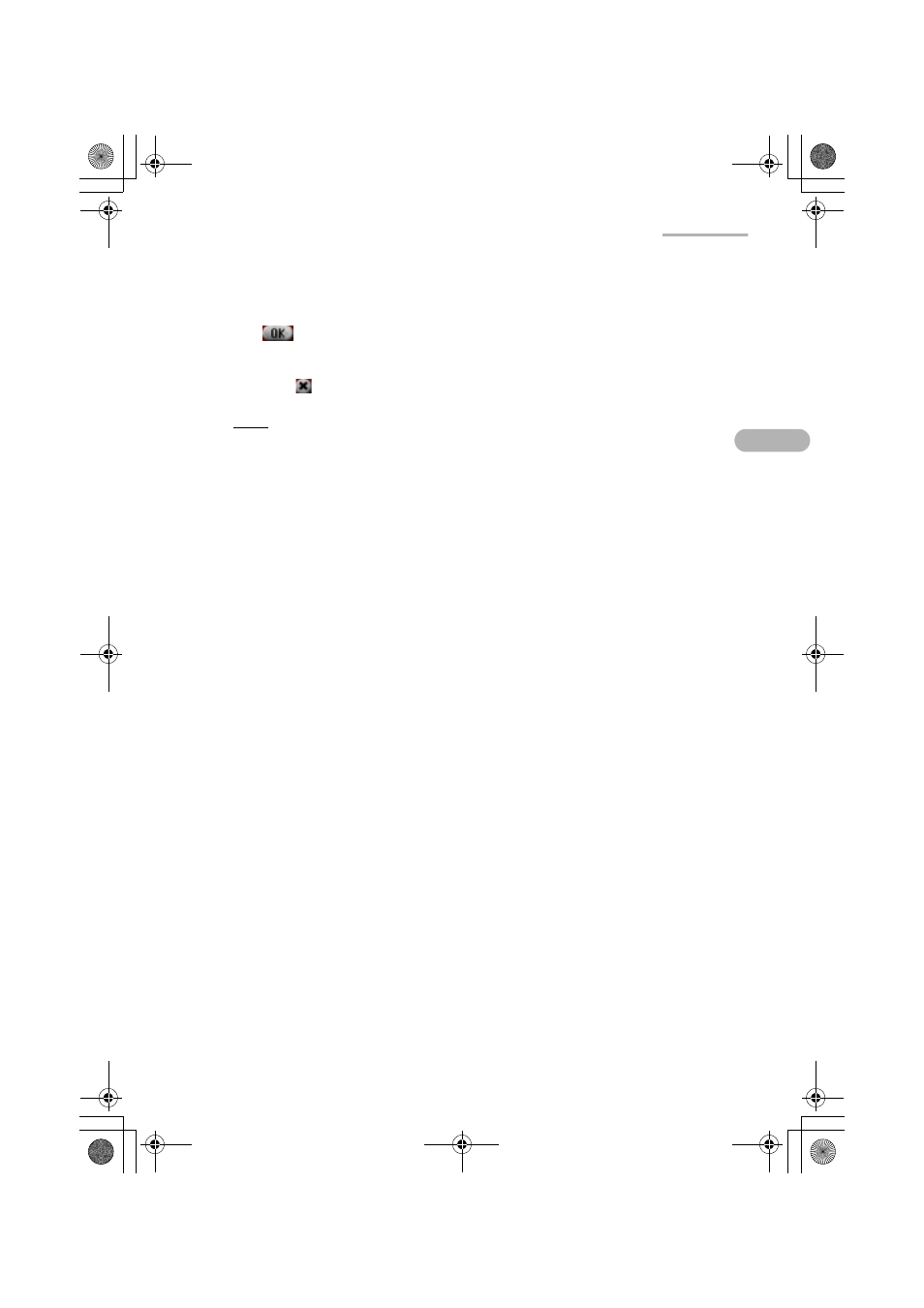
Calendar
15
• You can make a repeating event. (See below, “To repeat an event”)
• You can enter a note in the Notes field.
3.
Tap
to save the new event entry.
The New Event screen turns to the previous screen.
If you tap
, the new event is canceled.
Note: No event will be saved, if no items are entered in the Description,
Location, or Notes field.
To set the Start and End date/time
1.
On the New Event screen, tap the Start date or End date button.
The Calendar screen appears.
2.
Tap the desired date.
3.
Tap the Start time or End time combobox.
4.
Select the desired time, or change it by using the keyboard.
You can mark an event as taking “All day” by tapping the All day checkbox.
To set an alarm
1.
On the New Event screen, check the Alarm checkbox.
2.
Set the amount of time prior to the event when you would like the alarm to ring.
3.
Tap the alarm sound on/off drop-down list button, and select “Silent” or “Loud”.
• The alarm will ring and the Alarm screen will appear at the set time, even if the
SL-5500 is off. (Tap “OK” to close the Alarm screen.)
• The alarm will not ring with the following settings:
• The alarm setting is “Silent”.
• The Mute checkbox is checked, or the Alarms checkbox is unchecked. (Tap
the Sound volume icon on the taskbar.)
To repeat an event
1.
On the New Event screen, tap the Repeat button.
The Repeating Event screen appears.
00.Cover.book Page 15 Monday, January 21, 2002 5:47 PM
