Sharp SL-5500 User Manual
Page 76
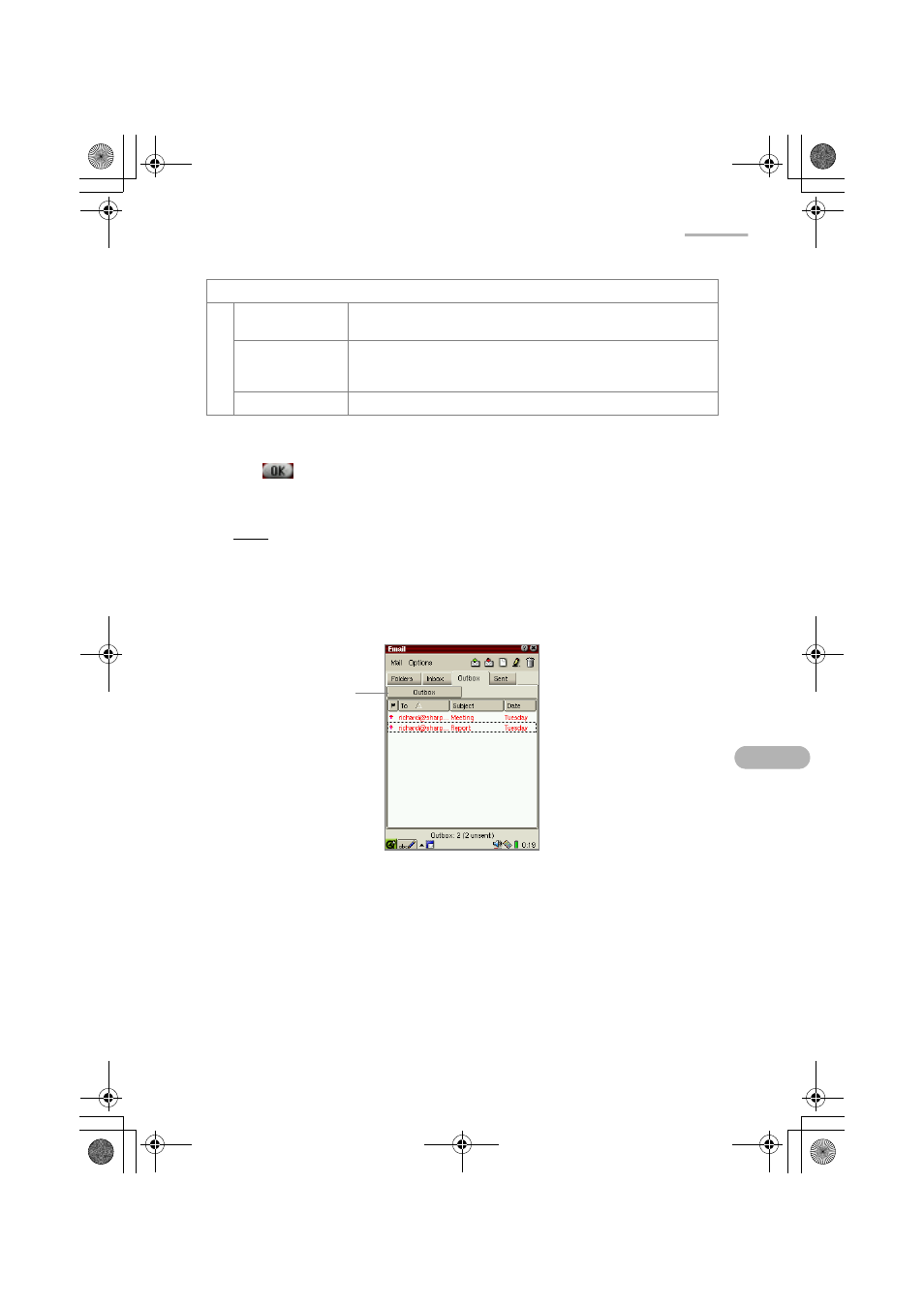
71
4.
Set the query conditions for the e-mail message.
5.
Tap
to save the setting.
The created queries will be displayed in step 2.
Note: Tap-and-holding the Inbox or Outbox folder in step 2 will allow you to pop
up a menu and create a new query.
To sort the e-mail message using query
1.
Tap the desired folder tab: Inbox or Outbox.
2.
Tap the Sort by query button.
The created queries will be displayed.
3.
Tap the query you want to display.
The e-mail messages that meet the query conditions you selected appear.
• To display all e-mail messages in the folder, select “Inbox” or “Outbox” using
the Sort by query button.
• Another way to sort the e-mail messages is as follows:
1. In the Folders folder, tap the desired query.
2. Select the Inbox or Outbox tab of the query.
The e-mail messages that meet the query conditions you selected appear.
Search option checkboxes and Date button
after
Specifies an e-mail by date. Tap to select the specified date
after which the e-mail message has been received or sent.
before
Specifies an e-mail by date. Tap to select the specified date
before which the e-mail message has been received or
sent.
Name field
Enter the desired query name you can easily find.
Sort by query
button
09.E-mail.fm Page 71 Tuesday, January 22, 2002 8:17 PM
