Deleting an address book entry, Address book setup – Sharp SL-5500 User Manual
Page 13
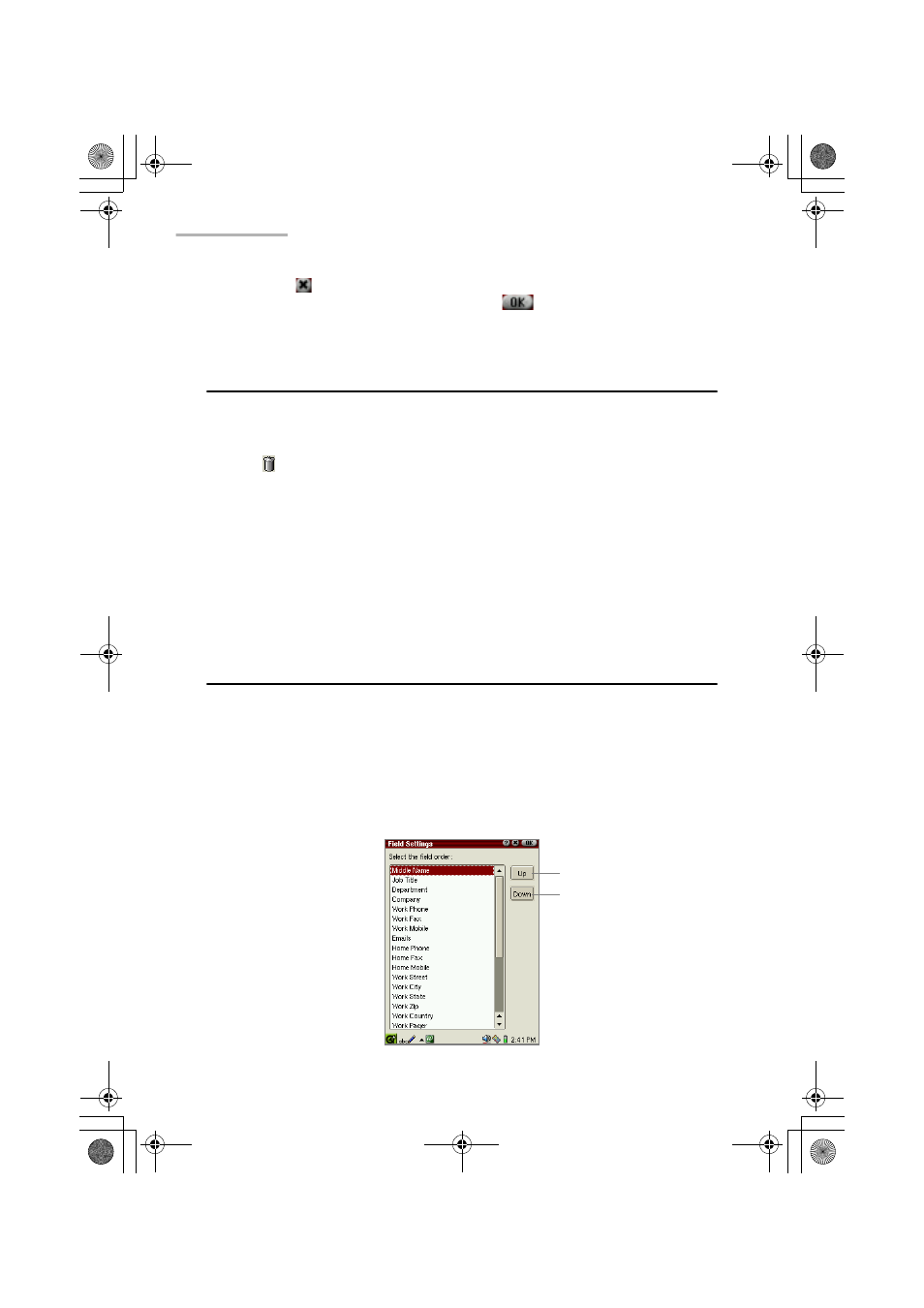
8
Address Book
If you tap
on the Enter Note screen, the attached note is canceled.
To save the entry with a note attached, tap
on the New Address or Edit
Address screen.
Deleting an Address Book entry
1.
On the Index screen, move the focus to the entry you want to delete.
Or open the Detail screen.
2.
Tap , or tap the “Data” menu and then tap “Delete...”.
The confirmation message appears before the entry is deleted.
If you want to delete all entries from the Address Book application, tap the
“Data” menu and then tap “Delete all...”.
3.
Tap “Yes” to delete the entry.
The entry will be deleted.
If you tap “No”, the deletion is canceled.
Address Book Setup
The New Address or Edit Address screen always shows the First Name and Last
Name fields at the top. You can change the order of the following fields except for
the Category and Gender fields.
1.
On the Index or Detail screen, tap the “Options” menu, then tap “Field
Settings...”.
The Field Settings screen appears, and the fields following the Category field
are listed in current order.
“Up” button
“Down” button
00.Cover.book Page 8 Monday, January 21, 2002 5:47 PM
