Sharp SL-5500 User Manual
Page 102
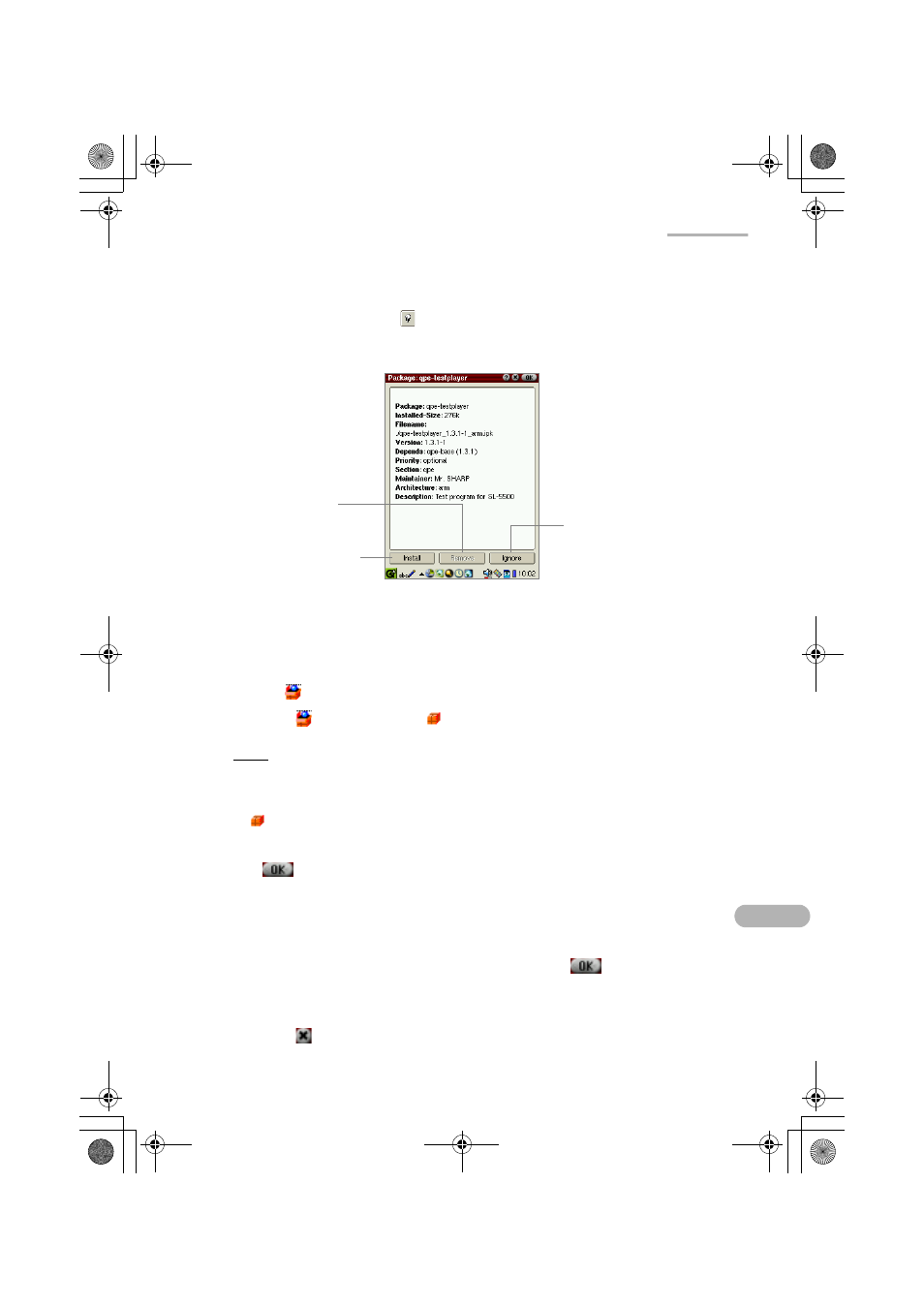
Settings
97
1.
On the Index screen, double-tap the package file you want to install.
Or move the focus to the package file you want to install and then tap the
Package Information icon (
).
The Package information screen appears.
2.
Tap the “Install” button.
The Package information screen turns to the Index screen.
The package file is now ready to be installed and the icon on the Index screen
turns to
.
If you tap
, the icon turns to
, and the package file will not be installed.
Note:
• You can also make the application package file ready to be installed without
opening the Package information screen by tapping the “not installed” icon
(
) you want to install.
• If you want to install several package files, repeat steps 1 and 2.
3.
Tap .
The Select Install Storage screen appears.
4.
Tap the radio button of the storage (RAM, CF or SD) you want to install the
packages to.
5.
On the Select Install Storage screen that appears, tap
to execute the
installation.
The display turns to the Add/Remove Select screen.
If you tap
, the installation is canceled.
“Install” button
“Remove” button
Makes this package
ready to be removed.
“Ignore” button
Ignores this package
and returns to the
Index screen.
00.Cover.book Page 97 Monday, January 21, 2002 5:47 PM
