Deleting e-mail messages, Deleting an e-mail message, Deleting the selected e-mail messages – Sharp SL-5500 User Manual
Page 73
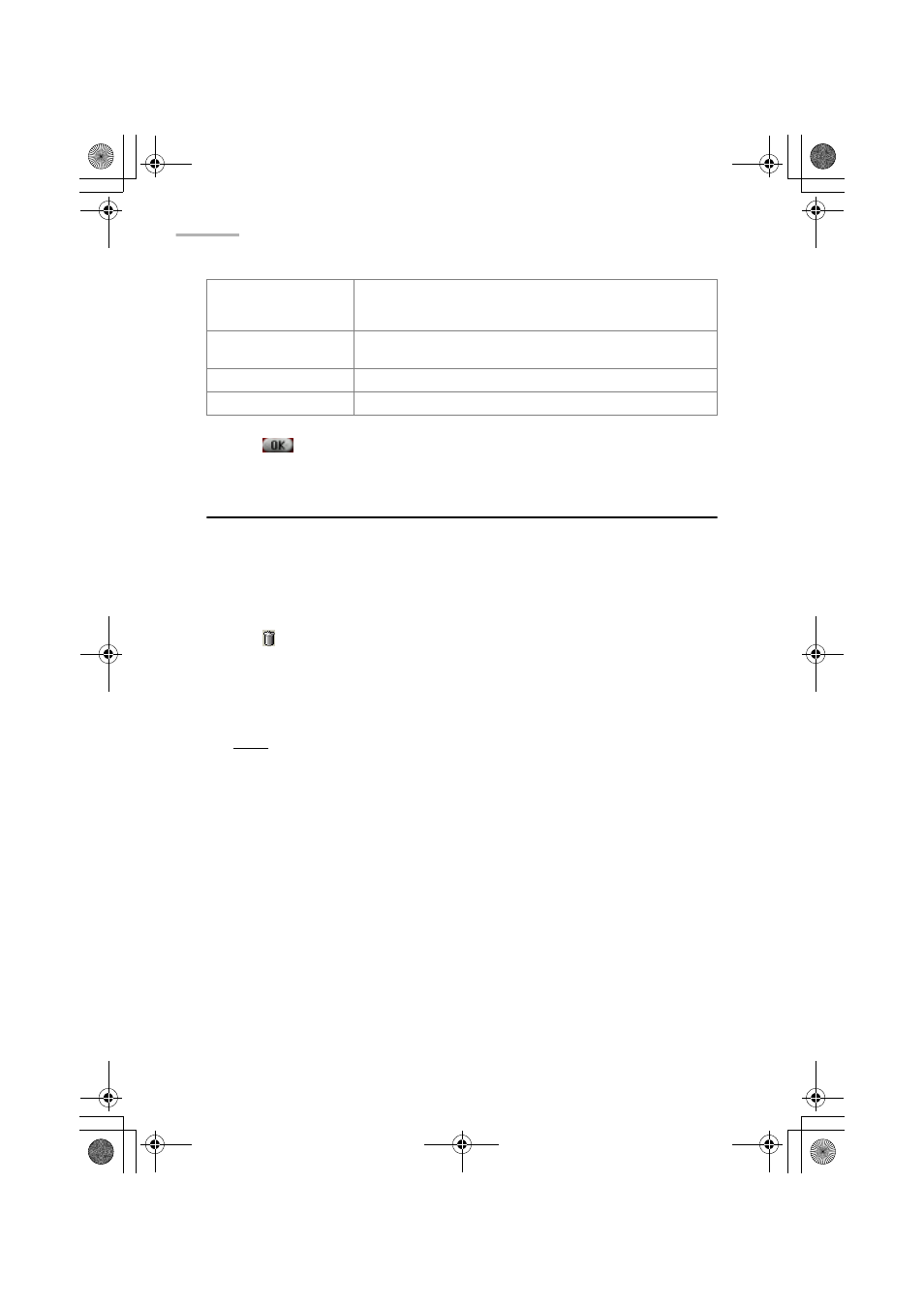
68 EMail
5.
Tap
to execute the selected command.
Deleting e-mail messages
Deleting an e-mail message
1.
On the Index screen, move the focus to the e-mail message you want to delete.
Or open the Examine screen of the e-mail message you want to delete.
2.
Tap .
Or tap the “Mail” menu and then tap “Delete mail” (“Delete”).
The confirmation message appears before the message is deleted.
3.
Tap “Yes” to delete the message.
Note: If you delete the sent e-mail messages from either the Outbox or Sent
folder, the original e-mail messages and their log files will be deleted
from both folders.
Deleting the selected e-mail messages
You can delete e-mail messages that appear in the Inbox, Outbox or Sent folders.
Move to card [CF]
Moves the attachment file to the CF card, while deleting
the original attachment file. (The e-mail message will
remain.)
Delete
Deletes the attachment file while leaving the original e-
mail message.
Select all
Select all attachment files in the Attachment list.
Deselect all
Deselect the attachment files in the Attachment list.
09.E-mail.fm Page 68 Tuesday, January 22, 2002 7:37 PM
