Other functions, Checking a completed entry on the index screen, Changing the priority on the index screen – Sharp SL-5500 User Manual
Page 31
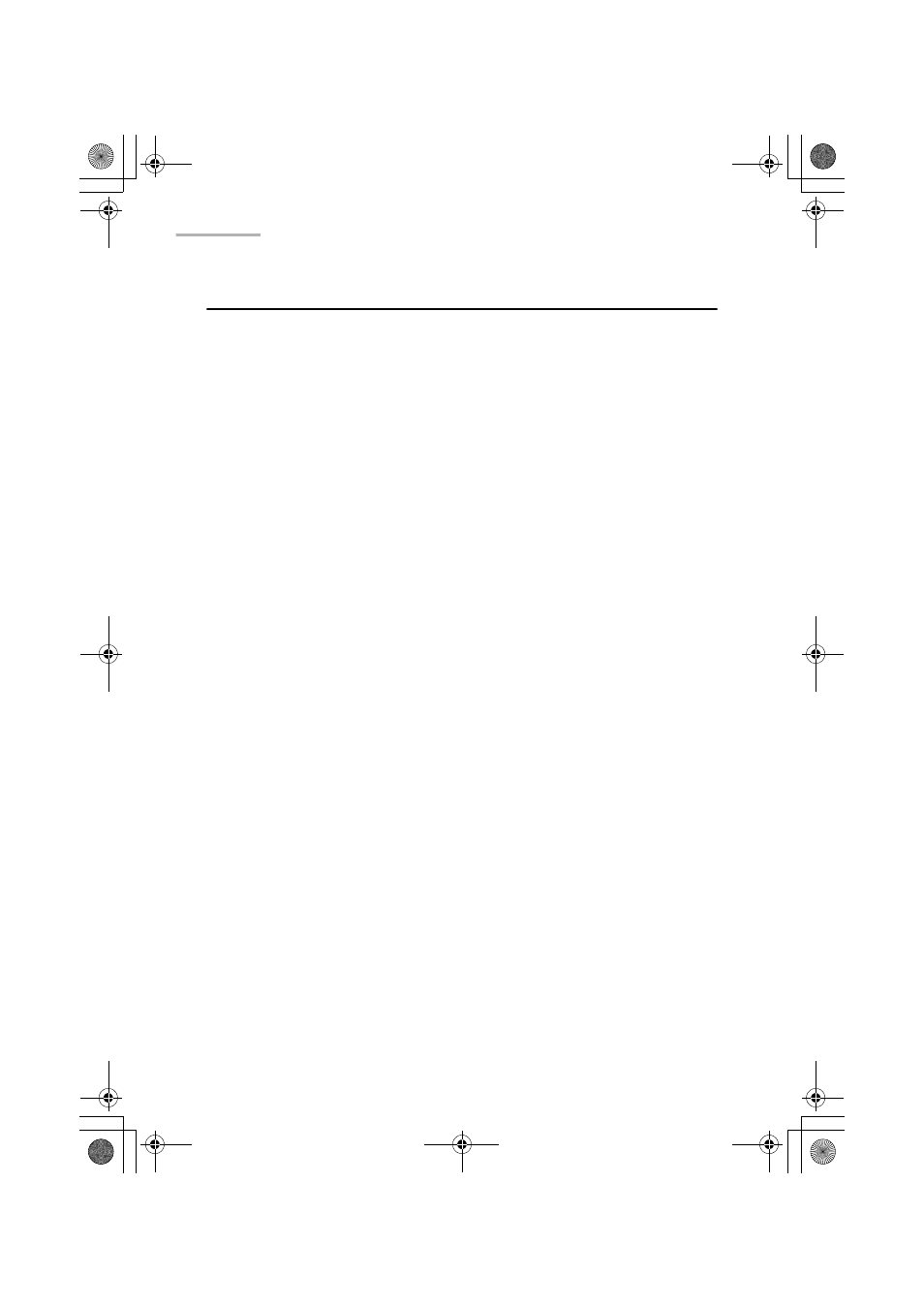
26 Todo List
Other functions
Checking a completed entry on the Index screen
When you have completed a Todo task, check the Completed checkbox on the
Index screen. If you do not check the box, the Todo List entry is recognized as
uncompleted.
1.
On the Index screen, tap the Completed checkbox of the completed entry.
To remove the check, tap the Completed checkbox again.
Changing the priority on the Index screen
You can change the priority on the Index screen.
1.
Tap the Priority field you want to change.
The Priority drop-down list button appears.
2.
Tap the Priority drop-down list button and select the priority.
To view only the uncompleted entries
1.
On the Index screen, tap the “Options” menu and then tap “View”.
2.
Tap “Hide completed tasks”.
Only uncompleted entries will be displayed.
To toggle between completed and uncompleted tasks, tap the “Options” menu
and then tap “View”.
Then tap “Show completed tasks” or “Hide completed tasks”.
00.Cover.book Page 26 Monday, January 21, 2002 5:47 PM
