New mail screen – Sharp SL-5500 User Manual
Page 62
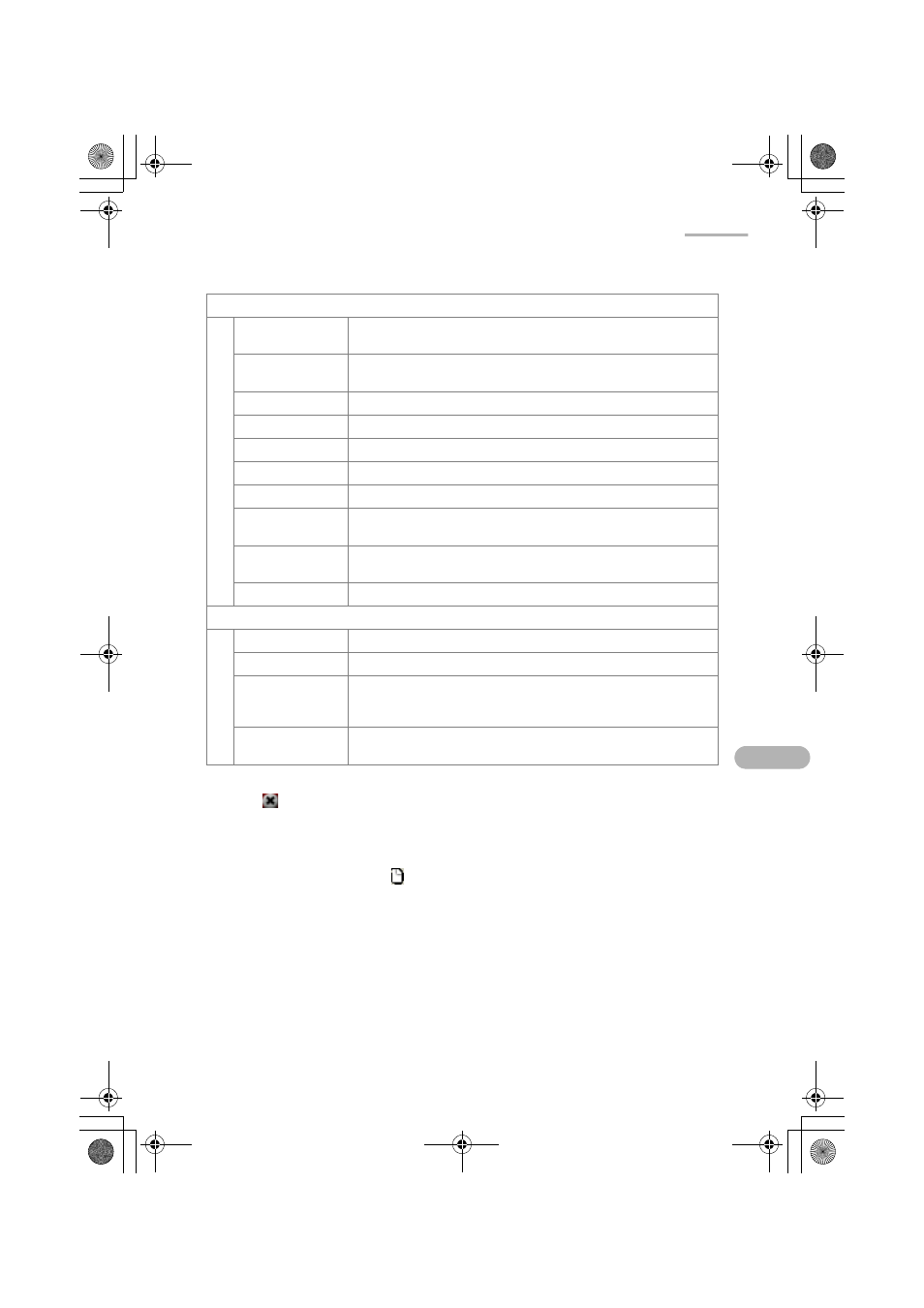
57
2.
Tap
to close the Detail screen and return to the Index screen.
New mail screen
1.
On the Index screen, tap .
Mail menu
Get this mail
(Inbox)
Receives an e-mail message if its e-mail header has been
already received.
Send this mail
(Outbox/Sent)
Sends the e-mail message displayed on the Examine
screen.
New mail
Opens a screen to create a new e-mail message.
Edit mail
Opens an existing e-mail message to be edited.
Reply to mail
Opens a reply mail screen for the sender only.
Reply to all
Opens a reply mail screen for all senders and receivers.
Forward mail
Opens a screen to forward the received e-mail message.
Add to address
book
Adds the e-mail address of the sender to the Address Book
application.
Set status
Changes the e-mail status between Sent and Unsent in the
Outbox folder, or Unread in the Inbox folder.
Delete
Deletes the e-mail message displayed on the Detail screen.
View menu
Previous
Displays the previous message.
Next
Displays the next message.
Attachments...
Opens an attached list screen on which to open, save the
attachment file, move it to the expansion memory card, etc.
(see page 67.)
Text format
Changes the view format between the text format and rich
text format.
00.Cover.book Page 57 Monday, January 21, 2002 5:47 PM
