Creating a new text editor entry, Modifying a text editor entry, Deleting a text editor entry – Sharp SL-5500 User Manual
Page 34
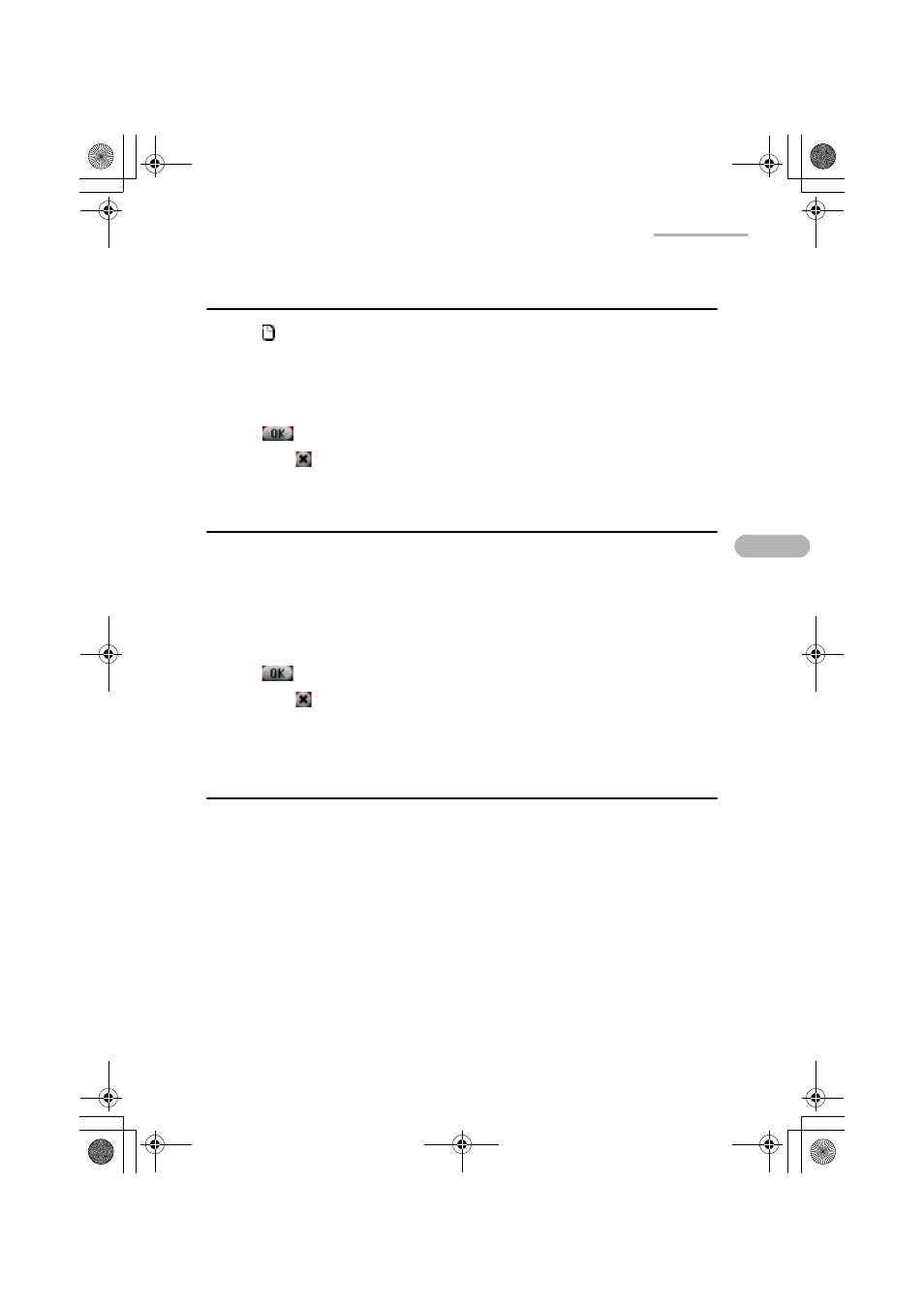
Text Editor
29
Creating a new Text Editor entry
1.
Tap to create a new entry.
Or tap the “File” menu and then tap “New”.
The New Text screen will be displayed.
2.
Enter text using one of the Input Methods.
3.
Tap
to save the new file.
If you tap
, saving the file is canceled.
Modifying a Text Editor entry
1.
On the Text Editor Index screen, tap the file you want to edit.
Or tap the text file icon you want to edit in the Documents folder of the Home
screen.
The Edit screen will be displayed
2.
Edit the file.
3.
Tap
to save the modification.
If you tap
, the modification is canceled.
The display returns to the Text Editor Index screen.
Deleting a Text Editor entry
1.
On the Index screen, move the focus to the file you want to delete.
2.
Tap the “File” menu and then tap “Delete...”.
The confirmation message appears before the file is deleted.
3.
Tap “Yes” to delete the file.
The file will be deleted.
If you tap “No”, the deletion is canceled.
00.Cover.book Page 29 Monday, January 21, 2002 5:47 PM
