Image view screen – Sharp SL-5500 User Manual
Page 47
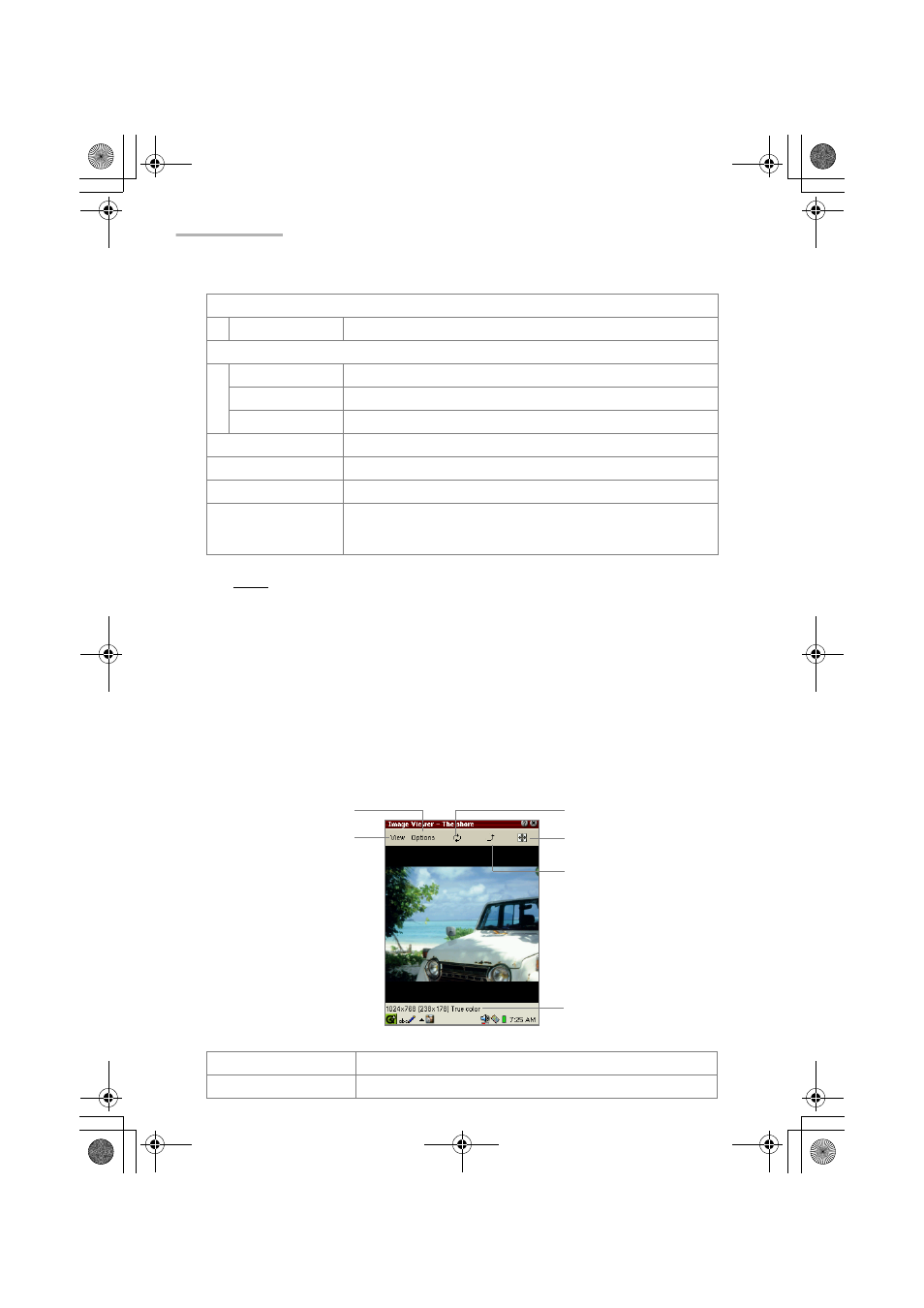
42 Image Viewer
Note:
• To find to the desired file, press the first few characters of the file name on the
hardware keyboard. The focus moves to the matching file.
• You can copy files stored on a memory card to the Documents folder by using
the Copy function on the Documents Details screen (see the separate Start-
up Guide).
Image view screen
1.
On the Index screen, tap the image file you want to view.
The selected image appears on the screen.
File menu
Open…
Opens the image file.
Options menu
Slideshow
Slideshows all entries.
Preferences…
Opens a preference screen for slideshow setting.
Help…
Opens the on-line Help screen.
Title button
Tap to sort files by name.
Type button
Tap to sort files by file type.
Date button
Tap to sort files by date.
File List area
Displays the files that are registered in the Documents folder
of the Home screen, and on the memory cards inserted into
the slots. Tap a file to view the image file.
Rotate 180 icon
Rotates the image by 180°.
Rotate 90 icon
Rotates the image by 90° counterclockwise.
Image information
Rotate 180 icon
Rotate 90 icon
Full screen icon
View menu
Options menu
00.Cover.book Page 42 Monday, January 21, 2002 5:47 PM
