Modifying settings, Deleting settings, Connecting or disconnecting – Sharp SL-5500 User Manual
Page 131
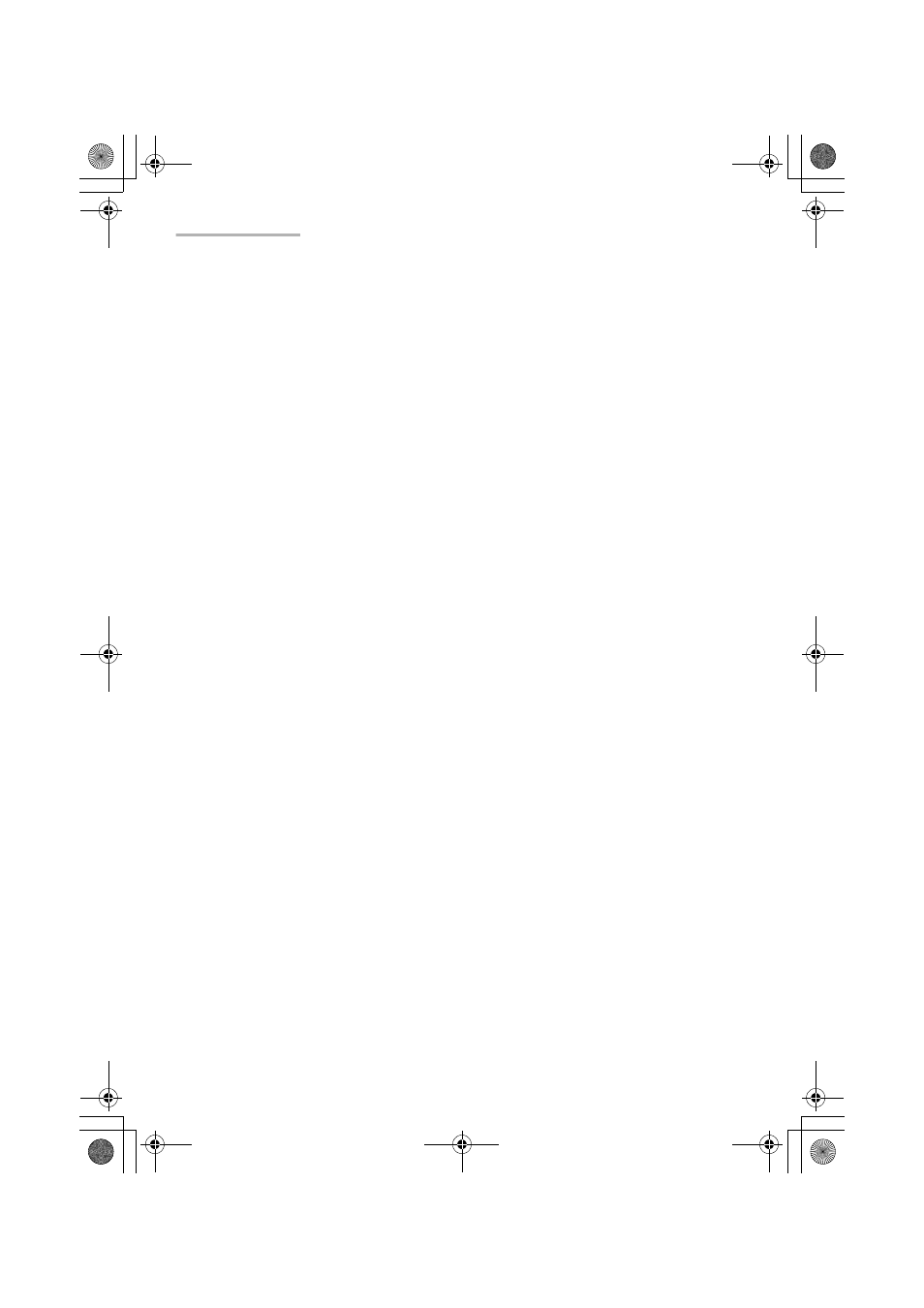
126 Internet Settings
Modifying settings
1.
Open the Internet Setting Wizard screen.
2.
Tap the Select Connection drop-down list button and then tap the desired
setting.
3.
Tap “Edit”.
4.
Modify the setting.
For details on how to edit the setting, see section “Creating a new LAN (or dial-
up) setting”.
5.
On the confirmation screen that appears, tap “Register” to save the
modification.
Deleting settings
1.
Open the Internet Setting Wizard screen.
2.
Tap the Select Connection drop-down list button and then tap the desired
setting.
3.
Tap “Delete”.
The confinmation message appears.
4.
Tap “Yes”.
The selected setting will be deleted.
Connecting or disconnecting
For LAN connection
1.
When you have completed your settings, insert the LAN card into the CF card
slot.
Be sure to insert the card with the unit turned on, and remove it using the Eject
Operation. (See the separate Start-up Guide.)
2.
In the Settings folder of the Home screen, launch the Internet Wizard
application.
If multiple Network Services are available, tap the Select Connection drop-down
list button and then tap the LAN setting.
3.
Tap “Switch Connection” to establish the connection.
00.Cover.book Page 126 Monday, January 21, 2002 5:47 PM
