Adjusting the touch panel (recalibrate), Security – Sharp SL-5500 User Manual
Page 114
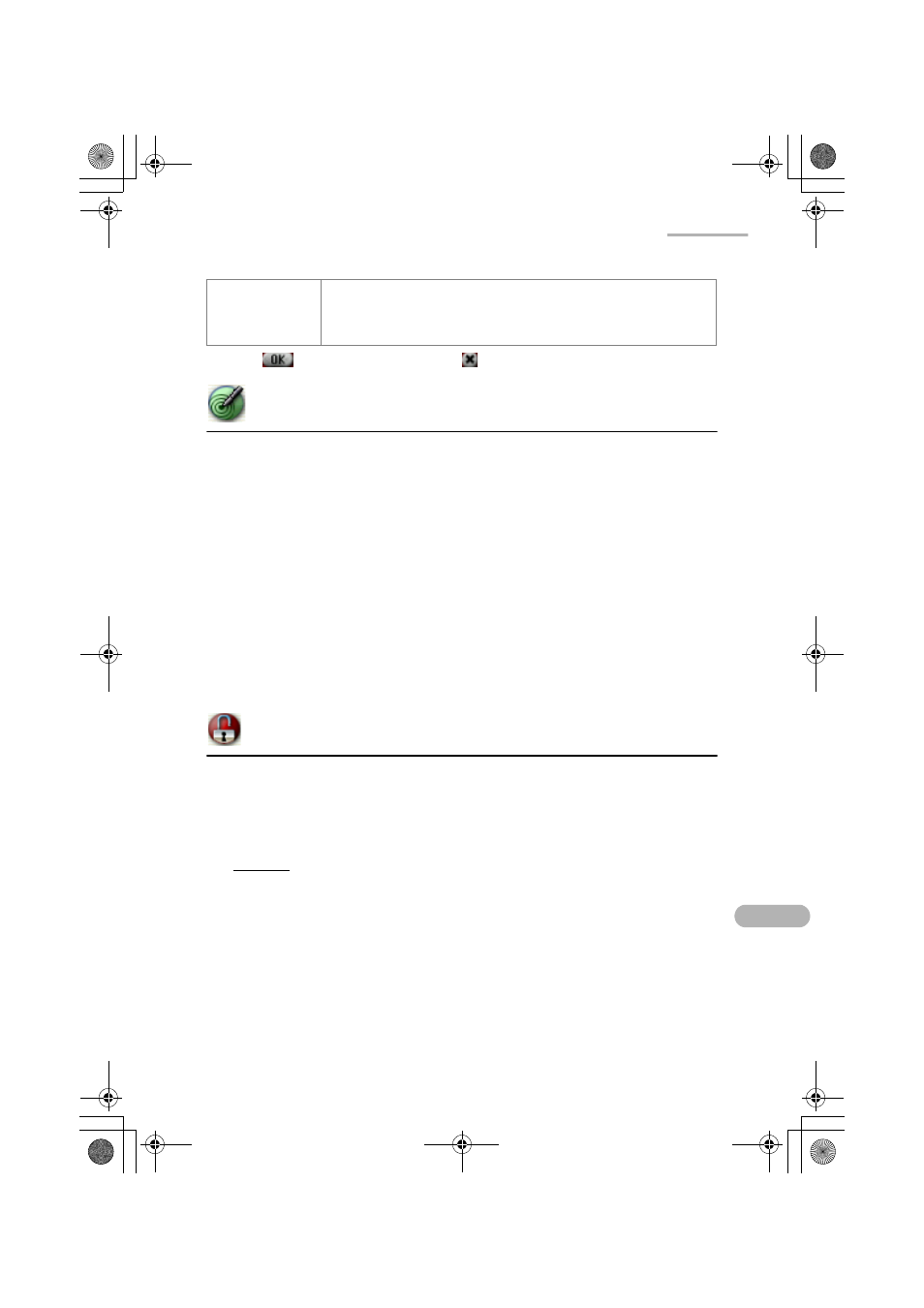
Settings
109
3.
Tap
to save the setting, or tap
to cancel.
Adjusting the touch panel (Recalibrate)
Calibration setting allows you to calibrate the screen.
To ensure that your SL-5500 correctly matches the positions you tap on the screen
with the screen’s contents you may occasionally need to recalibrate.
1.
In the Settings folder of the Home screen, tap the “Recalibrate” application icon.
The screen will change and show a cross near the bottom left of the screen.
2.
Press the stylus in the center of the cross, hold for a moment, then release.
The cross will then move to another position.
3.
Press, hold and release once again.
4.
Repeat this process until recalibration automatically finishes.
Security
The Security application allows you to set your own passcode to protect your unit
from unauthorized use.
Once you set the passcode and enable the setting, enter it every time you turn the
unit on.
Caution: Use this function with care. If you forget your passcode, you need to
carry out the FULL reset. It will lose all data created and saved and
add-on programs added to the unit. For detailed information on how
to carry out FULL reset, refer to the separate Start-up Guide.
Brightness
control slider
Move the slider to change the brightness of the frontlight. The
actual brightness can be confirmed as you adjust the slider
when the front light is turned on (which can be carried out by
pressing the Front light key).
12.Settings.fm Page 109 Monday, January 21, 2002 7:49 PM
