Searching for an e-mail message, Creating a new query – Sharp SL-5500 User Manual
Page 75
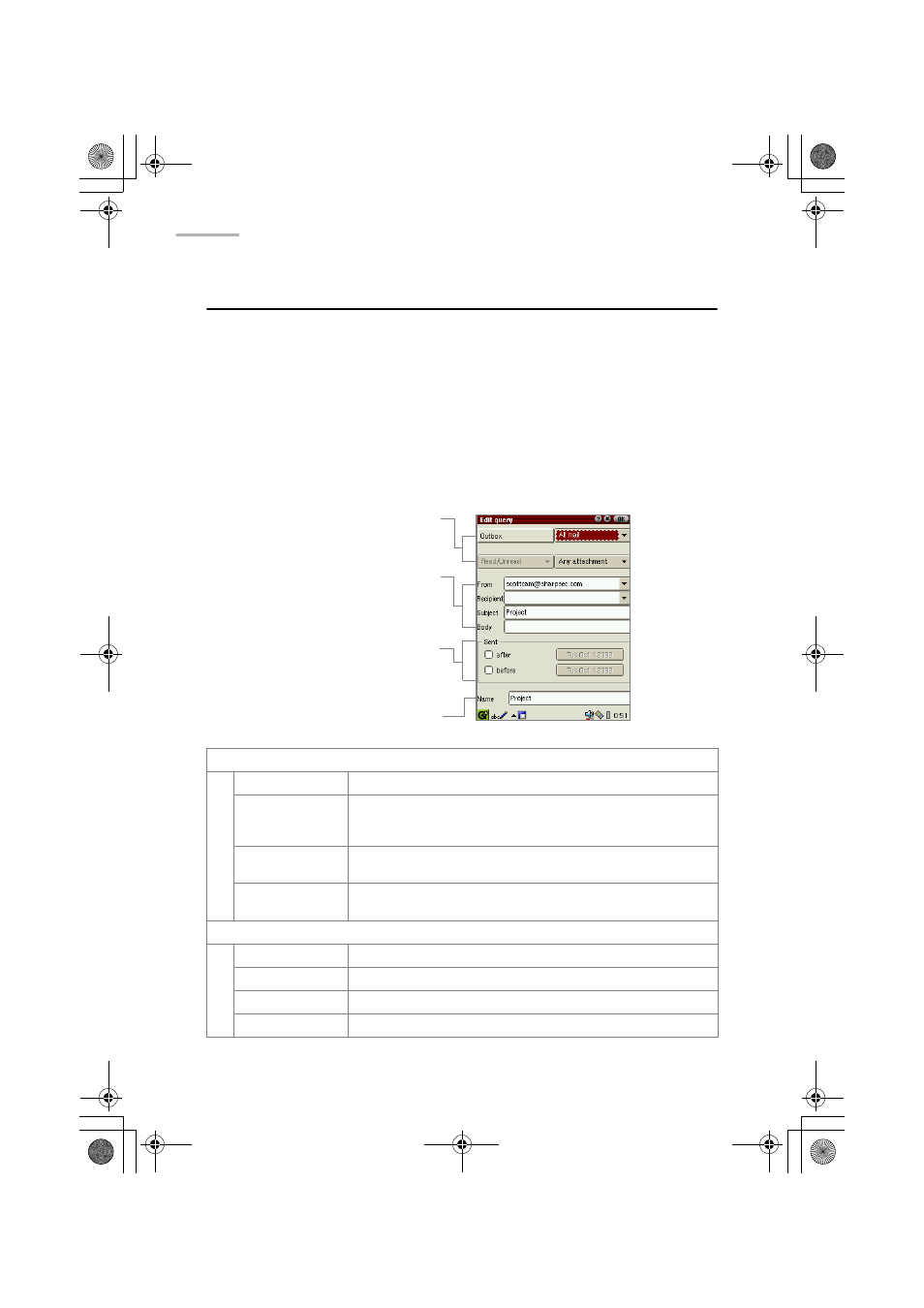
70 EMail
Searching for an e-mail message
You can query the Inbox or Outbox folders to search for a specific e-mail message.
Creating a new query
1.
Tap the Folders tab to open the Folders folder.
2.
Tap the desired folder (Inbox or Outbox).
3.
Tap the “Options” menu and then tap “New query”.
The New query screen appears.
Search option drop-down list buttons
Mailbox
Indicates the Inbox and Outbox folders to be queried.
Status 1
Specifies an e-mail by status:
Incomplete mail/complete mail for the Inbox folder,
Mail not sent/Mail sent for the Outbox folder
Status 2
Specifies an e-mail by status:
Read/Unread for the Inbox folder
Attachment
Specifies an e-mail message by an attachment file:
No attachment/Attachment
Search option fields
From
Enter a sender name.
Recipient
Enter a recipient name.
Subject
Enter an e-mail subject.
Body
Enter a part of the e-mail message.
Search option drop-down list buttons
Mailbox, Status1,
Status2, Attachment
Name field
Search option fields
From
Recipient
Subject
Body
Search option checkboxes and
Date button
after
before
00.Cover.book Page 70 Monday, January 21, 2002 5:47 PM
