Playing a file in the playlist, Adding files to the playlist, Arranging the file order in the playlist – Sharp SL-5500 User Manual
Page 42: Deleting files from the playlist
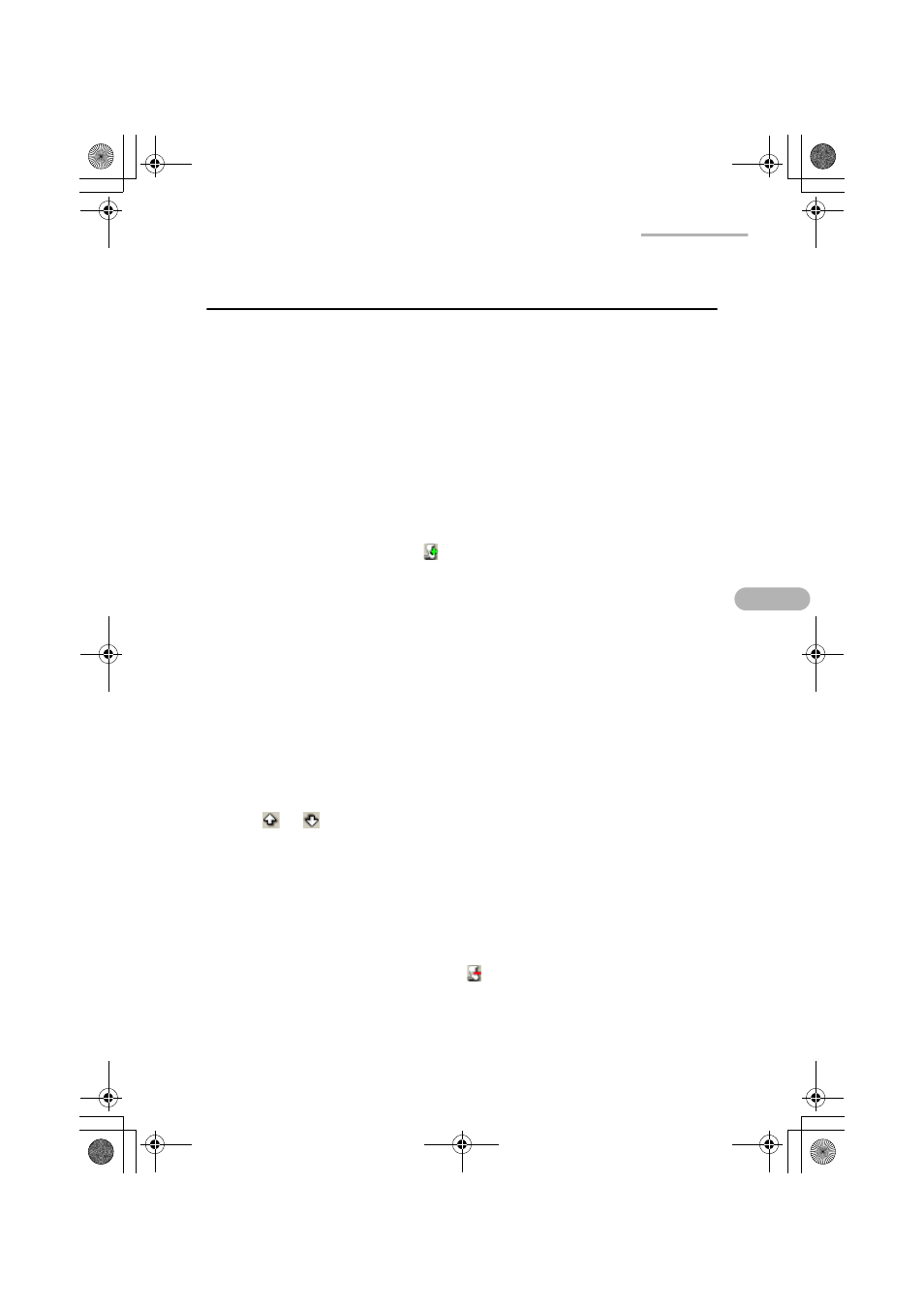
Media Player
37
Playing a file in the Playlist
By registering the video or music files in the Playlist, you can play them in the
registered order or in random sequence.
This section describes an example of playing files stored on a memory card. Before
playing files, insert the memory card into the appropriate card slot of the SL-5500.
Adding files to the Playlist
1.
On the Index screen, tap the Video or Music tab.
All files stored in the SL-5500 and memory card will be displayed according to
the file type to be played.
2.
Tap the desired file in the list.
3.
Tap the Add to playlist button (
).
Or tap the “File” menu and then tap “Add to playlist”.
The same file name of the selected file will be registered to the Playlist folder.
Tapping the Playlist tab allows you to confirm it.
4.
Repeat steps 1 to 3 above, if necessary, to register multiple files.
Arranging the file order in the Playlist
Once you have registered files in the Playlist, you can change the file order
(playback order).
1.
Tap the Playlist tab.
2.
Tap the file you want to move.
3.
Tap
or .
The selected file will move upwards or downwards.
Deleting files from the Playlist
1.
Tap the Playlist tab.
2.
Tap the file you want to delete.
3.
Tap the Remove from playlist button (
).
Or tap the “File” menu and then tap “Remove from playlist”.
The selected file will be deleted immediately.
00.Cover.book Page 37 Monday, January 21, 2002 5:47 PM
