Troubleshooting —continued – Integra DTR-8.4 User Manual
Page 100
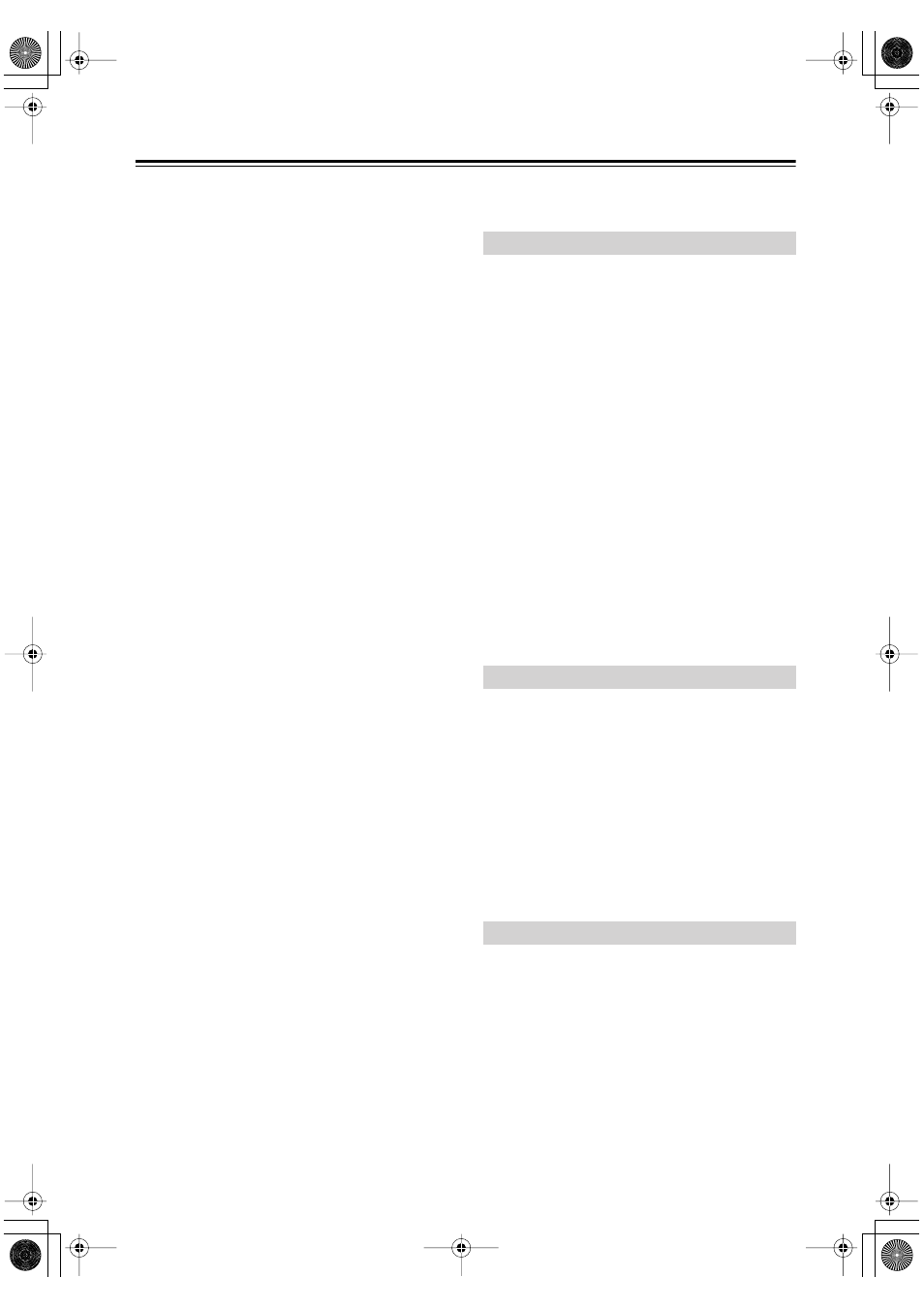
100
Troubleshooting
—Continued
There’s no sound with a certain signal format?
• Check the input signal format setting. Depending on
the playback source, you can select Auto, Multich,
Analog, DTS, or PCM (page 53).
• Check the digital audio output setting on the con-
nected device. On some games consoles, such as those
that support DVD, the default setting is off.
• With some DVD-Video discs, you need to select an
audio output format from a menu.
• Depending on the input signal, some listening modes
cannot be selected (page 58).
Can’t select the DTS-ES Discrete/Matrix or THX
Surround EX listening modes?
• These modes cannot be selected when no surround
back speakers are connected, or Zone 2 is being used.
Can’t get 6.1 or 7.1 playback?
• If no surround back speakers are connected, or Zone 2
is being used, 6.1 and 7.1 playback is not possible.
The volume cannot be set above 99?
• When the levels of all speakers have been calibrated
(page 44), the maximum volume setting may change.
Noise can be heard?
• Using cable ties to bundle audio cables with power
cords, speaker cables, and so on may degrade the
audio performance, so don’t do it.
• An audio cable may be picking up interference. Try
repositioning your cables.
The Late Night function doesn’t work?
• Make sure the source material is Dolby Digital
(page 62).
The multichannel input doesn’t work?
• Check the MULTI CH INPUT connections (page 29).
• Make sure that the multichannel input is assigned to
the correct input source (page 63).
• Set the audio input signal format to Multich (page 53).
About DTS signals
• When DTS program material ends and the DTS bit-
stream stops, the DTR-8.4 remains in DTS listening
mode and the DTS indicator remains on. This is to pre-
vent noise when you use the pause, fast forward, or
fast reverse function on your player. If you switch your
player from DTS to PCM, because the DTR-8.4 does
not switch formats immediately, you may not hear any
sound, in which case you should stop your player for
about three seconds, and then resume playback.
• With some CD and LD players, you won’t be able to
playback DTS material properly even though your
player is connected to a digital input on the DTR-8.4.
This is usually because the DTS bitstream has been
processed (e.g., output level, sampling rate, or fre-
quency response changed) and the DTR-8.4 doesn’t
recognize it as a genuine DTS signal. In such cases,
you may hear noise.
• When playing DTS program material, using the pause,
fast forward, or fast reverse function on your player
may produce a short audible noise. This is not a mal-
function.
There’s no picture?
• Make sure that all video connecting plugs are pushed
in all the way (page 26).
• Make sure that each video component is properly con-
nected.
• If your video component is connected to a component
video input, your TV must be connected to the compo-
nent video output, unless the Component Video setting
is set to VIDEO (page 47).
• On your TV, make sure that the video input to which
the DTR-8.4 is connected is selected.
• While the Pure Audio listening mode is selected, the
video circuits are turned off and the DTR-8.4 outputs
no video signals.
The onscreen menus (OSD) don’t appear, or
they appear in an odd position?
• Make sure that the video settings are correct
(page 46).
• Check the Display Position and OSD Position settings
(page 73).
• On your TV, make sure that the video input to which
the DTR-8.4 is connected is selected.
Reception is noisy, FM stereo reception is
noisy, or the FM STEREO indicator doesn’t
appear?
• Relocate your antenna.
• Move the DTR-8.4 away from your TV or computer.
• Try using the AUTO FM mode (page 54).
• When listening to an AM station, operating the remote
controller may cause noise.
• Passing cars and airplanes can cause interference.
• Concrete walls weaken radio signals.
• If nothing improves the reception, install an outdoor
antenna.
The remote controller doesn’t work?
• Make sure that the batteries are installed with the cor-
rect polarity (page 8).
• Install new batteries. Don’t mix different types of bat-
teries or old and new batteries (page 8).
• Make sure that the remote controller is not too far
away from the DTR-8.4, and that there’s no obstruc-
tion between the remote controller and the DTR-8.4’s
remote control sensor (page 8).
Video
Tuner
Remote Controller
