Macros – Muratec MFX-1500E User Manual
Page 71
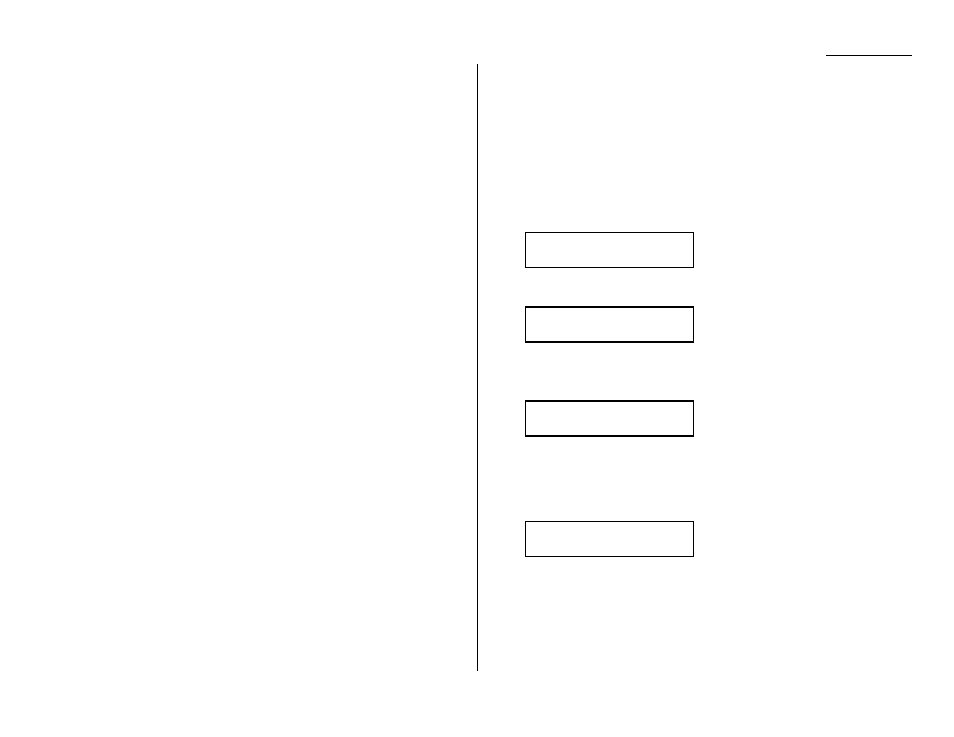
Beyond the Basics
Macros
In order to complete some operations on your machine, you may have to follow sev-
eral steps and press several different buttons. But programming your machine’s
Macro keys (
MACRO
1 –
MACRO
3) can reduce those many steps to a simple press of a
key. You can “teach” the Macro keys to carry out any of the following jobs:
Note: One Macro key can hold only one job. It cannot combine two or more jobs.
Copy:
• Copy settings (Number of copies, Paper size, Sort on/off, Resolution, Contrast and
Enlargement/Reduction) (pages 1.28–1.29)
Printouts:
• One-touch numbers list (pages 2.11)
• Speed-dial numbers list (pages 2.14)
• Programmable one-touch numbers list (pages 2.55)
• Delayed commands list (pages 2.19)
• Activity journal (pages 2.29)
• Call group directory (pages 2.14)
• Machine settings list (pages 2.6)
• Sample cover page (pages 2.28)
• Department time list (pages 2.63)
• Batch box list (pages 2.21)
• List of stored batch documents (pages 2.21)
• List of transfer pattern (pages 2.37)
• List of F-Code boxes (pages 2.42)
• List of documents stored in F-Code boxes (pages 2.42)
• Stored polling documents (pages 2.33)
• Delayed commands documents (pages 2.19)
• Security receive documents (pages 2.57)
• Batch transmission documents (pages 2.21)
• F-Code Box (bulletin box) documents (pages 2.43)
Document storage:
• Regular polling documents (pages 2.31)
• F-Code polling documents (pages 2.42)
Communications functions:
• Delayed transmission (explained on pages 2.17–2.19)
• Regular polling (page 2.31)
• Continuous polling (pages 2.32)
• Batch transmission (pages 2.20–2.23)
• F-Code transmission (pages 2.46–2.47)
• F-Code polling (page 2.47)
Programming the Macro key
1
Press
MACRO PROGRAM
,
ENTER
. The
LCD
shows:
2
Press the Macro key (
MACRO
1 –
MACRO
3) you want to program or change. In
this example, we’ve chosen
MACRO
2.
3
Press
ENTER
. If you chose the key already programmed, proceed to step 4.
Otherwise, skip to step 5.
4
The
LCD
shows:
If you want to overwrite the operation already programmed, press
ENTER
.
If you want to overwrite only the job’s name, press
PROGRAM
and go to step 9.
If you do not want to overwrite the key you have choiced, press
STOP
.
5
The
LCD
of stand-by mode appears, which means the machine is ready to reg-
ister the steps into the Macro key.
Note: It keeps beeping during the job registration in order to make notice of
the registration mode.
Fax Ready
Jan 11 2000 13:30
Overwrite?
Check Program/Enter
Select Macro Key
M2:No Number Stored
Select Macro Key
M1:No Number Stored
2.25
