Clearing paper jams, If an original document jams – Muratec MFX-1500E User Manual
Page 111
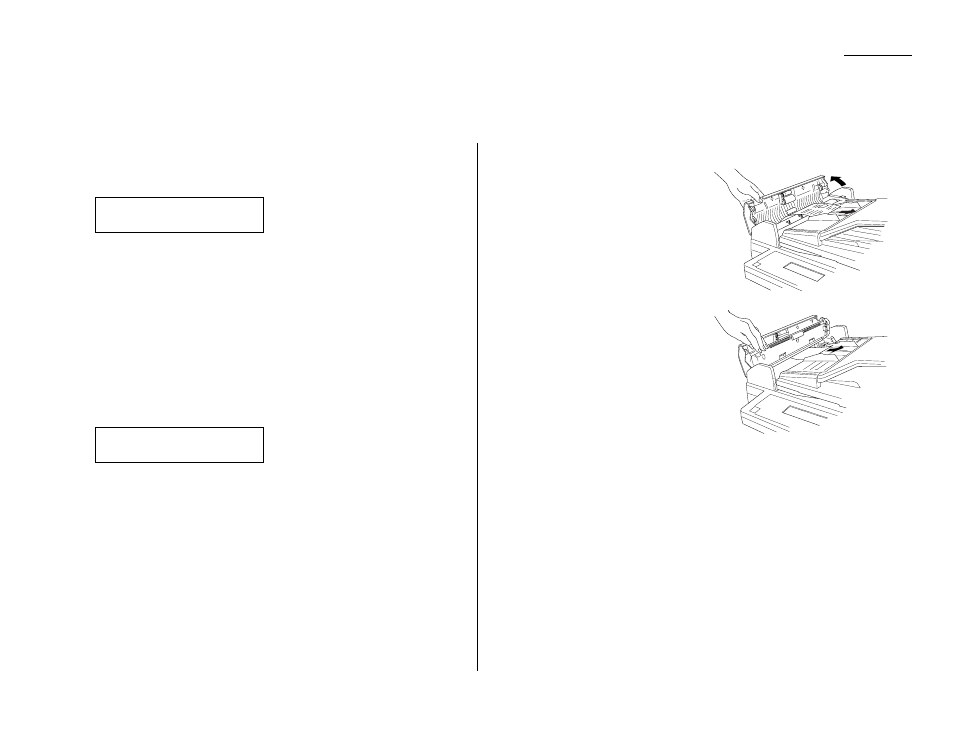
Just in case …
If an original document jams
1
If an original document jams, the
LCD
will show:
If you do wish to continue the operation, press
ENTER
and proceed to step 2.
To abort the operation, press
CANCEL
. This will delete from memory all pages
stored during this operation, and the machine will return to standby mode.
Important: If you wait more than 60 seconds without pressing any key, the
machine will delete from memory all pages stored during this
operation and the machine will return to the standby mode.
Note: If this document is a non-sorting
ADF
job (either copying or faxing), the
machine will abort the operation anyway; instead, you’ll have to per-
form the job again from scratch.
2
The
LCD
will show which page (i. e., which page number) is jammed. To con-
tinue scanning from the jammed page forward (keeping in mind the Note at
the end of step 1, above), press
START
after clearing the jam.
Note: If you wait more than 60 seconds without pressing any key, the
machine will begin to send or copy the document(s) it has.
If you wish to cancel this operation, press
STOP
. The machine will delete all
pages from memory and then return to its standby mode.
To remove the document:
1
Open the scanner cover by holding the
scanner cover release.
Important: Hold the cover open. It
won’t stay open by itself.
2
Lift the original document from the
machine.
Note: If you cannot remove the origi-
nal document, open the inner
cover as shown at right, then
remove the document.
3
Gently close the scanner cover, making sure both sides are snapped down
securely.
Note: If the original document has become wrinkled or torn, do not re-send
it.
p 2. Reset Document
Press Start Key
Document Jam
ContStor Enter/Cancl
3.1
Clearing paper jams
