Making copies, Making copy settings – Muratec MFX-1500E User Manual
Page 40
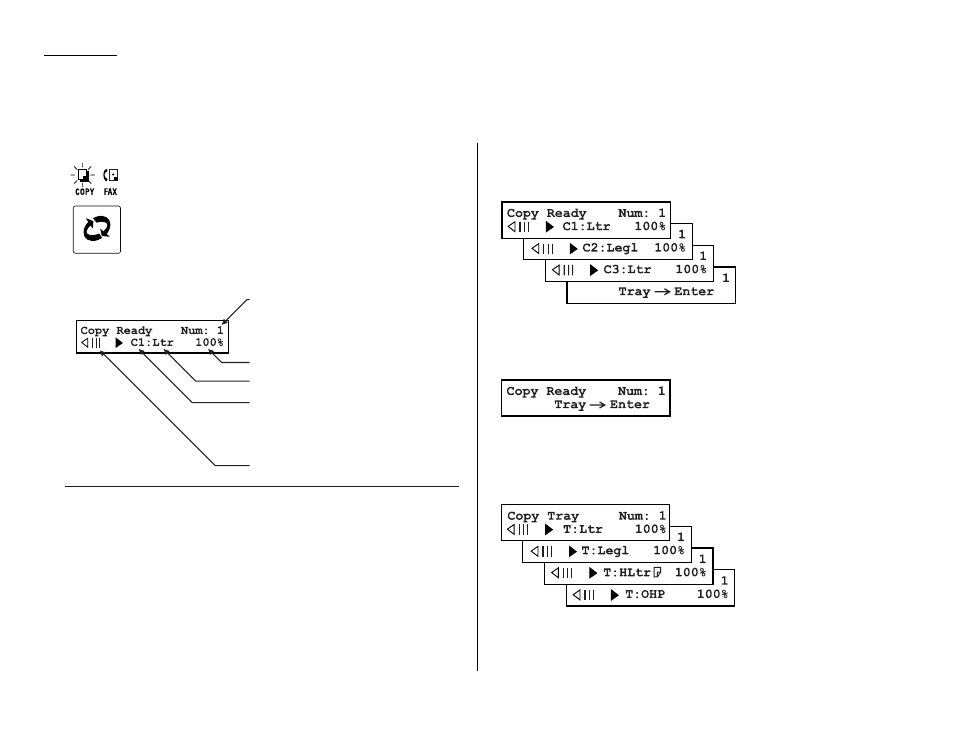
1.28
Getting started
Your fax machine also doubles as a convenience copier.
To make copies with your fax machine, press
COPY
/
FAX
to change to
the Copy mode.
When the machine is in the Copy ready mode, the
LCD
will show:
Making copy settings
Number of pages
Use the numeric keypad to enter the desired number of copies for the document.
Copy reduction or enlargement rate
Your fax machine can make enlarged and reduced copies. For more information, see
“Setting of enlargement or reduction for copying,” page 1.31.
Note: The copy enlargement and reduction rate setting affects only copying. It
doesn’t affect the fax reception reduction rate (see pages 2.3–2.3).
Paper source and paper size
If you wish to select the paper supply source manually, press
PAPER SIZE
? repeat-
edly until your desired paper source appears:
You may also choose from either the standard paper cassette (C1) or the Multi
paper tray (T). If your machine also has either or both of the two optional cassettes,
you may also choose (C2) or (C3). To use the Multi paper tray, press
ENTER
while the
display shows:
Then, press
PAPER SIZE
? to set paper size. This is the size of the paper in either the
paper cassette (or cassettes, if you have one or both of the optional cassettes) or
Multi paper tray. You can set letter- or legal-sized paper in the paper cassette(s),
and letter-, legal- or half-letter-sized paper in the Multi paper tray. When you set
transparency film on the multi paper tray, please select “OHP” mode.
Contrast level
See “Contrast” (pages 1.17–1.18) for more information.
Number of copies
Copy reduction and enlargement rate
Recording paper size
Paper source
C1:First paper cassette
C2:Second paper cassette (Option)
C3:Third paper cassette (Option)
T :Muliti paper tray
Contrast level
Making copies
