2 editing/deleting stations – Furuno FS-1570 User Manual
Page 142
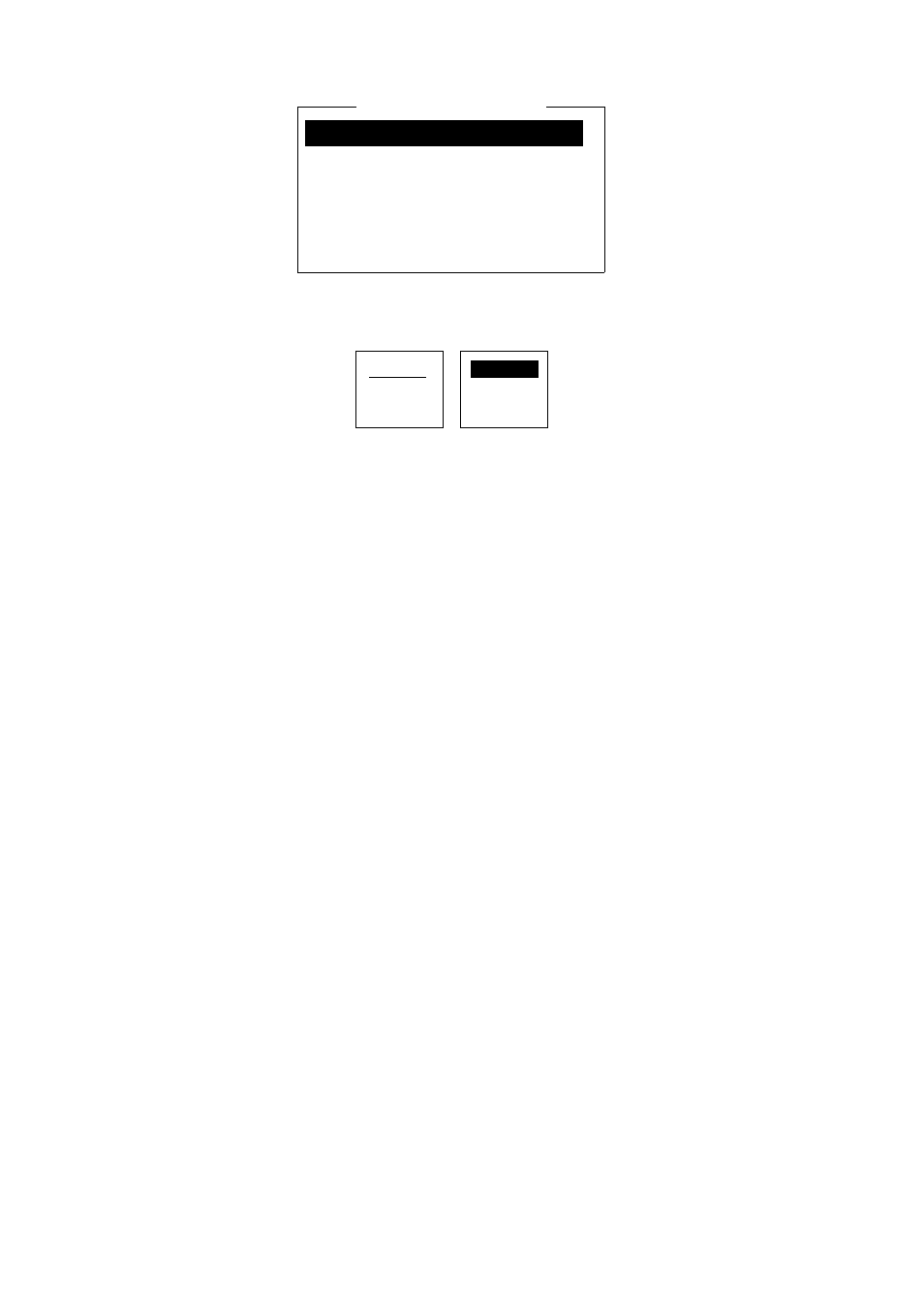
9 NBDP PREPARATIONS
9-4
Scanning Group List
MARITEX-A
MARITEX-B
MARITEX-C
FURUNO
CHOUSHI
MARITEX-F
Scanning group list
9. Press the [Enter] key. The prompt OK/CANCEL asks for verification of data.
Create
Change
O K
CANCEL
OK/CANCEL prompt
10. If the data are correct, press the [Enter] key. The station name entered at step 3 appears
at the Station List window. (To cancel entry, place the cursor on CANCEL by pressing the
[
↓
] key, and then hit the [Enter] key. Data entered are erased.)
To register other stations, choose Create again and then press the [Enter] key. Repeat
steps 3 through 10.
To confirm the data registered, press the [
↓
] key to scroll the station names at the Station
List window to get into the Station Set Up window.
Note 1:
If you enter a station which already exists, the indication "Station by that name
already exists. Press any key to escape." appears. Press any key to return to the
Station List. Check the list.
Note 2: If you enter an invalid code the message “Input Error. (ID Code) Press any key to
escape.” appears. Press any key and reenter ID code.
9.2.2 Editing/Deleting stations
1. Press the function key [F5] and then the [1] key.
2. Press the [
↓
] key to choose a station from the Station List.
3. Press the [→] key followed by [
↓
] key to choose Change and press the [Enter] key.
4. Do one of the following;
Edit station:
Use
[
↑
], [
↓
] and the [Backspace] key to make corrections.
Delete station:
Erase station name with the [Backspace] key.
5. Press the [Enter] key twice.
6. Press the [Esc] key.
