To add interfaces to a zone, To add an interface to a virtual domain – Fortinet 100A User Manual
Page 54
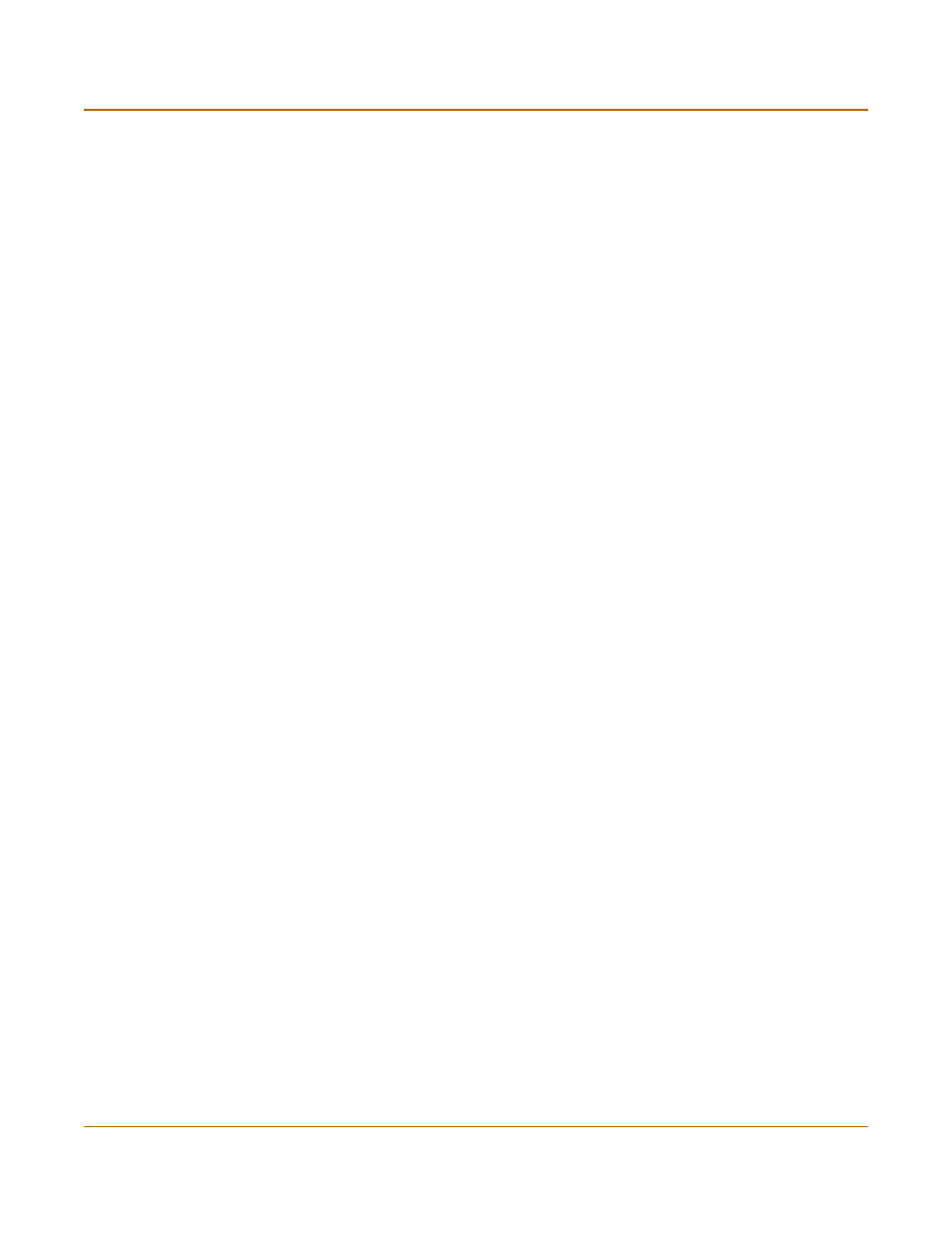
54
01-28007-0068-20041203
Fortinet Inc.
Configuring interfaces
System network
To add a VLAN subinterface
See
“To add a VLAN subinterface in NAT/Route mode” on page 65
.
To bring down an interface that is administratively up
You can bring down physical interfaces or VLAN subinterfaces. Bringing down a
physical interface also brings down the VLAN subinterfaces associated with it.
1
Go to System > Network > Interface.
The interface list is displayed.
2
Select Bring Down for the interface that you want to stop.
To start up an interface that is administratively down
You can start up physical interfaces and VLAN subinterfaces. Starting a physical
interface does not start the VLAN subinterfaces added to it.
1
Go to System > Network > Interface.
The interface list is displayed.
2
Select Bring Up for the interface that you want to start.
To add interfaces to a zone
If you have added zones to the FortiGate unit, you can use this procedure to add
interfaces or VLAN subinterfaces to the zone. To add a zone, see
. You cannot add an interface to a zone if you have added firewall policies for
the interface. Delete firewall policies for the interface and then add the interface to the
zone.
1
Go to System > Network > Zone.
2
Choose the zone to add the interface or VLAN subinterface to and select Edit.
3
Select the names of the interfaces or VLAN subinterfaces to add to the zone.
4
Select OK to save the changes.
To add an interface to a virtual domain
If you have added virtual domains to the FortiGate unit, you can use this procedure to
add an interface or VLAN subinterface to a virtual domain. To add a virtual domain,
see
“To add a virtual domain” on page 135
. You cannot add an interface to a virtual
domain if you have added firewall policies for the interface. Delete firewall policies for
the interface and then add the interface to the virtual domain.
1
Go to System > Network > Interface.
2
Choose the interface or VLAN subinterface to add to a virtual domain and select Edit.
3
From the Virtual Domain list, select the virtual domain that you want to add the
interface to.
4
Select OK to save the changes.
5
Repeat these steps to add more interfaces or VLAN subinterfaces to virtual domains.
