Fortinet 100A User Manual
Page 238
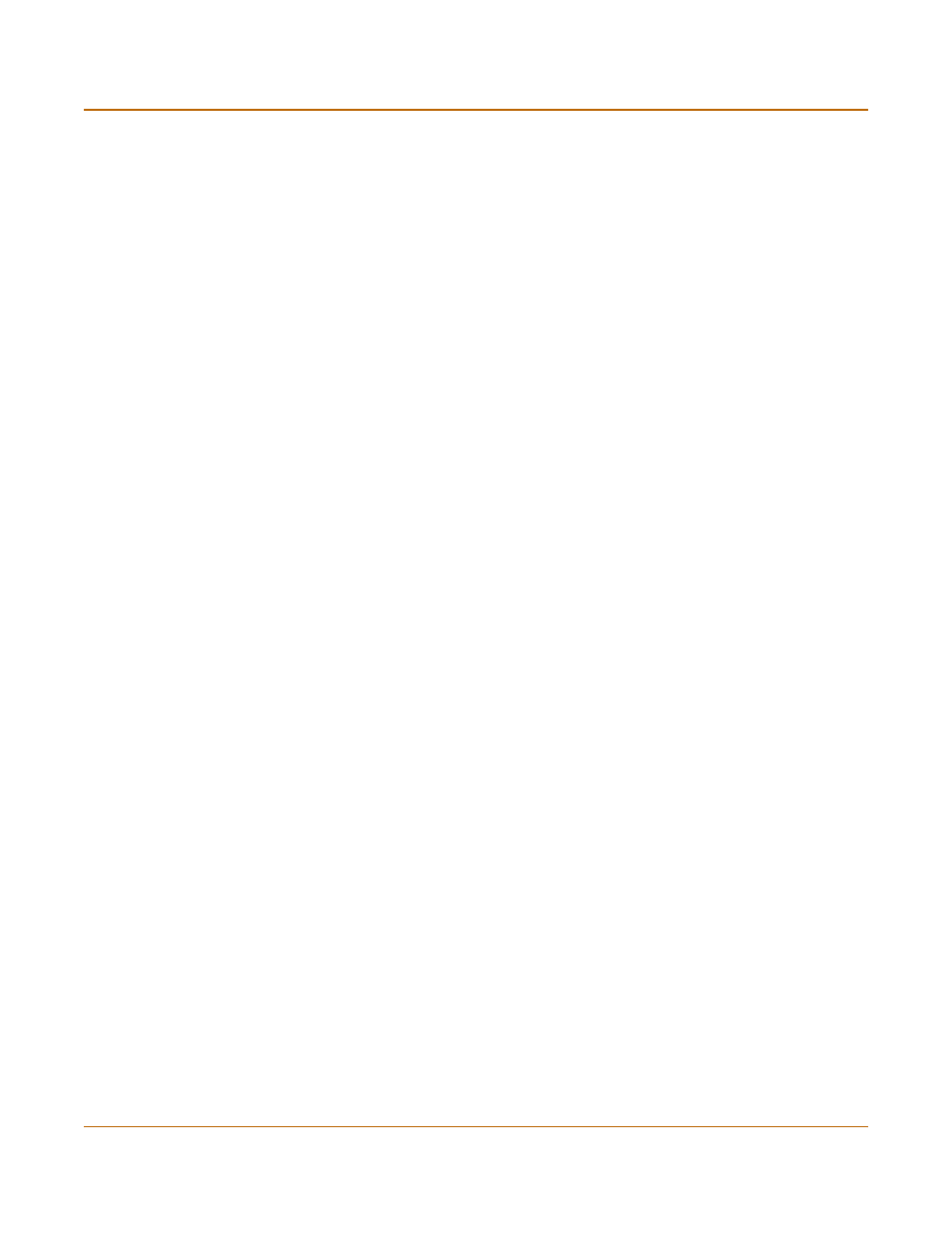
238
01-28007-0068-20041203
Fortinet Inc.
LDAP server options
Users and authentication
To configure the FortiGate unit for LDAP authentication:
1
Go to User > LDAP.
2
Select Create New to add a new LDAP server, or select the Edit icon to edit an
existing configuration.
3
Enter the name of the LDAP server.
4
Enter the domain name or IP address of the LDAP server.
5
Enter the port used to communicate with the LDAP server.
6
Enter the common name identifier for the LDAP server.
7
Enter the distinguished name used to look up entries on the LDAP server.
8
Select OK.
To delete an LDAP server
You cannot delete an LDAP server that has been added to a user group.
1
Go to User > LDAP.
2
Select Delete beside the LDAP server name that you want to delete.
3
Select OK.
Common Name
Identifier
Enter the common name identifier for the LDAP server.
The common name identifier for most LDAP servers is cn. However some
servers use other common name identifiers such as uid.
Distinguished
Name
Enter the distinguished name used to look up entries on the LDAP server.
Enter the base distinguished name for the server using the correct X.500 or
LDAP format. The FortiGate unit passes this distinguished name unchanged
to the server.
For example, you could use the following base distinguished name:
ou=marketing,dc=fortinet,dc=com
where ou is organization unit and dc is domain component.
You can also specify multiple instances of the same field in the distinguished
name, for example, to specify multiple organization units:
ou=accounts,ou=marketing,dc=fortinet,dc=com
