Configuring the ip address list, Rbl & ordbl – Fortinet 100A User Manual
Page 328
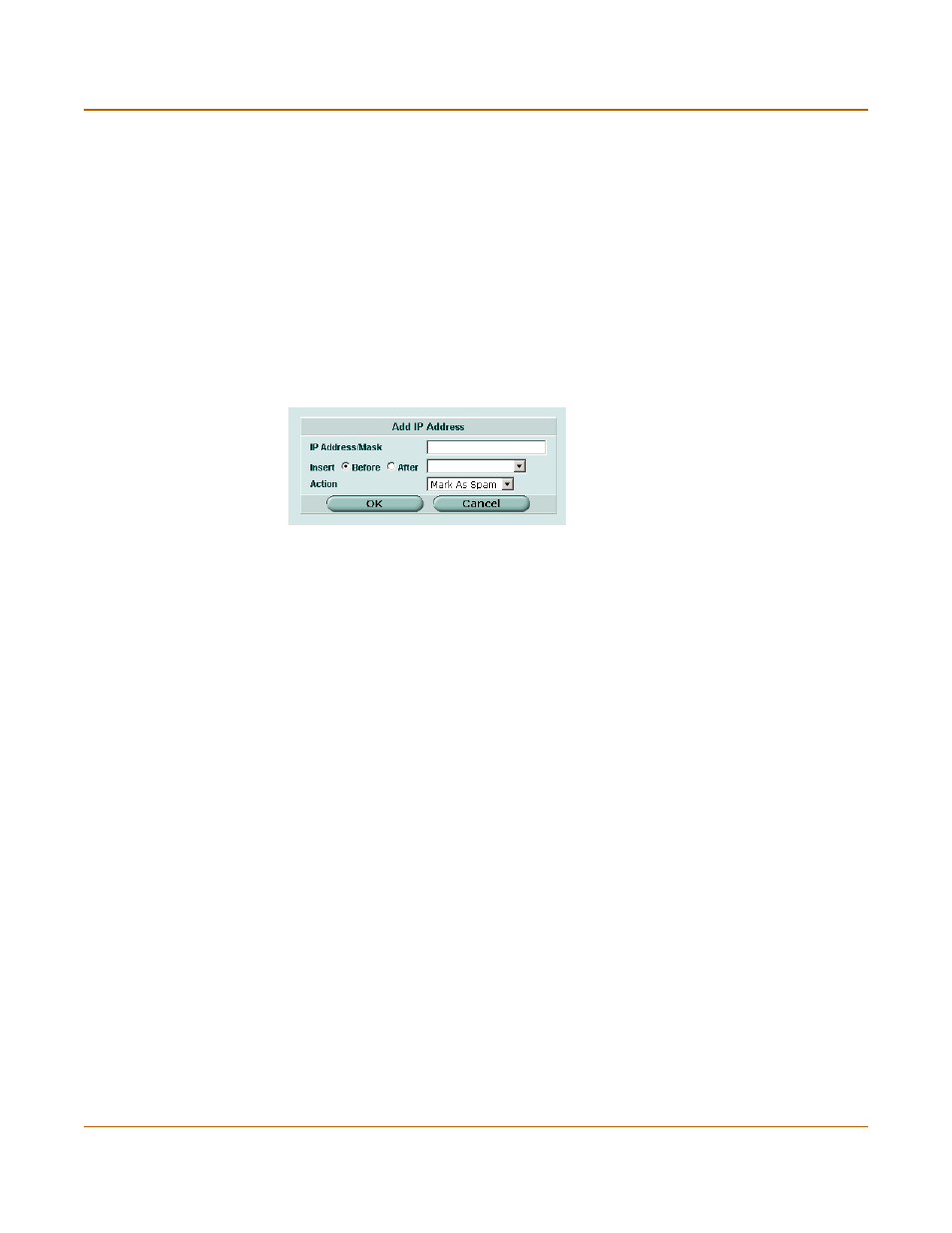
328
01-28007-0068-20041203
Fortinet Inc.
Configuring the IP address list
Spam filter
Configuring the IP address list
To add an IP address to the IP address list
1
Go to Spam Filter > IP Address.
2
Select Create New.
Figure 173:Adding an IP address
3
Enter the IP address/mask you want to add.
4
If required, select before or after another IP address in the list to place the new IP
address in the correct position.
5
Select the action to take on email from the IP address.
6
Select OK.
RBL & ORDBL
Using RBLs (Real-time Blackhole Lists) and ORDBLs (Open Relay Database Lists) is
an effective way to tag or reject spam as it enters your system. These lists act as
domain name servers that match the domain of incoming email to a list of IP
addresses known to send spam or allow spam to pass through. RBLs keep track of
reported spam source addresses and ORDBLs keep track of unsecured third party
SMTP servers, known as open relays, which some spammers use to send unsolicited
bulk email.
There are also several free and subscription servers available that provide reliable
access to continually updated RBLs and ORDBLs. Check with the service you are
using to confirm the correct domain name for connecting to the server.
The FortiGate unit communicates with RBL servers using UDP through port 53. The
FortiGate unit compares the IP address or domain name of the sender to any
database lists you configure. The FortiGate unit checks all the servers in the list
simultaneously. If a match is found, the corresponding protection profile action is
taken. If no match is found, the email is passed on to the next spam filter.
Action
The action to take on email from the configured IP address. Actions are:
Mark as Spam to apply the spam action configured in the protection
profile, Mark as Clear to let the email pass to the next filter, or Mark as
Reject (SMTP only) to drop the session.
The Delete and Edit/View icons.
