Configuring the mime headers list, Banned word – Fortinet 100A User Manual
Page 333
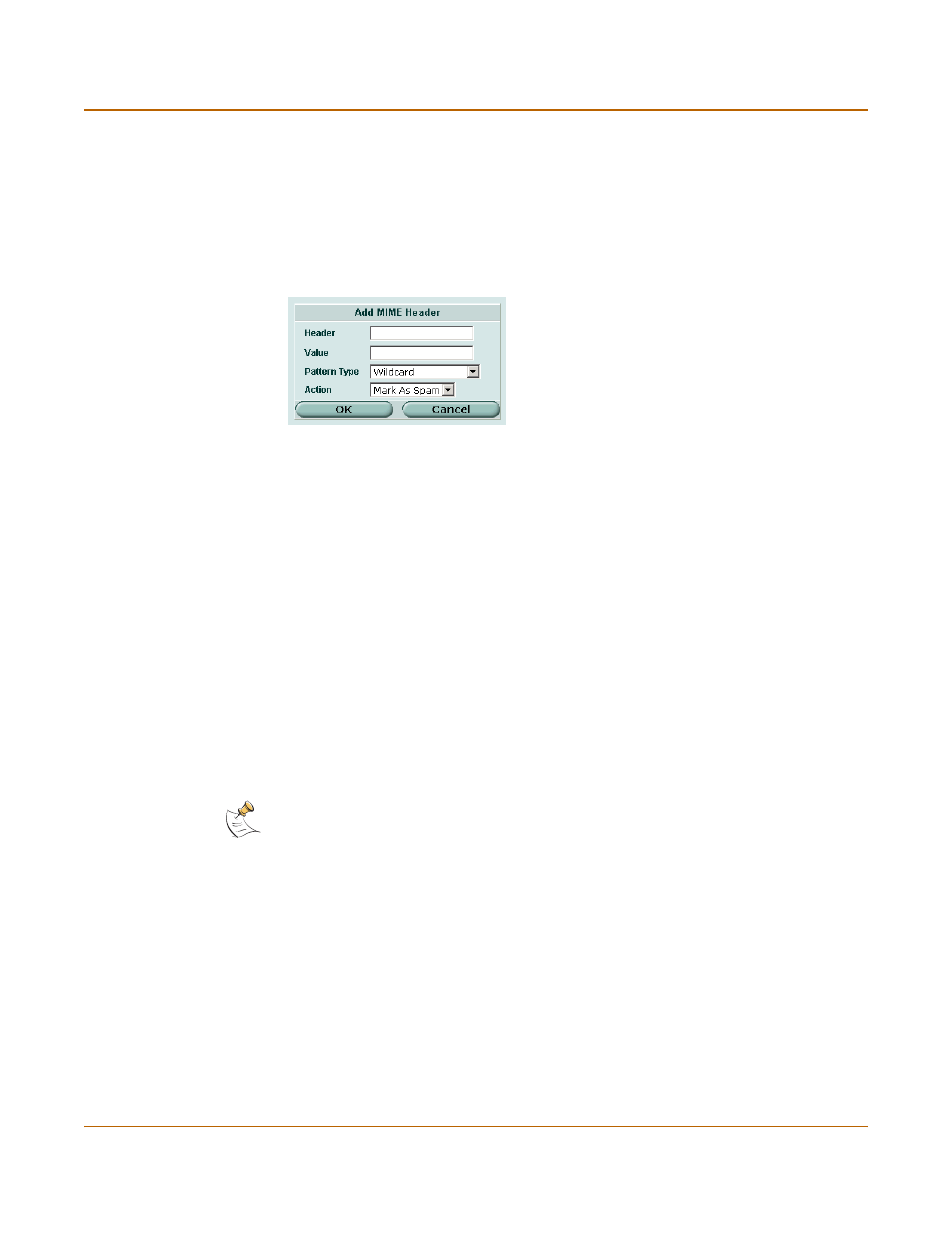
Spam filter
Configuring the MIME headers list
FortiGate-100A Administration Guide
01-28007-0068-20041203
333
Configuring the MIME headers list
To add a MIME header to the list
1
Go to Spam Filter > MIME headers.
2
Select Create New.
Figure 179:Adding a MIME header
3
Enter the MIME header key.
4
Enter the MIME header value.
5
Select a pattern type for the list entry.
6
Select the action to take on email with that MIME header key-value.
7
Select OK.
Banned word
Control spam by blocking email containing specific words or patterns. The FortiGate
unit searches for banned words in email messages. If a match is found, the
corresponding protection profile action is taken. If no match is found, the email is
passed to the recipient.
You can use Perl regular expressions or wildcards to add banned word patterns to the
list. See
“Using Perl regular expressions” on page 335
This section describes:
•
•
•
Configuring the banned word list
Note: Perl regular expression patterns are case sensitive for Spam Filter banned words. To
make a word or phrase case insensitive, use the regular expression /i. For example,
/bad language/i will block all instances of bad language regardless of case. Wildcard
patterns are not case sensitive.
