Fortinet 100A User Manual
Page 38
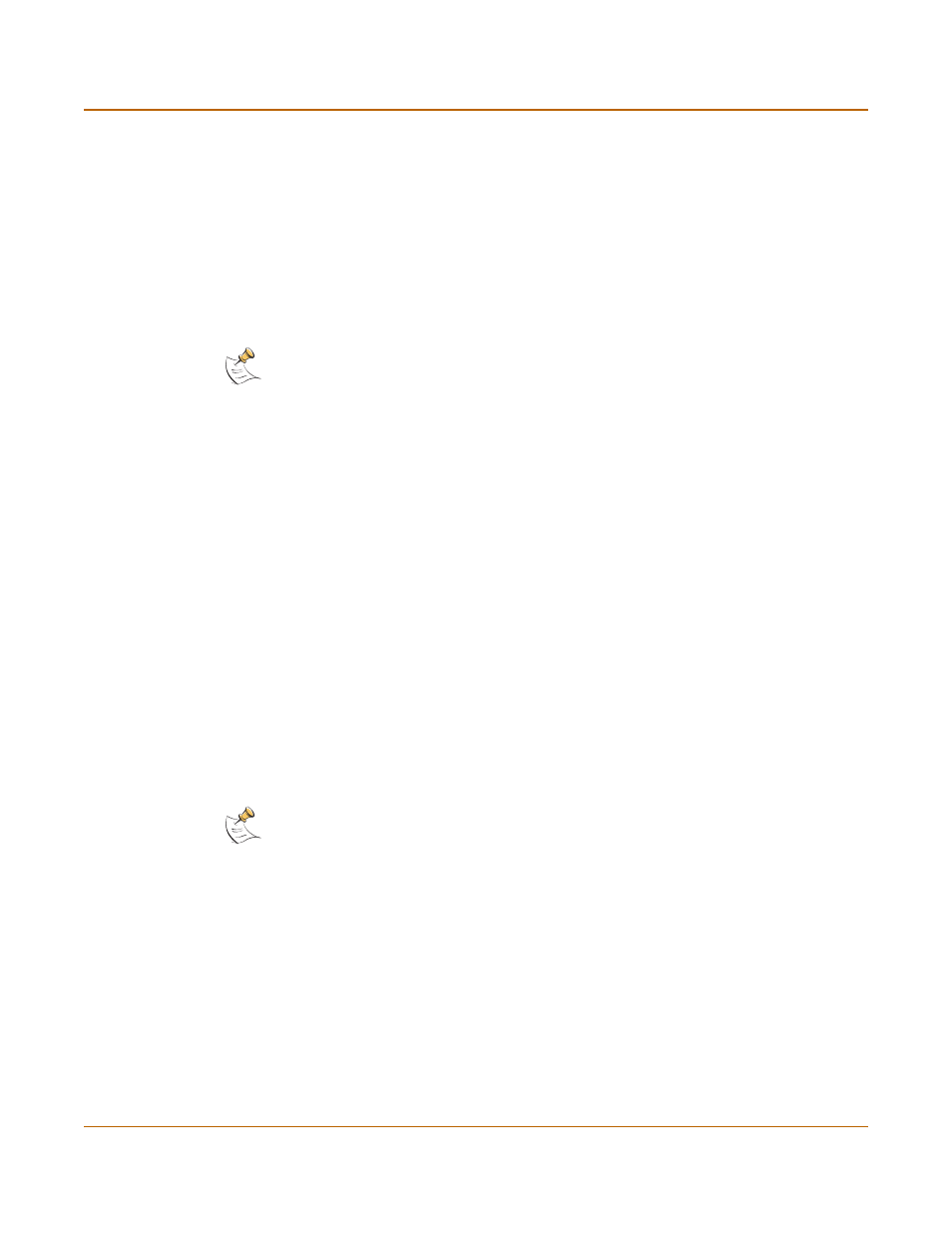
38
01-28007-0068-20041203
Fortinet Inc.
Installing firmware images from a system reboot using the CLI
System status
11
Update antivirus and attack definitions.
For information, see
“To update antivirus and attack definitions” on page 120
, or from
the CLI, enter:
execute update_now
Installing firmware images from a system reboot using the CLI
This procedure installs a specified firmware image and resets the FortiGate unit to
default settings. You can use this procedure to upgrade to a new firmware version,
revert to an older firmware version, or re-install the current firmware version.
For this procedure you:
• access the CLI by connecting to the FortiGate console port using a null-modem
cable,
• install a TFTP server that you can connect to from port1. The TFTP server should
be on the same subnet as port1.
Before beginning this procedure you can:
• Back up the FortiGate unit configuration.
For information, see
“Backing up and Restoring” on page 116
.
• Back up the IPS custom signatures.
For information, see
“Backing up and restoring custom signature files” on
• Back up web content and email filtering lists.
For information, see
If you are reverting to a previous FortiOS version (for example, reverting from FortiOS
v2.80 to FortiOS v2.50), you might not be able to restore your previous configuration
from the backup configuration file.
To install firmware from a system reboot
1
Connect to the CLI using the null-modem cable and FortiGate console port.
2
Make sure that the TFTP server is running.
3
Copy the new firmware image file to the root directory of the TFTP server.
4
Make sure that port1 is connected to the same network as the TFTP server.
Note: This procedure varies for different FortiGate BIOS versions. These variations are
explained in the procedure steps that are affected. The version of the BIOS running on the
FortiGate unit is displayed when you restart the FortiGate unit using the CLI through a console
connection.
Note: Installing firmware replaces the current antivirus and attack definitions with the definitions
included with the firmware release that you are installing. After you install new firmware, use the
procedure
“To update antivirus and attack definitions” on page 120
and attack definitions are up to date.
