Certificates, Local certificate list – Fortinet 100A User Manual
Page 262
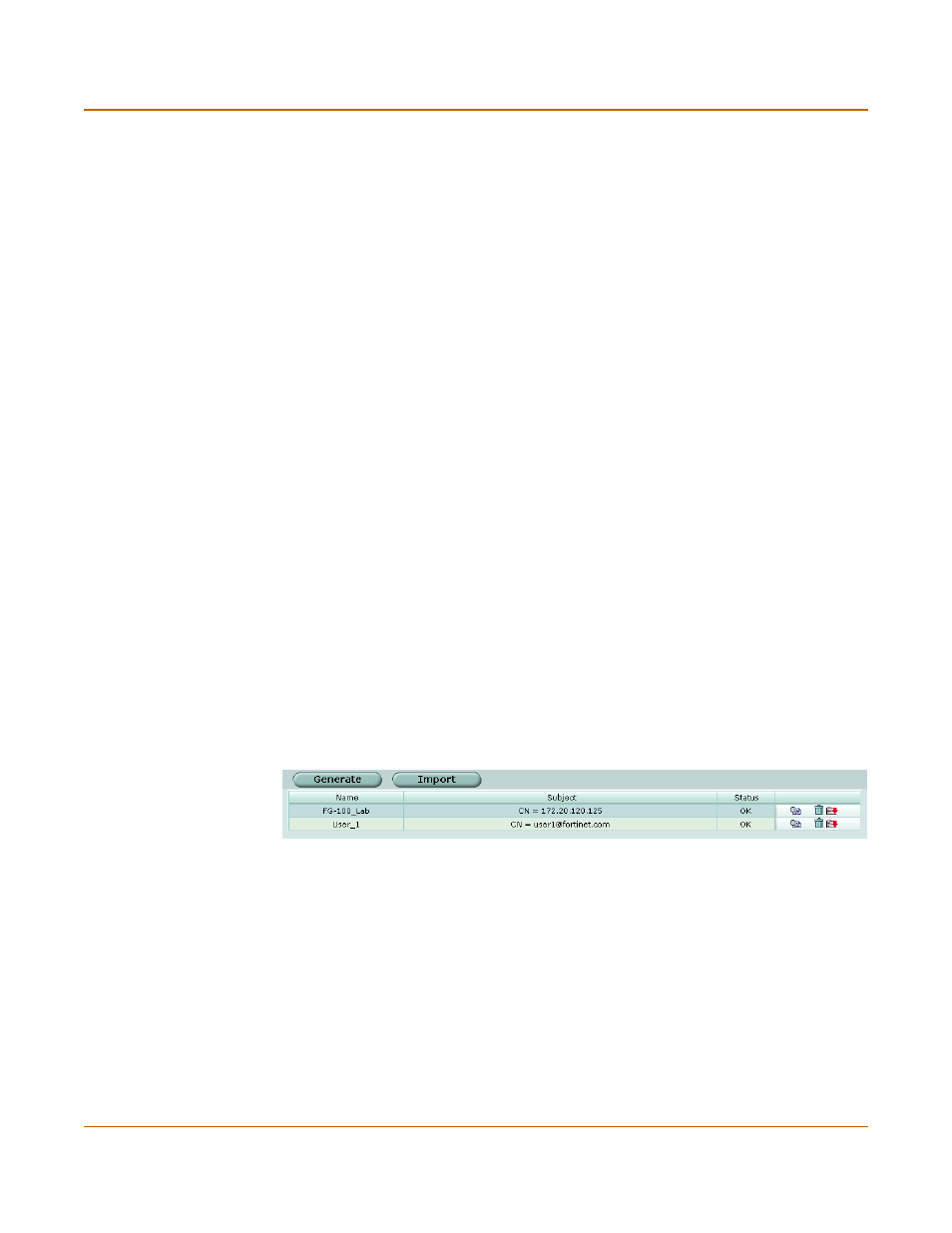
262
01-28007-0068-20041203
Fortinet Inc.
Local certificate list
VPN
Certificates
Digital certificates are downloadable files that you can install on the FortiGate unit and
on remote peers and clients for authentication purposes.
An X.509 digital certificate contains information that has been digitally signed by a
trusted third party known as a certificate authority (CA). Because CAs can be trusted,
the certificates issued by a CA are deemed to be trustworthy.
To view and manage local certificates
1
Go to VPN > Certificates > Local Certificates.
2
Follow the guidelines in these sections:
•
“Local certificate list” on page 262
•
“Certificate request” on page 263
•
“Importing signed certificates” on page 264
To import and view CA certificates
1
Go to VPN > Certificates > CA Certificates.
2
For more information, see
“CA certificate list” on page 265
and
For detailed information and step-by-step procedures related to obtaining and
installing digital certificates, see the
Local certificate list
Figure 135:Certificate list
Generate
Select to generate a local certificate request. See
.
Import
Select to import a signed local certificate. See
“Importing signed certificates”
Name
The names of existing local certificates and pending certificate requests.
Subject
The Distinguished Names (DNs) of local signed certificates.
Status
The status of the local certificate. PENDING designates a certificate request
that should be downloaded and signed.
View Certificate
Detail icon
Select to display certificate details such as the certificate name, issuer,
subject, and valid certificate dates. See
Figure 136
.
Download icon Select to save a copy of the certificate request to a local computer. Send the
request to your CA to obtain a certificate for the FortiGate unit.
