New prefix list entry, Route-map list, New prefix list entry route-map list – Fortinet 100A User Manual
Page 157: Route-map, Route-map list” on
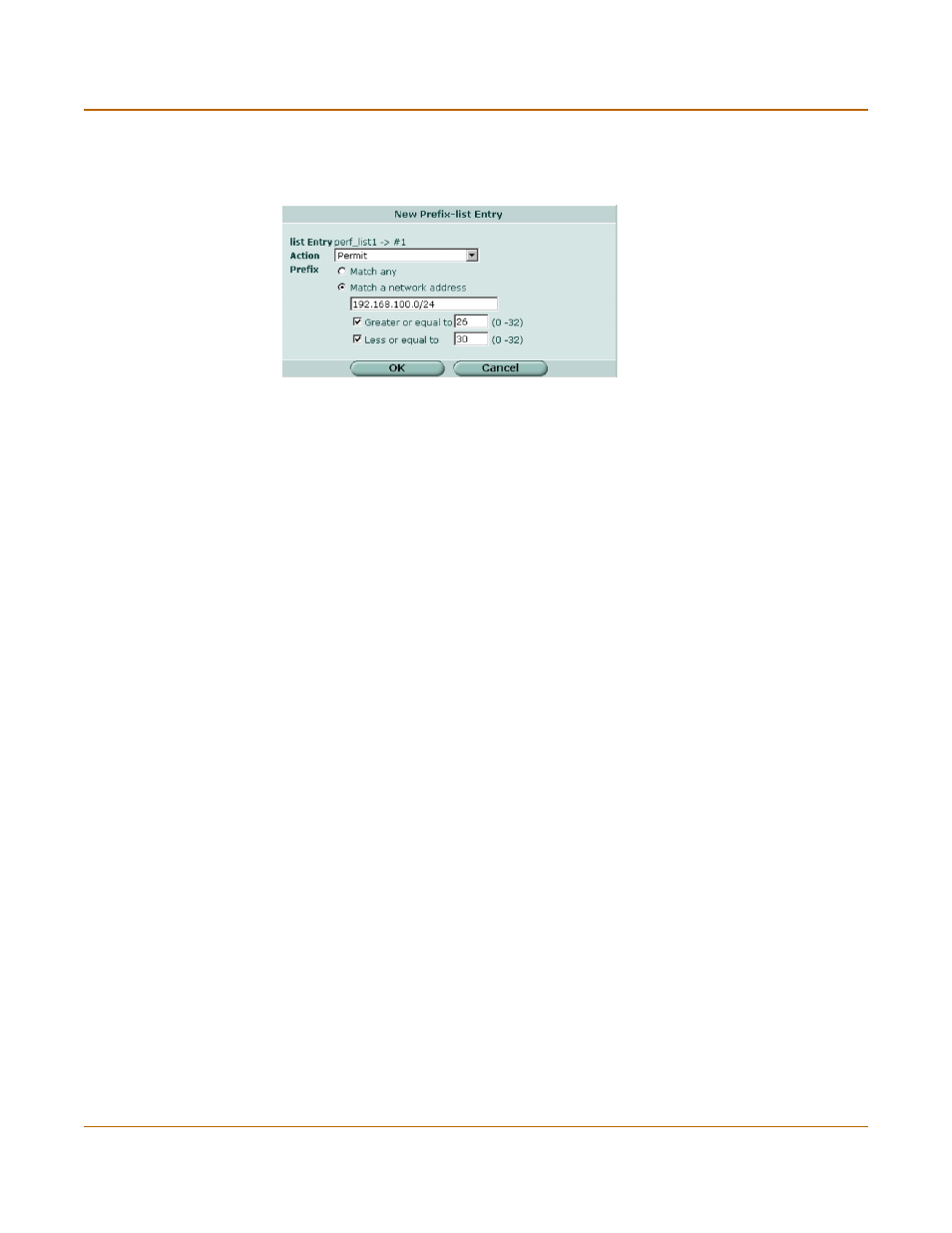
Router
New prefix list entry
FortiGate-100A Administration Guide
01-28007-0068-20041203
157
New prefix list entry
Figure 71: Prefix list entry configuration
To configure a prefix list entry
1
Go to Router > Router Objects > Prefix List.
2
Select the Add prefix-list entry icon to add a new prefix list entry or select the edit icon
beside an existing prefix list entry to edit that entry.
3
Select Permit or Deny for the Action to take for the prefix in this prefix list entry.
4
Select either Match any or Match a network address.
5
If you selected Match a network address, enter the IP address and netmask that
define the prefix for this prefix list entry.
6
Select Greater or equal to and enter a number from 0 to 32 to match prefix lengths
that are greater than or equal to this number.
7
Select Less or equal to and enter a number from 0 to 32 to match prefix lengths that
are less than or equal to this number.
8
Select OK.
Route-map list
Route maps are a specialized form of filter. Route maps are similar to access lists, but
have enhanced matching criteria, and in addition to permit or deny actions can be
configured to make changes as defined by set statements.
list Entry
The prefix list name and the number of this entry.
Action
Set the action to take for this prefix to Permit or Deny.
Prefix
Select Match any to match any prefix. Select Match a network address
and enter the prefix (IP address and netmask) for this prefix list entry. The
length of the netmask should be less than the setting for Greater or equal
to.
Greater or equal to Match prefix lengths that are greater than or equal to this number. The
setting for Greater or equal to should be less than the setting for Less or
equal to. The setting for Greater or equal to should be greater than the
netmask set for Prefix.The number can be from 0 to 32.
Less or equal to
Match prefix lengths that are less than or equal to this number. The
setting for Less or equal to should be greater than the setting for Greater
or equal to. The number can be from 0 to 32.
