Backing up and restoring – Fortinet 100A User Manual
Page 116
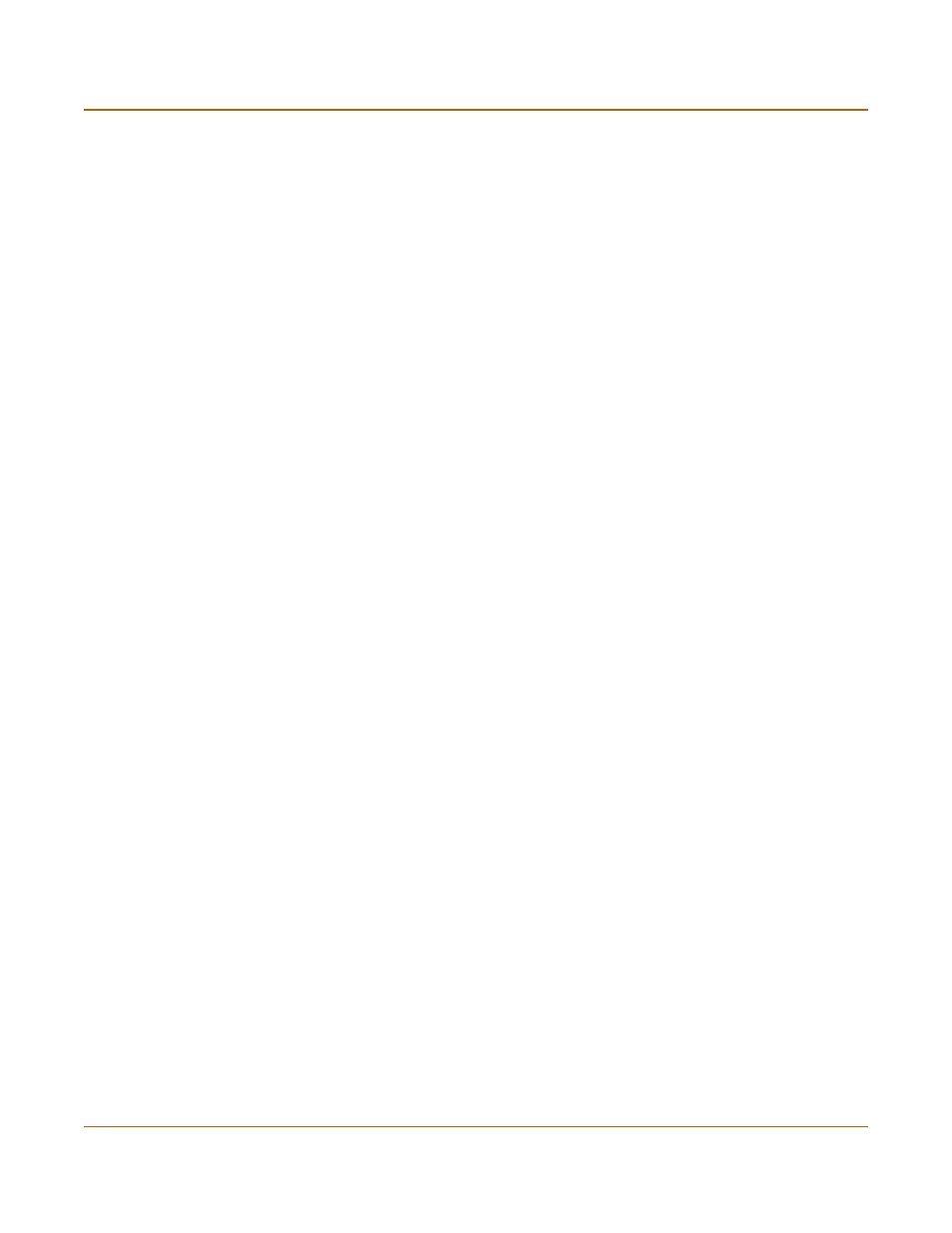
116
01-28007-0068-20041203
Fortinet Inc.
Backing up and Restoring
System maintenance
Backing up and Restoring
To back up all configuration files
1
Go to System > Maintenance > Backup & Restore.
2
For All Configuration Files, select the Backup icon.
3
Enter a password.
4
Select OK .
5
Save the file.
To restore all configuration files
1
Go to System > Maintenance > Backup & Restore.
2
For All Configuration Files, select the Restore icon.
3
Enter the password you used when backing up All Configuration Files.
4
Enter the path and filename of the configuration file, or select Browse and locate the
file.
System
Configuration
Restore or back up the FortiGate system configuration file.
Reset the FortiGate unit to factory defaults. This procedure deletes
all changes that you have made to the FortiGate configuration and
reverts the system to its original configuration, including resetting
interface addresses. This procedure does not change the firmware
version or the antivirus or attack definitions.
Debug Log
Download debug log.
Web Filtering
Web Content
Block
Restore or back up the Web Content Block list.
Web URL Block
List
Restore or back up the Web URL Block list.
Web URL
Exempt List
Restore or back up the Web URL Exempt list.
Spam Filtering
IP Address
Restore or back up the spam filter IP Address list.
RBL & ORDBL
Restore or back up the spam filter RBL and ORDBL list.
Email Address
Restore or back up the spam filter Email Address list.
MIME Headers
Restore or back up the spam filter MIME Headers list.
Banned Word
Restore or back up the spam filter Banned word list.
IPS Signatures
IPS User-Defined
Signatures
Upload or download IPS signatures.
VPN certificates
All Certificates
Restore or back up all VPN certificates in a single password-
and
.
