Configuring the file block list, Quarantine, Quarantined files list – Fortinet 100A User Manual
Page 292
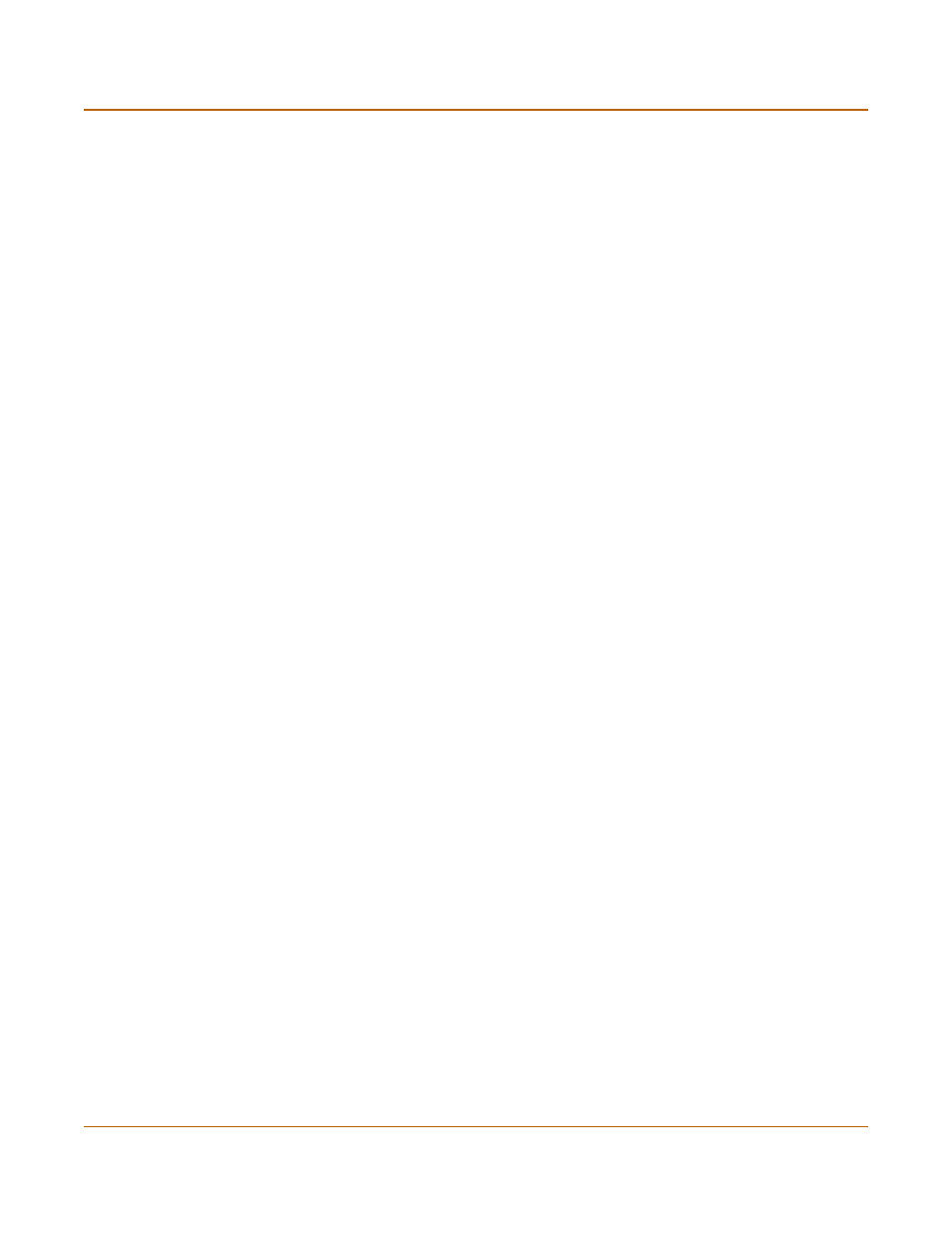
292
01-28007-0068-20041203
Fortinet Inc.
Configuring the file block list
Antivirus
Configuring the file block list
To add a file name or file pattern to the file block list
1
Go to Anti-Virus > File Block.
2
Enter the file name or file pattern you want to add.
3
Select Create New.
4
Select the protocols for which you want to block the file, or select Check All.
5
Select Apply.
Quarantine
FortiGate units with a local disk can quarantine blocked and infected files. You can
view the file names and status information about the file in the quarantined file list.
You can also submit specific files and add file patterns to the AutoSubmit list so they
will automatically be uploaded to FortiNet for analysis.
This section describes:
•
•
Quarantined files list options
•
•
•
Configuring the AutoSubmit list
•
Quarantined files list
The quarantined files list displays information about each file that is quarantined
because of virus infection or file blocking. You can sort the files by any one of file
name, date, service, status, duplicate count (DC), or time to live (TTL). You can also
filter the list to view only quarantined files with a specific status or from a specific
service.
FTP
Displays a check mark if file blocking is enabled to block the file pattern in
FTP traffic.
IMAP
Displays a check mark if file blocking is enabled to block the file pattern in
IMAP traffic.
POP3
Displays a check mark if file blocking is enabled to block the file pattern in
POP3 traffic.
SMTP
Displays a check mark if file blocking is enabled to block the file pattern in
SMTP traffic.
The Delete and Edit/View icons.
