Choosing columns – Fortinet 100A User Manual
Page 350
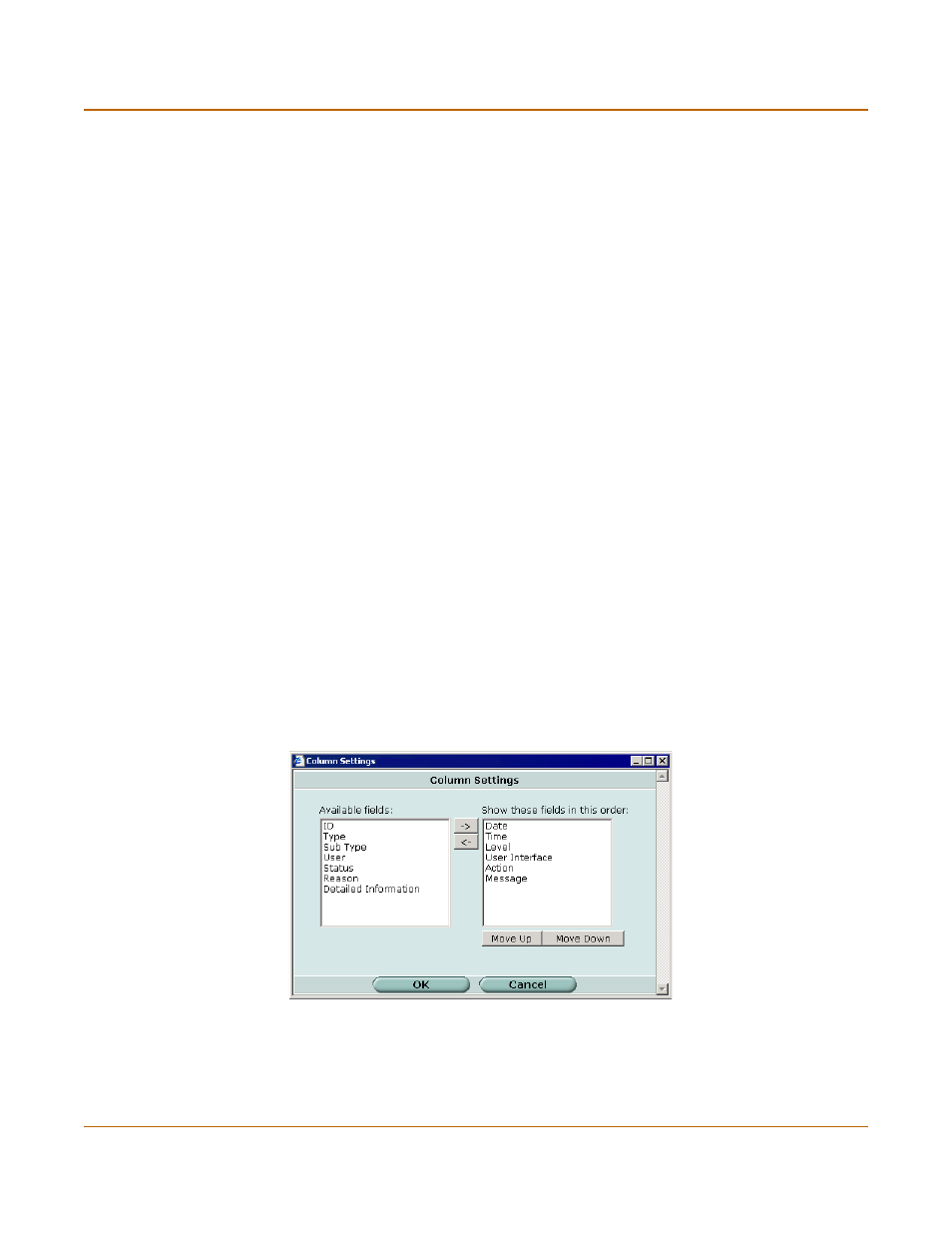
350
01-28007-0068-20041203
Fortinet Inc.
Viewing log messages
Log & Report
The following table describes the features and icons you can use to navigate and
search the logs when viewing logs through the web-based manager.
To view log messages in the FortiGate memory buffer
1
Go to Log&Report > Log Access.
2
Select the log type you wish to view.
3
Select Memory from the Type list.
The log messages are displayed.
You can change the displayed columns or see the raw log messages, go to the
previous or next log page, or search the log by selecting the corresponding icon.
Choosing columns
You can customize your log messages display using the Column Settings window.
The column settings apply only when the formatted (not raw) display is selected.
Figure 188:Column settings for viewing log messages
Type
The location of the log messages: memory.
Go to previous page icon. View to the previous page in the log file.
Go to next page icon. View to the next page in the log file.
View per page
Select the number of log messages displayed on each page.
Line: /
Type the line number of the first line you want to display. The number
following the slash (“/”) is the total number of lines in the log.
Search
Type a search word and select Go.
Advanced Search Select to search log messages by date, time and keywords.
Column settings button. Select to choose columns for log display.
Raw or
Formatted
Select Raw to switch to an unformatted log message display. Select
Formatted to switch to a log message display organized into columns.
Available fields The fields that you can add to the log message display.
->
Right arrow button. Select to move selected fields from Available fields list to
Show these fields list.
