FUJITSU 200 User Manual
Page 98
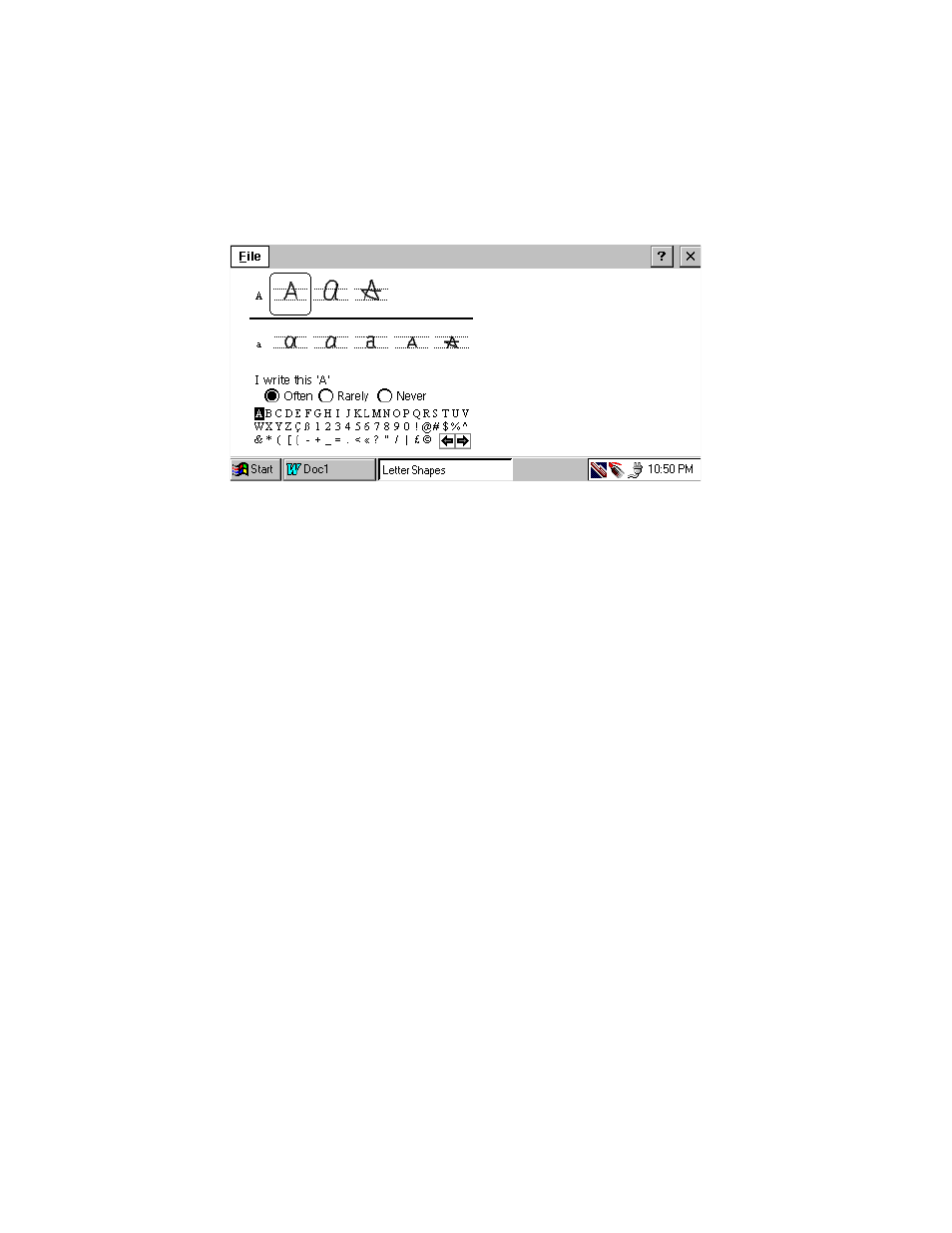
86
Using the Handwriting Recognition Utilities
To do this, open the CalliGrapher menu and select "Letter Shape Selector". You will
see then something like this:
Here CalliGrapher shows you many common ways of writing characters. And you
may tell it which of those you never use, or use rarely.
Tap on various parts of this display to see the effect. Don’t worry: if you occasionally
mess up the settings, you may always select "File / Use Original Settings" from the
menu in the top left corner of the application window.
Tap on the currently selected letter shape (the one surrounded by the rounded
rectangle). You will see the dynamics of that character writing.
The last note: there are two sets of letter shapes’ settings, called Master and Guest.
You may, for example, customize the "Master" set for yourself, the "Guest" set for
someone who borrows your PenCentra 200 for a while. The currently used set is
selected from the menu in the top left corner of the application window.
- A6110 (25 pages)
- E8020D (28 pages)
- T3010 (26 pages)
- C-6651 (36 pages)
- LIFEBOOK U810 (176 pages)
- LIFEBOOK C-6XX7 (2 pages)
- T4020D (29 pages)
- V1010 (162 pages)
- C-4120 (120 pages)
- A3110 (31 pages)
- C1110 (2 pages)
- AMILO Pi 2550 (3 pages)
- TeamPoS 7000 (50 pages)
- Lifebook E-6624 (32 pages)
- E-6664 (104 pages)
- B-2562 (35 pages)
- B2610 (35 pages)
- AMILO A1650G (3 pages)
- LIFEBOOK B142 (112 pages)
- 32-Bit Microcontroller MB9B500 Series (34 pages)
- LIFEBOOK C2010 (116 pages)
- 1200 (38 pages)
- AMILO Pi 1505 (3 pages)
- T4210 (136 pages)
- Laptop (96 pages)
- B3020 (115 pages)
- A6025 (28 pages)
- V700 (161 pages)
- ErgoPro m664 (98 pages)
- A3040 (23 pages)
- T4220 (136 pages)
- DESKPOWER 6000/SS (79 pages)
- E7010 (28 pages)
- B2620 (34 pages)
- AMILO Pa 2510-25P (2 pages)
- B2630 (31 pages)
- C2330 (30 pages)
- A1010 (14 pages)
- B6220 (128 pages)
- LIFEBOOK C1110 (3 pages)
- C1410 (112 pages)
- A6010 (26 pages)
- 510 (40 pages)
- B3000 (28 pages)
- V3525 (3 pages)
