To create a meeting request – FUJITSU 200 User Manual
Page 52
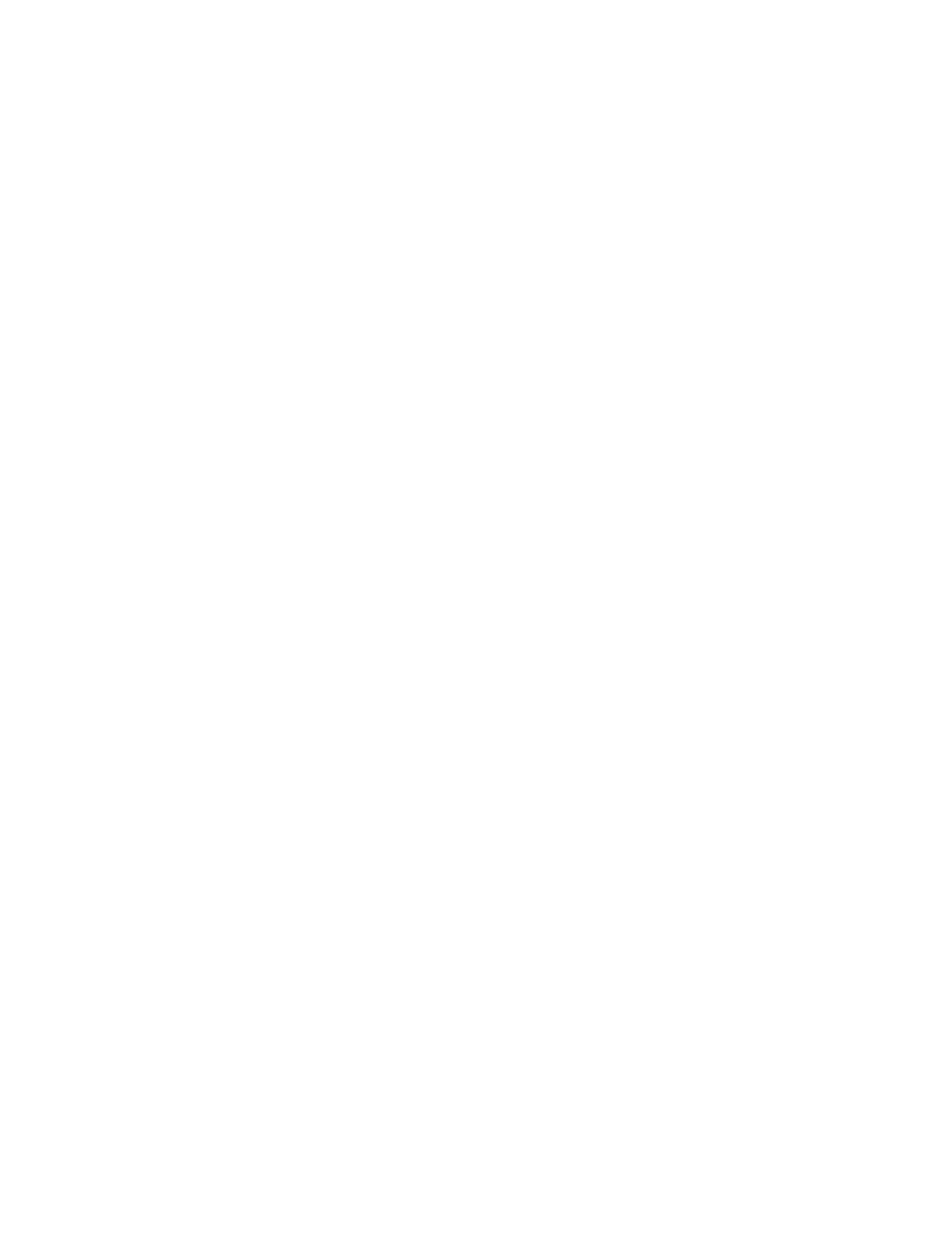
40
Using Microsoft CE Applications
If you need to schedule a meeting with people who use Outlook, Pocket Outlook, or
Schedule+, you can use Calendar to schedule the meeting. When attendees receive a
meeting request, they can choose to accept or decline the meeting. If they accept, the
meeting is automatically added to their schedule. In addition, their response is
automatically sent back to you, and your calendar is updated.
Before you can send a meeting request, you will need to enter e-mail addresses in
Contacts and set up Inbox to send and receive messages. For information on using
Contacts and Inbox, see “Contacts: Tracking Friends and Colleagues” and “Inbox:
Sending and Receiving E-mail Messages” later in this chapter.
To create a meeting request:
3
1.
Select Tools, Options, and then choose a mail transport. If you send and receive
messages using synchronization, select ActiveSync. If you connect to an ISP or
network, select the service you set up in Inbox.
2.
Select File and then Make Meeting.
3.
Enter the meeting information.
4.
Select the contacts you want to invite.
5.
Select other desired options and then OK.
Inbox automatically creates a meeting request and sends it to the attendees the next
time you connect to your mail server or synchronize with your desktop computer.
Note:
Your PenCentra 200 will remind you about your appointments and meetings by
sounding an alarm, flashing the notification light, or displaying a message on the
screen. To change how your are notified, select Tools and then Options. Select the
Alarm
button and then Reminder Options.
