Connecting to an isp, To create a dial-up connection to an isp – FUJITSU 200 User Manual
Page 63
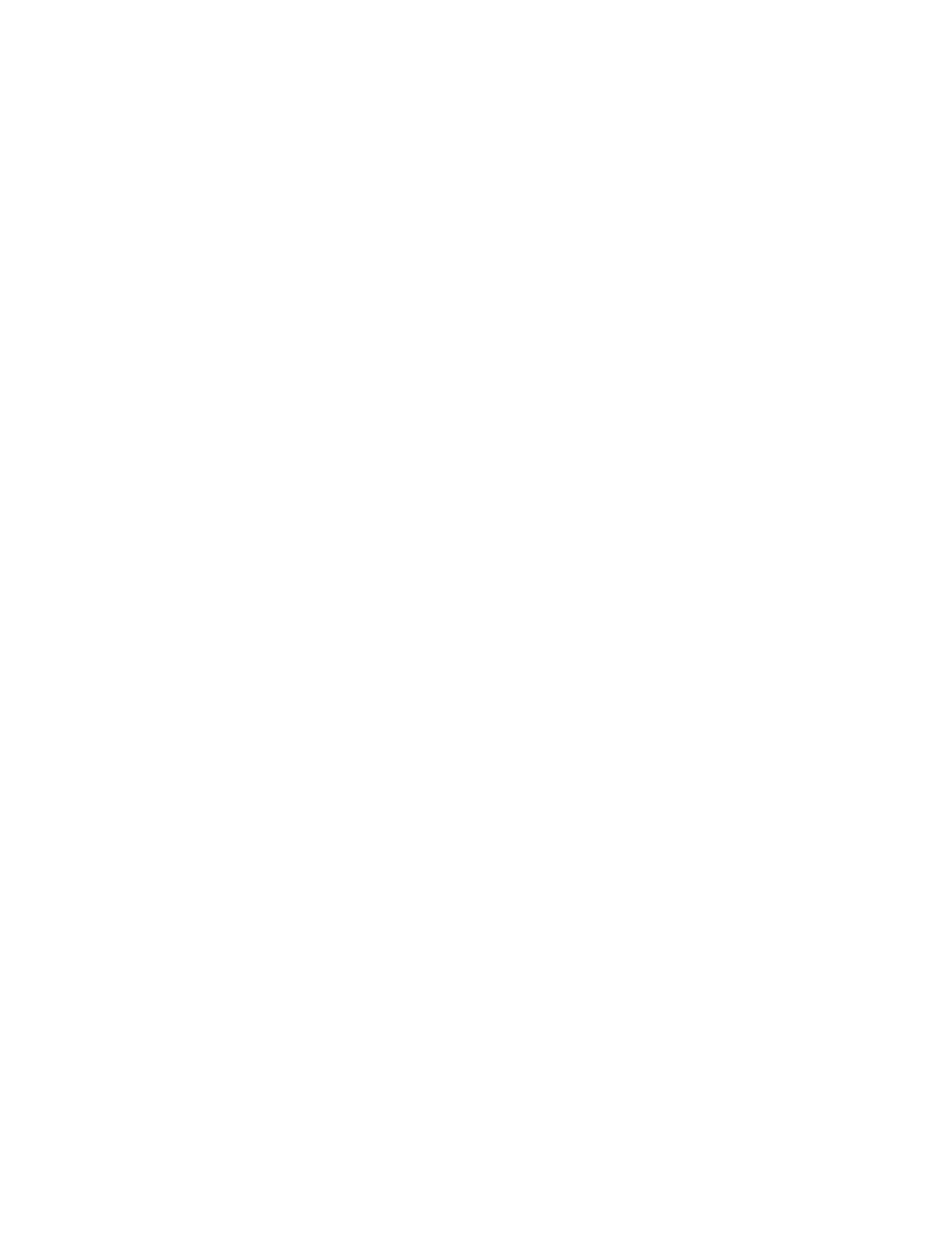
Getting Connected Remotely
51
• Connect to your desktop computer to synchronize remotely. Once connected, you
can synchronize information such as your Pocket Outlook data. If this is the
method you want to use, see “Connecting to Your Desktop Computer to
Synchronize Remotely.” For more information on synchronization, see “Windows
CE Services.”
Connecting to an ISP
3
You can connect to your ISP by creating a dial-up connection. Once connected, you
can send and receive e-mail messages and view Web pages.
To create a dial-up connection to an ISP:
3
1.
If your PenCentra 200 does not have a built-in modem, install a modem card.
2.
Get the following information from your ISP: ISP dial-up access telephone
number, user name, and password.
3.
Select Start, Programs, Communications, and then Remote Networking.
4.
Double-tap or double-click the Make New Connection icon.
5.
Enter a name for the connection, such as “ISP Dial-Up,” select Dial-Up
Connection
, and then select Next.
6.
Select your modem type.
7.
You should not need to change any settings in the Configure or TCP/IP
Settings
dialog boxes. Most ISPs now use server-assigned addresses. If the ISP
you are connecting to does not use server-assigned addresses, enter the
addresses in the TCP/IP Settings dialog box. When finished, select Next.
8.
Enter the access phone number and select Finish.
Once you have created the dial-up connection, you simply double-tap or
double-click the connection, enter your user name and password, and select
Connect
any time you want to connect. Once connected, you can use Pocket
Internet Explorer to visit Web pages or Inbox to send and receive e-mail. Before
you can use Inbox, you need to provide the information it needs to communicate
with the mail server. For specific instructions, see “Inbox: Sending and Receiving
E-mail Messages” in Chapter 5.
