FUJITSU 200 User Manual
Page 74
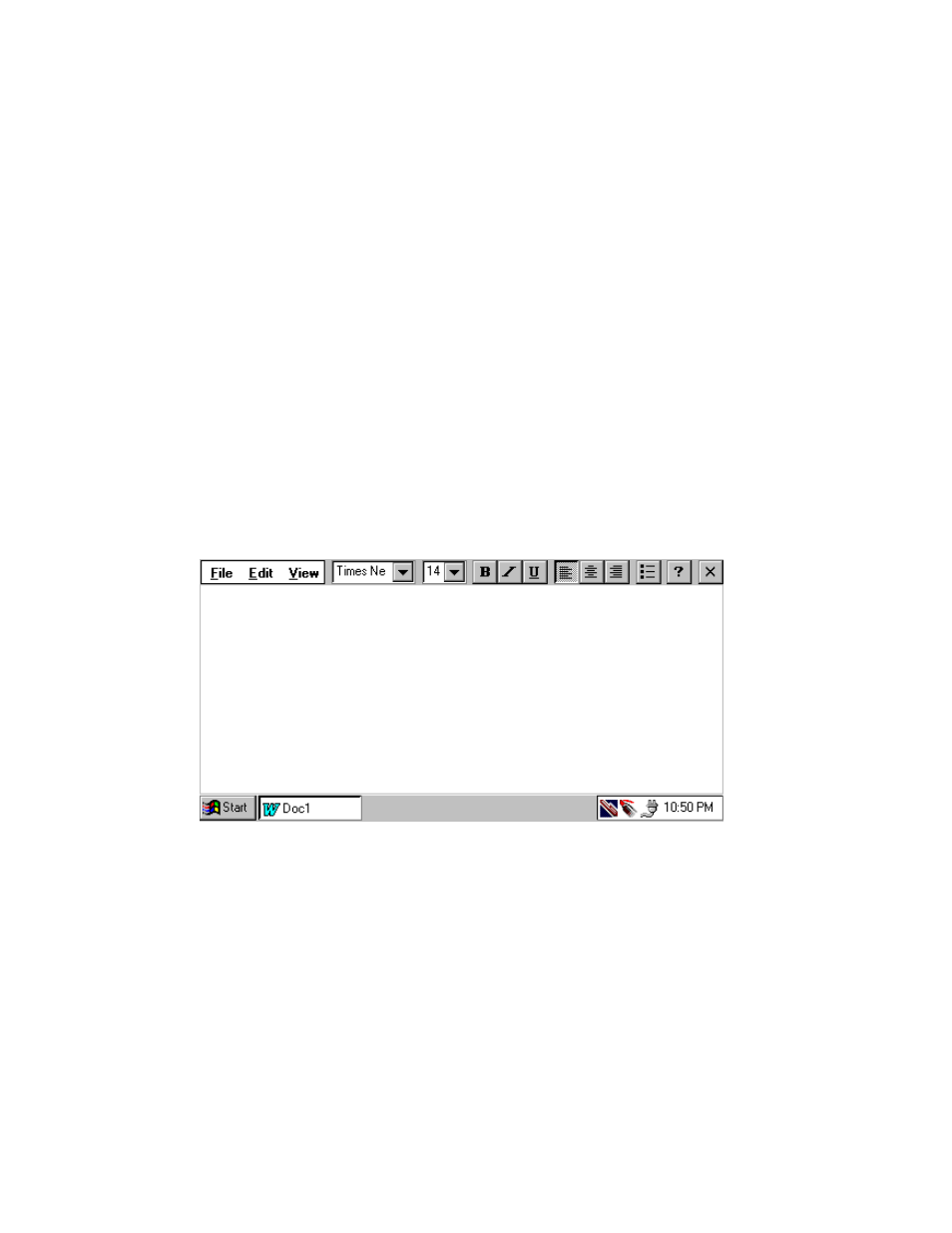
62
Using the Handwriting Recognition Utilities
In the ScreenDraw mode, you can just draw sketches on top of the screen. This mode
will be explained later.
In any mode you still can use the pen for its regular tasks. For example,
double-tapping on the desktop icons or tapping on the dialog box buttons will work
as usual.
You can switch between modes either by tapping on the appropriate taskbar icon or
by selecting the corresponding menu item from the CalliGrapher menu.
Tapping on the icon of the currently selected mode turns CalliGrapher off. Tap on
any CalliGrapher taskbar icon to turn it back to the desired mode.
You can select "Options..." from menu to set what icons are shown on a taskbar (tap
on the "Icons" tab in the "Options" dialog box).
In all of the following examples we assume that the pen is turned on.
Now start an application such as Pocket Word. Your screen should look like this:
Now you are ready to use CalliGrapher’s recognition and spell-checking features.
- A6110 (25 pages)
- E8020D (28 pages)
- T3010 (26 pages)
- C-6651 (36 pages)
- LIFEBOOK U810 (176 pages)
- LIFEBOOK C-6XX7 (2 pages)
- T4020D (29 pages)
- V1010 (162 pages)
- C-4120 (120 pages)
- A3110 (31 pages)
- C1110 (2 pages)
- AMILO Pi 2550 (3 pages)
- TeamPoS 7000 (50 pages)
- Lifebook E-6624 (32 pages)
- E-6664 (104 pages)
- B-2562 (35 pages)
- B2610 (35 pages)
- AMILO A1650G (3 pages)
- LIFEBOOK B142 (112 pages)
- 32-Bit Microcontroller MB9B500 Series (34 pages)
- LIFEBOOK C2010 (116 pages)
- 1200 (38 pages)
- AMILO Pi 1505 (3 pages)
- T4210 (136 pages)
- Laptop (96 pages)
- B3020 (115 pages)
- A6025 (28 pages)
- V700 (161 pages)
- ErgoPro m664 (98 pages)
- A3040 (23 pages)
- T4220 (136 pages)
- DESKPOWER 6000/SS (79 pages)
- E7010 (28 pages)
- B2620 (34 pages)
- AMILO Pa 2510-25P (2 pages)
- B2630 (31 pages)
- C2330 (30 pages)
- A1010 (14 pages)
- B6220 (128 pages)
- LIFEBOOK C1110 (3 pages)
- C1410 (112 pages)
- A6010 (26 pages)
- 510 (40 pages)
- B3000 (28 pages)
- V3525 (3 pages)
