FUJITSU 200 User Manual
Page 7
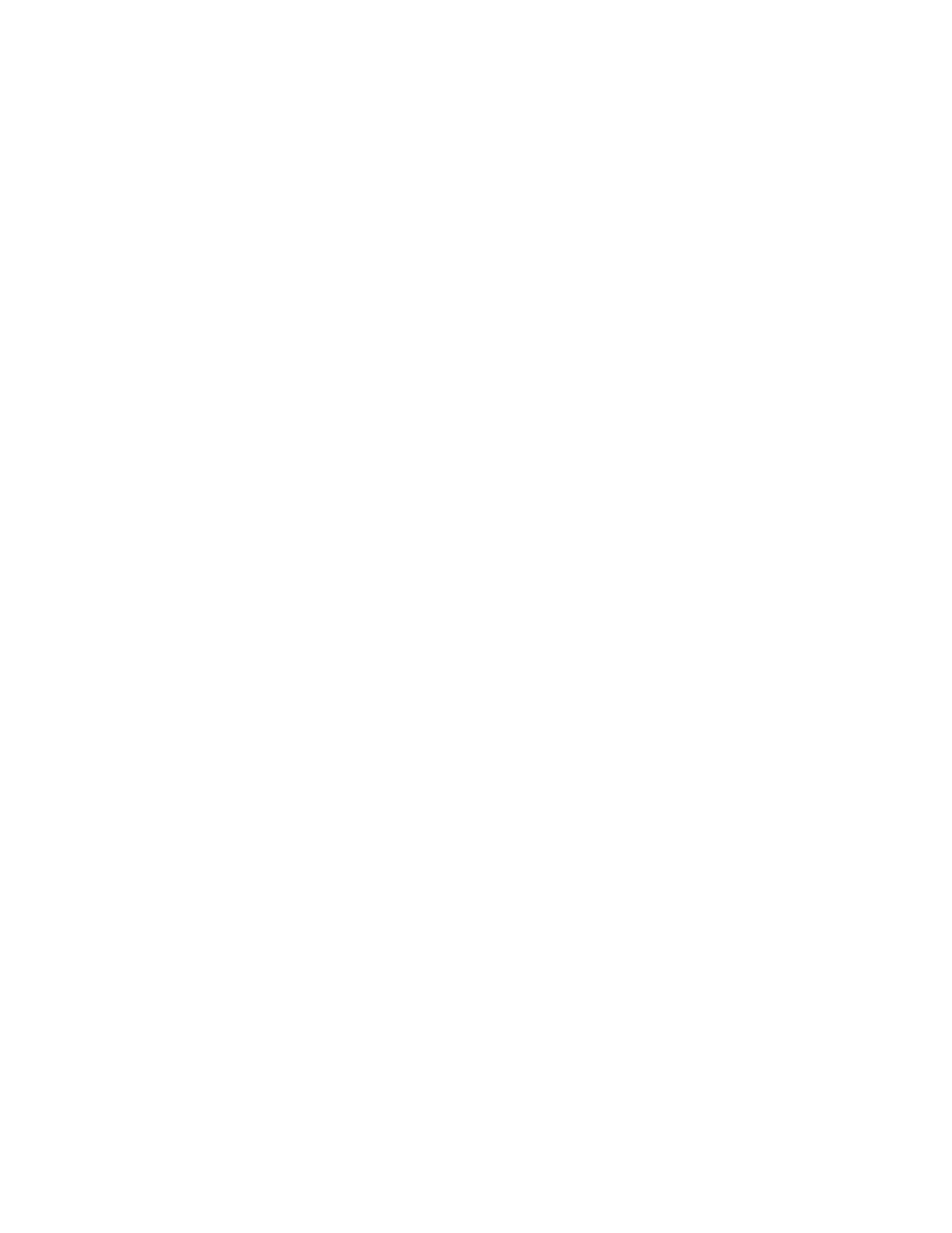
v
Installing Windows CE Services and Setting up a Partnership 56
Synchronizing Files and File Conversion....................................
Remote Synchronization................................................................
Getting Help on Windows CE Services .......................................
Chapter 4
Using the Handwriting Recognition Utilities ............................
59
The Two Icons Explained ..............................................................
Basic writing and corrections ....................................................................
What is displayed in the Correction Window? ..........................
Gestures and spell checking ......................................................................
Text Editing Using CalliGrapher ..............................................................
How to Select Text Using Pen (Stylus) ........................................
Multiple User Dictionaries ............................................................
Taskbar Customization ..................................................................
More Pleasant vs. More Detailed Inking .....................................
If You Aren’t a Cursive Writer... ...................................................
Quick Note Taking..........................................................................
Fine-tuning the Handwriting Features ....................................................
Using Handwriter for HPC 2000 ..............................................................
General tab .......................................................................................
Appearance tab ...............................................................................
Time-Outs tab ..................................................................................
Advanced tab...................................................................................
About tab..........................................................................................
Chapter 5
Care and Maintenance of the PenCentra 200 ..............................
89
Protecting the Display Screen ...................................................................
Installing a Screen Protector..........................................................
Storing the PenCentra 200 .........................................................................
Protecting the PenCentra 200 Pen Tablet in Harsh Environments......
Avoiding Overheating ...............................................................................
Cleaning the Display Screen......................................................................
Chapter 6
Troubleshooting the PenCentra 200 .............................................
93
System Will Not Resume Operation ............................................
Display Screen Is Blank or Difficult to Read...............................
