Managing messages and folders, Sending a message, To send a message – FUJITSU 200 User Manual
Page 61
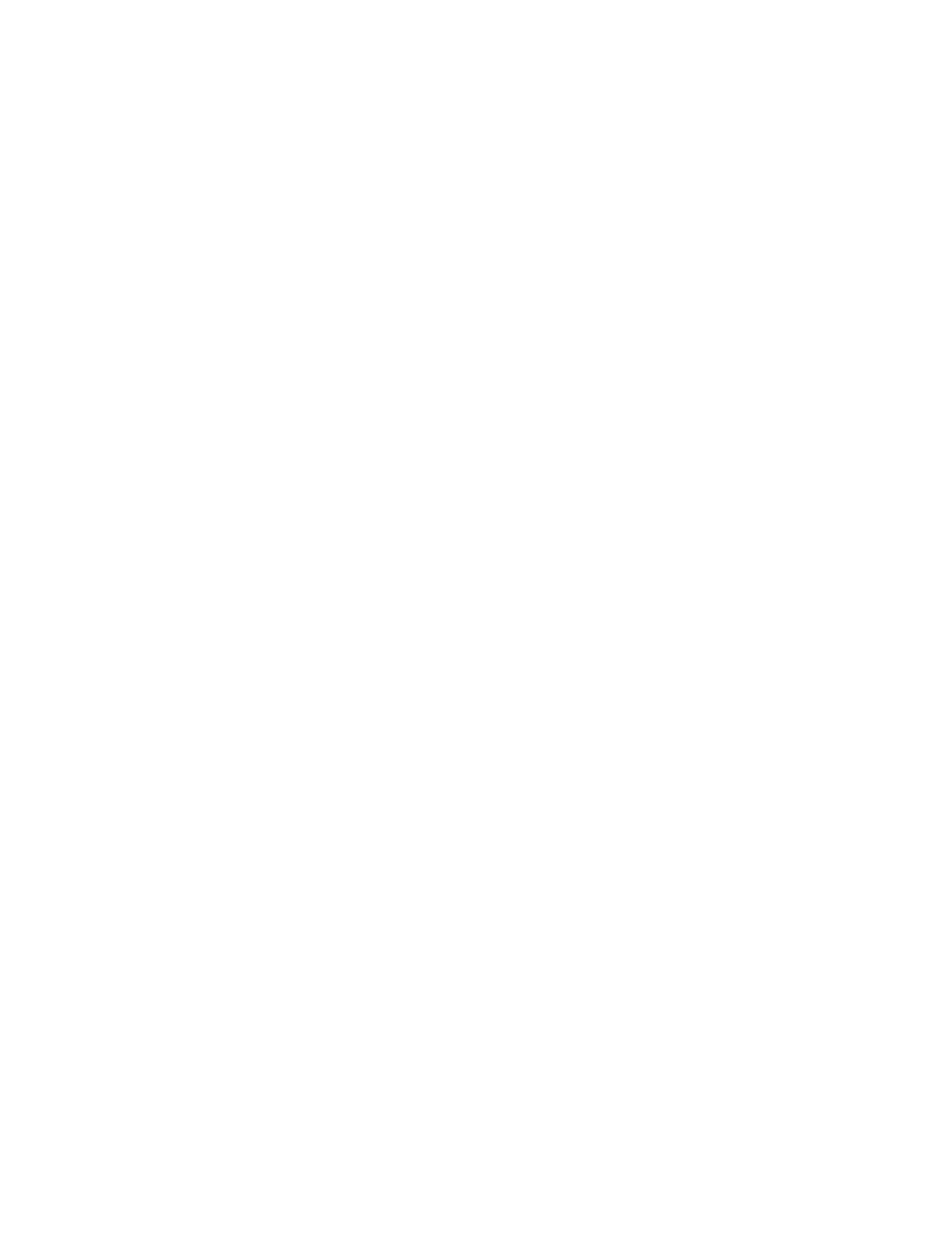
Microsoft Pocket Outlook
49
Managing messages and folders
3
Messages are stored in one of four folders in the ActiveSync service: Inbox, Deleted
(local), Outbox, and Sent. The behavior of the Deleted and Sent folders depends on
the Inbox options you have chosen.
If you want to store messages in a folder other than Inbox, select File, Folder, and
then New Folder. Create the folder and then drag messages into it. Doing so breaks
the link between these messages and their copies on the desktop computer. When
you synchronize next, the messages in the folder you created will not be
synchronized. In addition, the desktop computer will see that the messages are
missing from the PenCentra 200 Inbox folder and delete them from the Inbox folder
on the desktop so that both Inbox folders match. This prevents you from getting
duplicate copies of a message, but it also means that you will no longer have access
to the messages you move out of Inbox except from your PenCentra 200.
Sending a message
3
To send a message:
3
1.
Select Compose and then New Message.
2.
Select the To field and enter the address of one or more recipients, or select
Address Book
to select addresses from the Contacts list or an address service.
3.
Select the Subject field and enter a title for the message.
4.
Select the message body and type your message.
5.
To attach a file, select the Add Attachment button.
6.
Select the Send button.
If you are not connected to your mail server, the message is moved to the Outbox
folder and will be sent the next time you connect or synchronize.
