FUJITSU 200 User Manual
Page 5
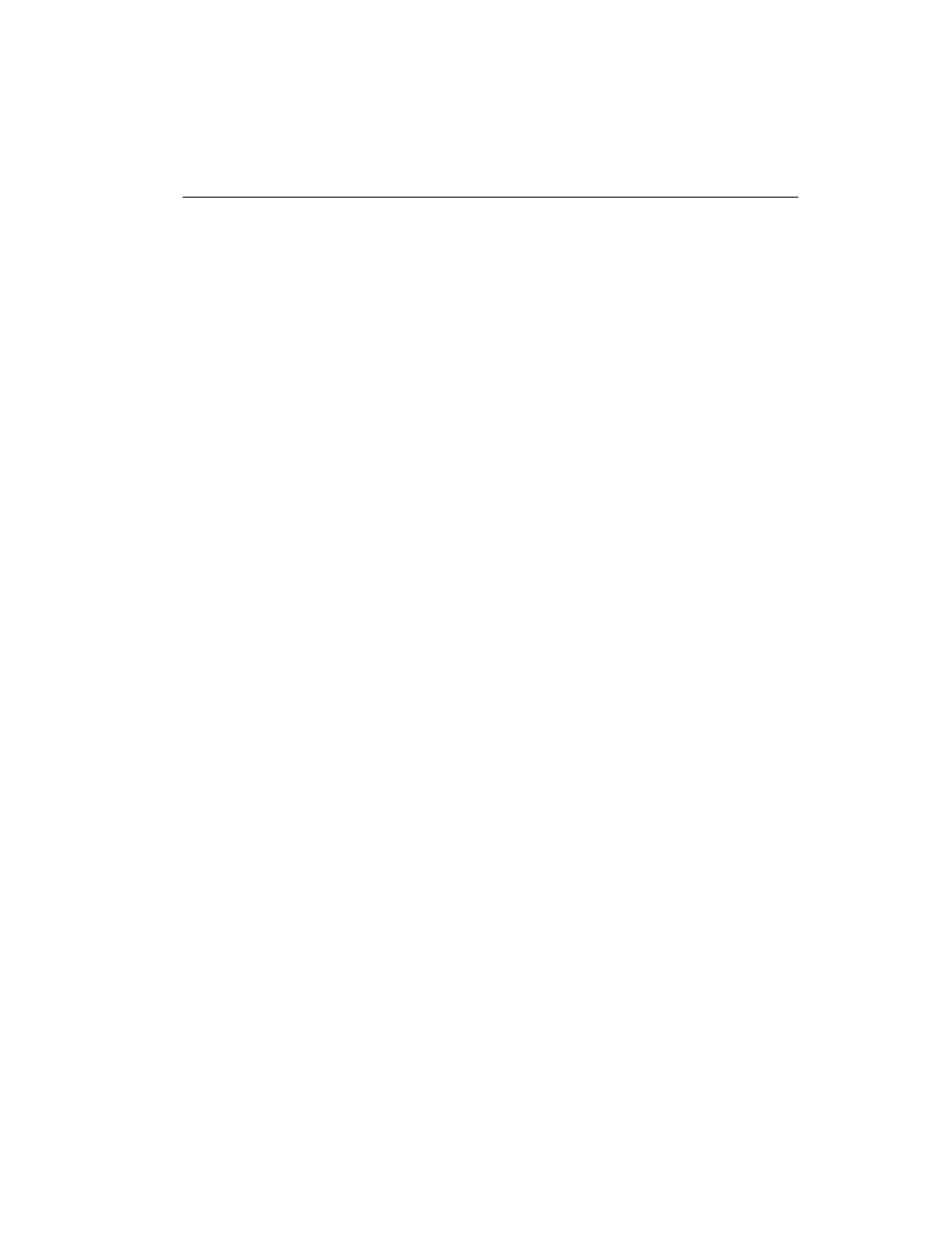
iii
Table of Contents
Before You Get Started ...................................................................
vii
Where to Find Information........................................................................
Chapter 1
Introducing the PenCentra 200 H/PC Pro ....................................
1
Included with the PenCentra 200 .............................................................
Options Available for the PenCentra 200 ................................................
PenCentra 200 Hardware Features...........................................................
Front / Left / Top Features...........................................................
Rear / Right / Bottom Features:...................................................
Status Indicators..............................................................................
Connectors and Peripheral Interfaces..........................................
PenCentra 200 Software .............................................................................
Windows CE Applications ............................................................
Common Applications ...............................................................
Windows CE 2.11 Applications ................................................
Microsoft H/PC 2000 Applications..........................................
Handwriting Recognition Applications ......................................
Windows CE 2.11 Systems.........................................................
Microsoft H/PC 2000 Systems ..................................................
Chapter 2
Using the PenCentra 200 .................................................................
15
Before Setting Up the PenCentra 200 .......................................................
Setting Up the PenCentra 200 ...................................................................
Turning the device off and on (suspending/resuming) ...........
Resetting the system .......................................................................
Calibrating the pen .........................................................................
Replacing the Pen............................................................................
Inserting/Removing PC Cards .................................................................
Powering the PenCentra 200 .....................................................................
Removing and Installing a Battery Pack .....................................
Charging the Battery Pack .............................................................
Conserving Power / Optimizing Power Management.............
Using a Keyboard or Mouse with the PenCentra 200 ...............
Attaching a Keyboard or Mouse...............................................
Using the Keyboard Function Keys .........................................
