Fine-tuning the handwriting features, Fine-tuning the handwriting features 4 – FUJITSU 200 User Manual
Page 97
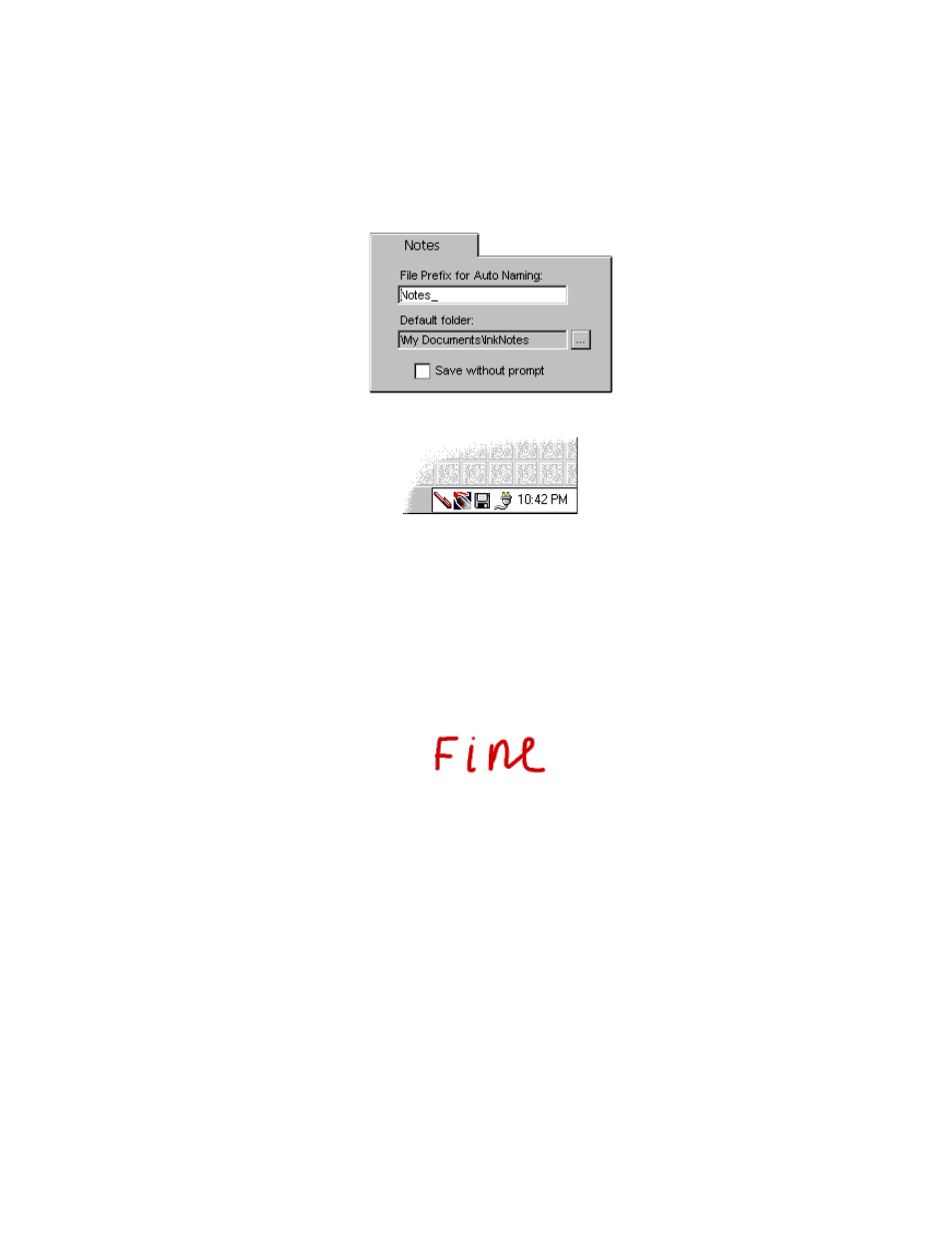
Fine-tuning the Handwriting Features
85
Second, check the option "Save without prompt" in the "Notes" tab in the options
dialog box:
A button looking like a small diskette appears on the taskbar:
In the Screen Draw mode, write the note (like "Jim’s phone - 111-22-33"). Tap on the
diskette button, and your note will be saved and the screen cleaned for the next one!
The note will be saved as a file in the "Default folder"; the file name will be "File
Prefix for Auto Naming" plus the time stamp (both are the options in the "Notes" tab
in the options dialog box (shown above).
Fine-tuning the Handwriting Features
4
Look at this word:
Can you tell whether the first letter is the capital "F" or the small "f"?
The problem is, some people write both letters like this and differentiate them only
by their size (and in our example, the size is ambiguous). Other people write only the
capital "F" this way, and for them this example should read "F", not "f", regardless of
the actual letter size.
You may instruct CalliGrapher about what is your way of writing. If, for example,
you only write the capital "F" like this, it wouldn’t be recognized as "f".
