The two icons explained – FUJITSU 200 User Manual
Page 73
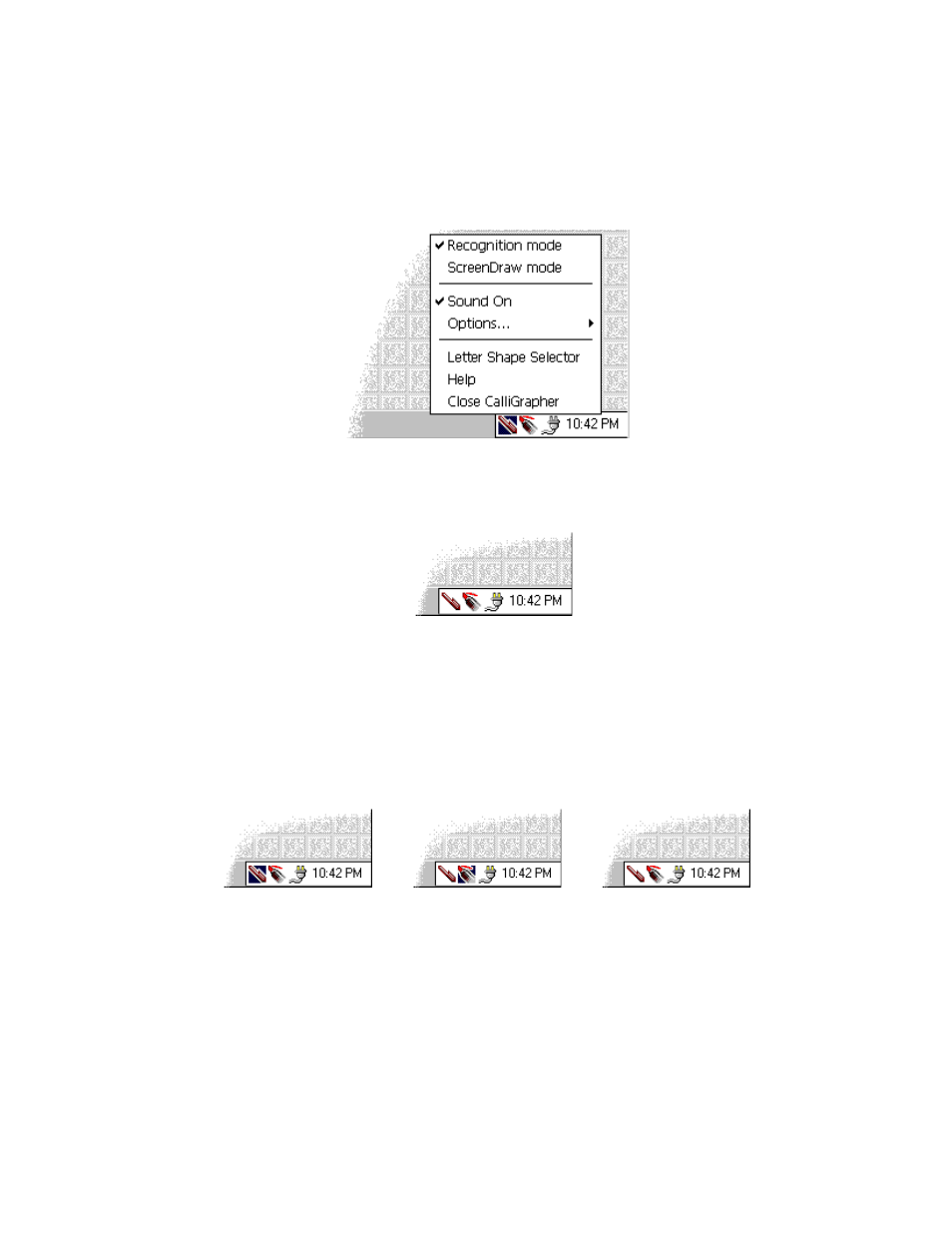
Getting started
61
A check mark appears next to the "Pen" menu item. This confirms that now you can
write on the screen:
If you tap on "Pen", the ability to use the pen will be turned off, and your stylus will
operate as if CalliGrapher is not running.
When the pen is turned off, the pen image in the taskbar tray looks like this:
To turn the pen back on, just tap on the pen image.
The Two Icons Explained
4
By default, CalliGrapher displays only one icon on the taskbar - the pen icon. If you
ever select the drawing mode, the second one - the marker icon - will be added. You
can do it by selecting "ScreenDraw" in the CalliGrapher menu.
Any of those may be highlighted, or none at all, like this:
In the Recognition mode, CalliGrapher translates your handwriting into text and
pastes in into the active window. This is the mode we’ll be discussing here.
Pen highlighted
(Recognition mode)
Marker highlighted
(ScreenDraw mode)
No highlight
(CalliGrapher off)
- A6110 (25 pages)
- E8020D (28 pages)
- T3010 (26 pages)
- C-6651 (36 pages)
- LIFEBOOK U810 (176 pages)
- LIFEBOOK C-6XX7 (2 pages)
- T4020D (29 pages)
- V1010 (162 pages)
- C-4120 (120 pages)
- A3110 (31 pages)
- C1110 (2 pages)
- AMILO Pi 2550 (3 pages)
- TeamPoS 7000 (50 pages)
- Lifebook E-6624 (32 pages)
- E-6664 (104 pages)
- B-2562 (35 pages)
- B2610 (35 pages)
- AMILO A1650G (3 pages)
- LIFEBOOK B142 (112 pages)
- 32-Bit Microcontroller MB9B500 Series (34 pages)
- LIFEBOOK C2010 (116 pages)
- 1200 (38 pages)
- AMILO Pi 1505 (3 pages)
- T4210 (136 pages)
- Laptop (96 pages)
- B3020 (115 pages)
- A6025 (28 pages)
- V700 (161 pages)
- ErgoPro m664 (98 pages)
- A3040 (23 pages)
- T4220 (136 pages)
- DESKPOWER 6000/SS (79 pages)
- E7010 (28 pages)
- B2620 (34 pages)
- AMILO Pa 2510-25P (2 pages)
- B2630 (31 pages)
- C2330 (30 pages)
- A1010 (14 pages)
- B6220 (128 pages)
- LIFEBOOK C1110 (3 pages)
- C1410 (112 pages)
- A6010 (26 pages)
- 510 (40 pages)
- B3000 (28 pages)
- V3525 (3 pages)
