Contacts: tracking friends and colleagues, To create a new contact – FUJITSU 200 User Manual
Page 53
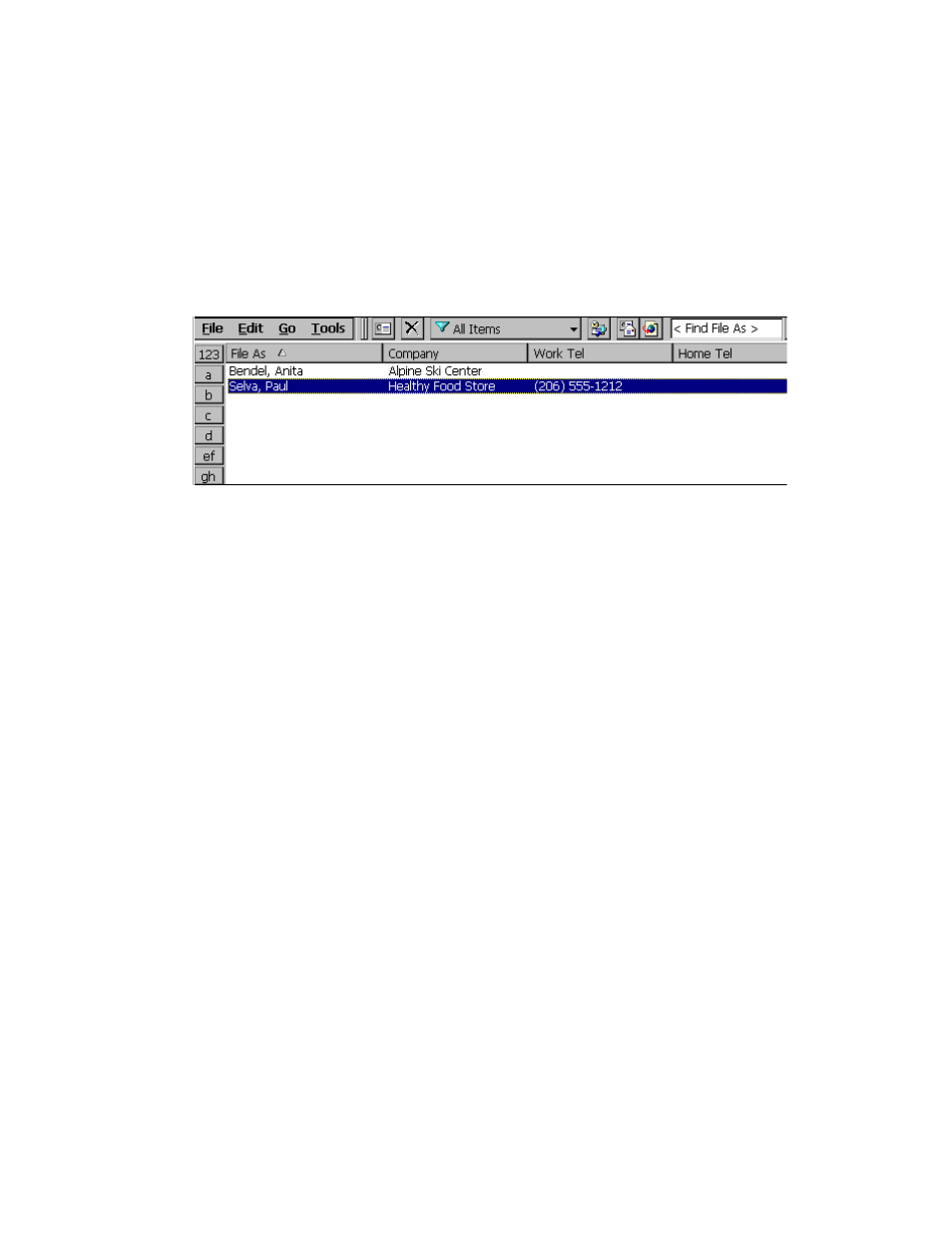
Microsoft Pocket Outlook
41
Contacts: Tracking Friends and Colleagues
3
Contacts maintains a list of your friends and colleagues so that you can easily find
the information you’re looking for, whether you’re at home or on the road. Using the
PenCentra 200’s infrared port, you can also quickly share Contacts information with
other Windows CE-based mobile device users.
Figure 3-9 Pocket Outlook Contacts Screen
To create a new contact:
3
1.
Select File, then New Contact.
2.
Enter a name.
3.
Select the Business or Personal button and enter information in the appropriate
fields. Supply an e-mail address if you want to send meeting requests and
e-mail messages to this contact.
4.
To add a note or assign the contact to a category, select the Notes/Categories
button. Then select the notes area and enter your notes, or select a category
from the list.
Note:
You can send up to 25 contact cards at a time to another Windows CE-based
device. Line up the infrared ports on the two devices so that they are within three
feet (one meter) of one another and that the viewing angle between the devices is
not more than 15 degrees from center line. Be sure that there is a clear line-of-sight
path between the devices. In the Contacts list, select the item(s) you want to send,
then File, and then Send. If you are receiving items(s), select File and then
Receive
.
