Downloading messages, Disconnecting from the server, Managing messages and folders – FUJITSU 200 User Manual
Page 58
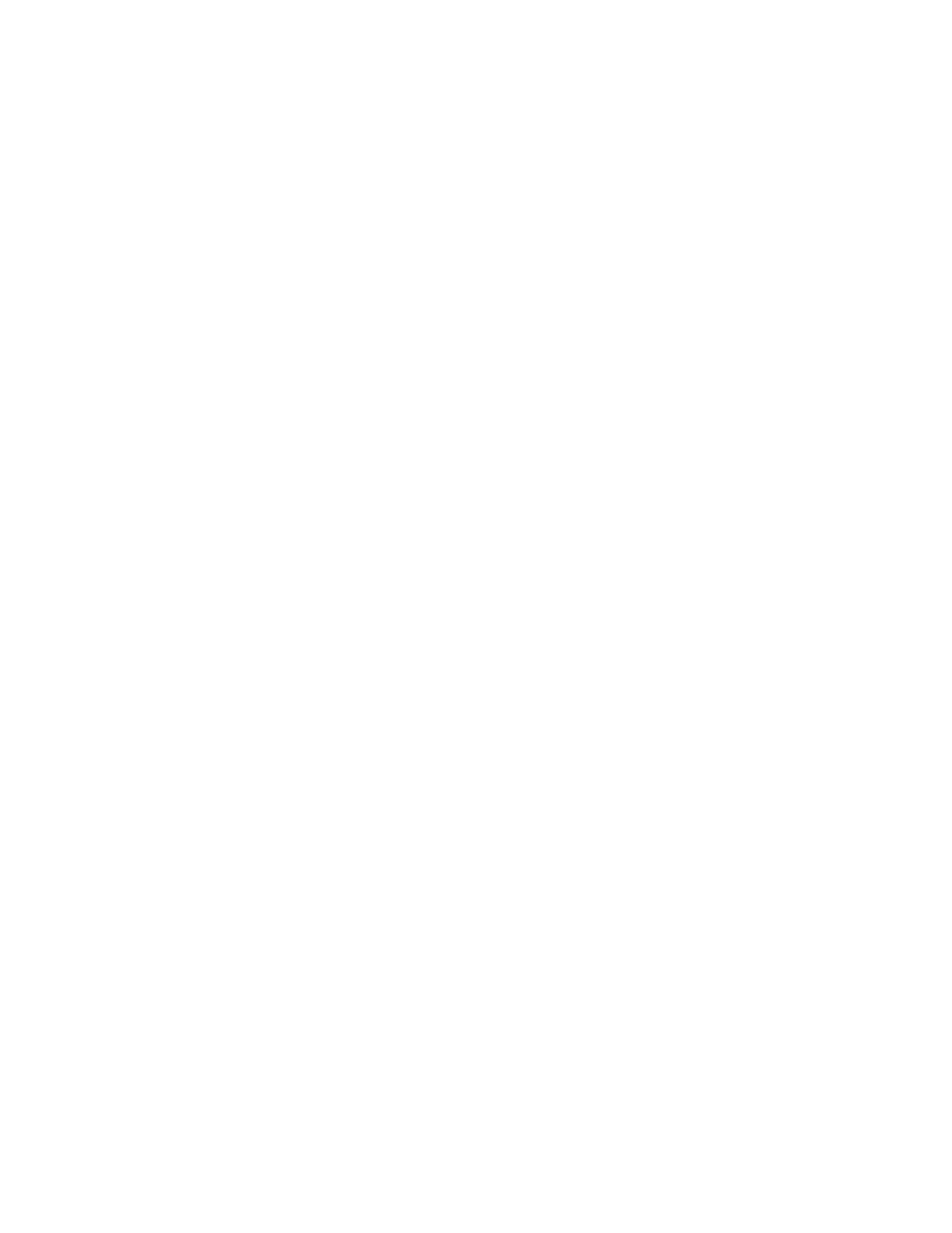
46
Using Microsoft CE Applications
•
In When Getting Full Copy, choose whether you want to download file
attachments and meeting requests when you get full copies of messages. This
setting applies whether you have chosen to download full copies of messages
by default, or if you selectively download full copies of messages by opening
the message and selecting the Get Full Copy button. In addition, if you want
to receive meeting requests, your Exchange Server administrator must enable
support for Rich Text Format for your account. Ask your administrator if this
feature is enabled for you.
Downloading messages
3
To send and receive e-mail, select the Services menu and make sure that the service
you want to use is selected (the selected service has a bullet next to it.) Then, select
the Connect button. When you connect to the mail server, the messages on your
PenCentra 200 and mail server are synchronized: new messages are downloaded to
the PenCentra 200 Inbox folder, messages in the Outbox folder are sent, and
messages that have been deleted on the server are removed from the Inbox. These
folders are stored under the service you created when setting up Inbox. Double-tap
or double-click a message in the message list to open it. If you read a message and
decide that you need the full copy, select the Get Full Copy button.
Disconnecting from the server
3
To disconnect Inbox from your mail server, select the Connect button again. You also
need to disconnect your dial-up connection by double-tapping or double-clicking the
icon in the status bar and selecting Disconnect.
Managing messages and folders
3
By default, messages are displayed in one of four folders in the service you created:
Inbox, Deleted (local), Outbox, and Sent. The Deleted (local) folder contains messages
that have been deleted on the PenCentra 200. If you are using IMAP4, you may see a
Deleted Items folder. This folder is for deleted messages on the server. The behavior
of the Deleted and Sent folders depends on the Inbox options you have chosen.
If you want to organize messages into additional folders, select File, Folder, and then
New Folder
. Then, drag messages into the folder you created. The behavior of the
folders you create depends on whether you are using POP3 or IMAP4.
