Charging the battery pack, Conserving power / optimizing power management, Using a keyboard or mouse with the pencentra 200 – FUJITSU 200 User Manual
Page 33
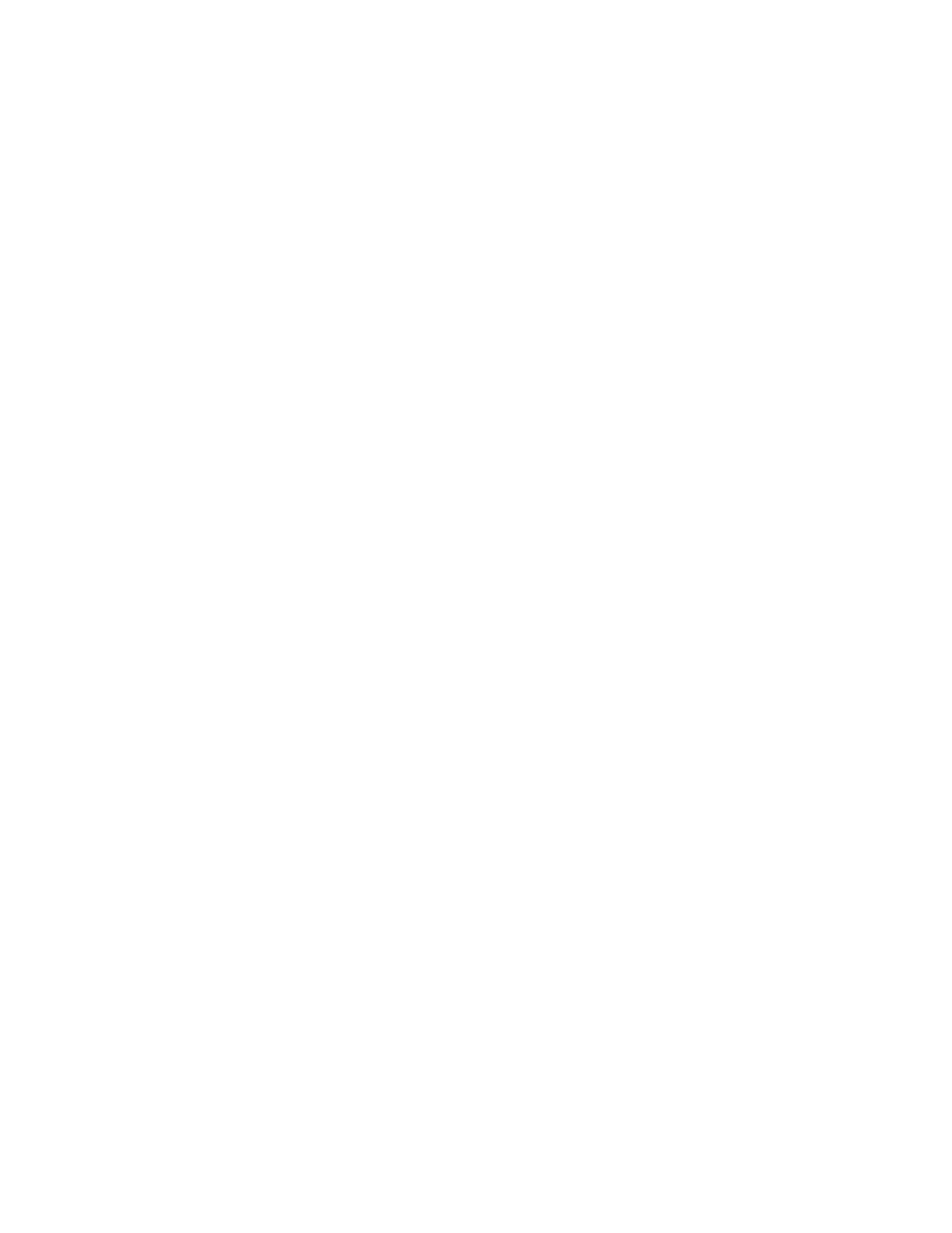
Powering the PenCentra 200
21
To install a new or recharged battery pack, slide it into the battery tray and firmly
push it in until the latch clicks into place.
Charging the Battery Pack
2
There are two ways to charge your battery pack: while it is installed in the system or
with an optional battery charger (FPC part number FMW51BC1). To use the optional
external battery charger, refer to the literature included with the unit.
Note:
An installed battery can be recharged while the system is running or suspended.
To recharge the battery pack while it is installed in the system, plug the AC adapter
into the DC input jack on the right side of the system. Insert the AC adapter’s
electrical plug into a wall socket. When DC power is connected to the system, the DC
Input LED on the front of the system is lit (reference the “Status Indicators” section of
Chapter 1 for more information).
Conserving Power / Optimizing Power Management
2
You can extend the charge life of your battery pack by conserving battery power. A
fully charged battery pack can run the system under normal use for approximately 8
hours. Your results may vary, depending upon the applications you use. Here are
some suggestions to help you conserve battery power:
Note:
Certain power optimization features may have been disabled by your reseller when
the pen tablet was customized.
• Open the Power Properties screen from the Control Panel. Click on the Power Off
tab, and set the length of idle time before you want the system to automatically
suspend. The shorter the period, the longer your battery will remain charged.
• Use an external power source such as the AC adapter to power the system
whenever possible.
• Reduce the backlight brightness using the backlight brightness hotpad (reference
the section of this chapter entitled “Using the Hotpads”).
• When you know you won’t be using the system for a long period of time,
manually suspend the pen tablet by pressing the suspend/resume button.
Using a Keyboard or Mouse with the PenCentra 200
2
Although the pen, on-screen keyboard, and handwriting recognition applications
allow you to enter any type of data into your PenCentra 200, there may be occasions
when you prefer to use a mouse or an optional PenCentra 200 keyboard.
