Activesync: synchronizing e-mail, Downloading messages – FUJITSU 200 User Manual
Page 60
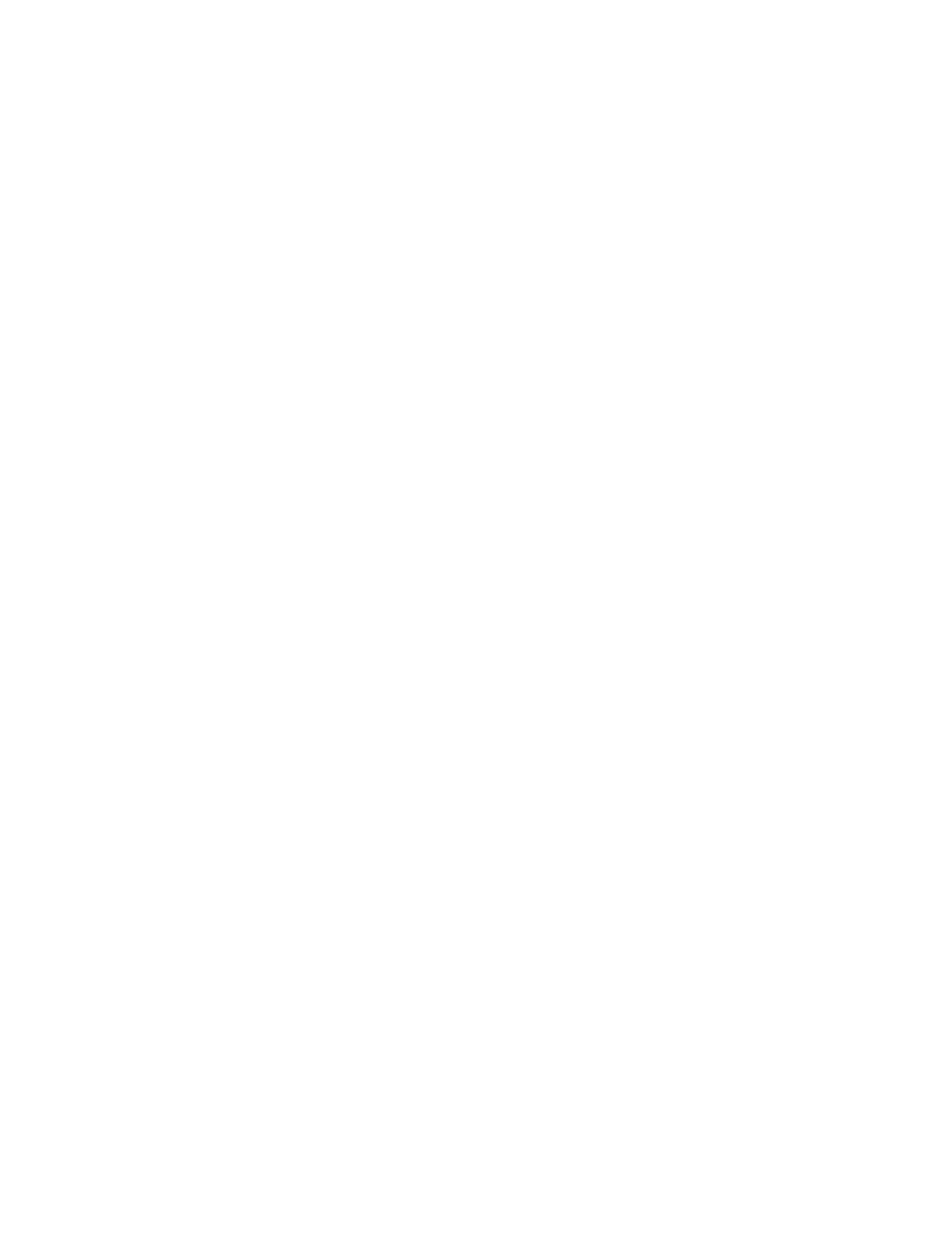
48
Using Microsoft CE Applications
computer, or desktop computer. This synchronization of folders occurs when you
create a new folder, move messages into a folder, exit the Inbox program, or select
Synchronize Folders
on the Services menu. If you want to view the messages in a
folder while disconnected from your mail server, select the folder and then Off-line
Folder
on the Services menu.
ActiveSync: Synchronizing E-mail
3
Another way to access your e-mail is by synchronizing your PenCentra 200 and
desktop computer. Using Windows CE Services on your desktop computer, you can
send and receive e-mail messages by exchanging information between Inbox on your
PenCentra 200 and Inbox in either Outlook or Exchange on your desktop computer.
When you synchronize, any changes made on either computer are transferred to the
other. If you have received new messages in Inbox on your desktop computer, the
messages are copied to your PenCentra 200. If you delete a message on the
PenCentra 200, it is deleted from the desktop the next time you synchronize. If you
compose and send new e-mail messages on your PenCentra 200, the messages are
moved to the desktop computer and sent the next time you synchronize. In addition,
changes you’ve made to Calendar, Contacts, and Tasks are updated.
If you are receiving e-mail by synchronizing with your desktop computer, the
PenCentra 200 Inbox is set up by default. However, because e-mail messages are not
synchronized by default, you will need to set up Windows CE Services on your
desktop computer to include e-mail messages when synchronizing. To do so, select
your PenCentra 200 icon in the Mobile Devices folder on the desktop and then click
ActiveSync Options
on the Tools menu. Click the Options button to set options such
as how much of a message to download and whether you want attachments
included. You will not be able to change these settings from your PenCentra 200. For
specific instructions on setting up and using synchronization, see “Chapter 7:
Microsoft Windows CE Services.”
Downloading messages
3
To send and receive e-mail, connect to your desktop computer and initiate
synchronization. The way you initiate synchronization depends on how you are
connected to your desktop computer and the settings you have chosen in Windows
CE Services. For more information, see “Chapter 7: Microsoft Windows CE Services.”
When you synchronize, the first 50 lines of new messages in Inbox on the desktop
computer are copied to the Inbox folder on your PenCentra 200, and messages in the
Outbox folder are sent. These folders are stored under the ActiveSync service in
Inbox. Double-tap or double-click a message in the message list to open it.
