Microsoft pocket outlook, Microsoft pocket outlook 3 – FUJITSU 200 User Manual
Page 49
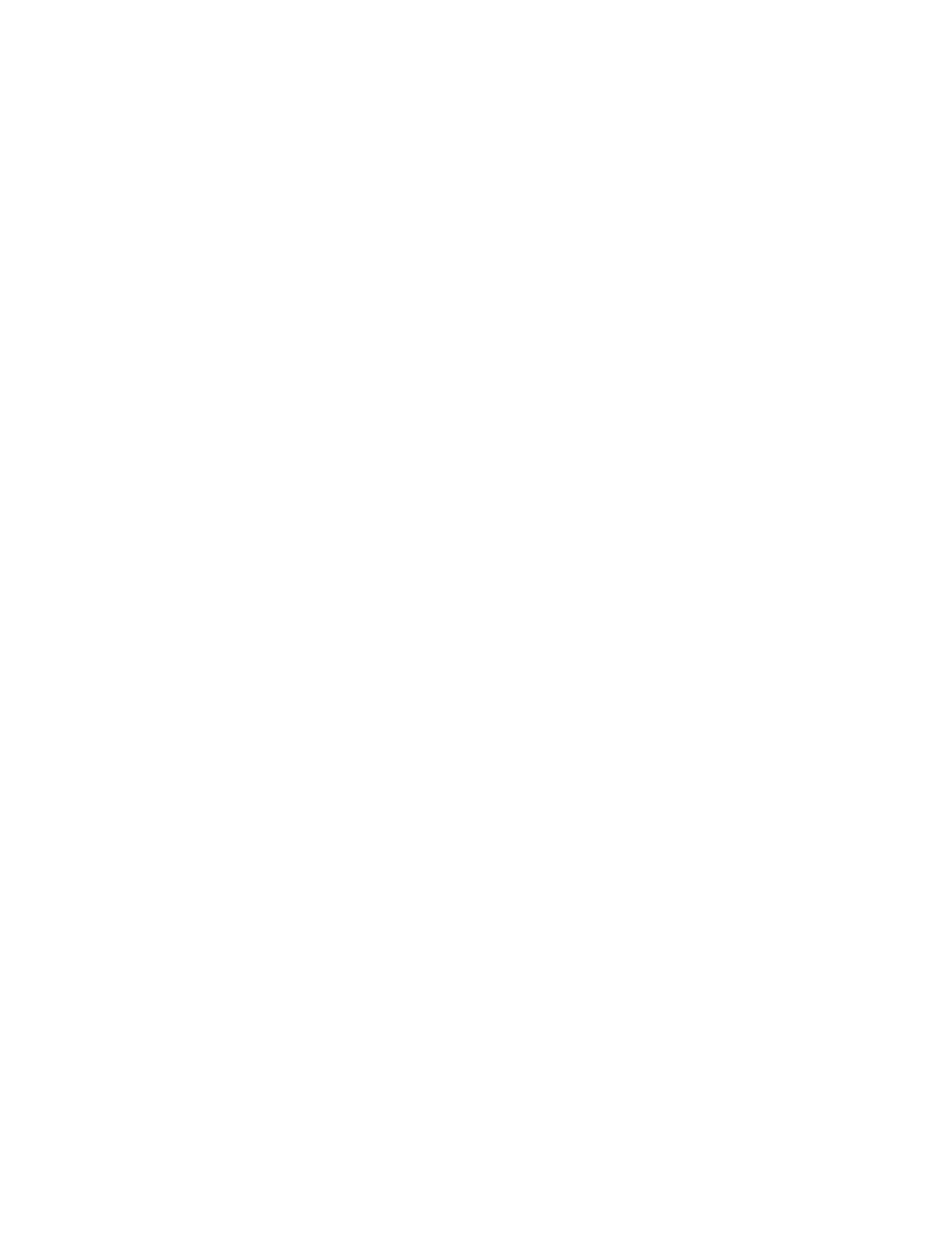
Microsoft Pocket Outlook
37
•
To write, select View and then Writing and use the stylus like a pen. If you are
using a pointing device, click and drag to write on the screen.
•
To type, select View and then Typing and use the keyboard.
•
To draw, select View and then Drawing and use the stylus like a pen. If you
are using a pointing device, click and drag to draw on the screen. You can also
create a drawing in Writing view by crossing three of the ruled lines on the
first stroke of the drawing.
3.
When you are finished, select File and then Save.
Note:
InkWriter can help you draw perfect circles, rectangles, triangles, and lines. In
Drawing view, draw the shape you want and use the Select tool to select it. Then,
tap on the shape. When the four-headed arrow appears, click on it. Select Choose
Shapes, and select the shape you want to convert the shape to.
Microsoft Pocket Outlook
3
The Microsoft Pocket Outlook program includes Calendar, Contacts, Tasks, and
Inbox. Using Windows CE Services, you can synchronize information in Microsoft
Outlook
, Microsoft Schedule+, or Microsoft Exchange on your desktop computer
with your PenCentra 200. Each time you synchronize, Windows CE Services
compares the changes you made on your PenCentra 200 and desktop computer and
updates both computers. For more information, see the section of this chapter
entitled “Microsoft Windows CE Services.”
Calendar, Contacts, and Tasks each consists of a card view and list view. The card
view is where you enter or view the details for each entry. The list view is where you
view all entries. With Inbox, you can send and receive e-mail messages, either
through synchronization with Outlook or Exchange on your desktop computer or by
connecting directly to your mail server through an Internet or network account.
You can access Pocket Outlook by selecting Start, Programs, Pocket Outlook, and
then the tool you are interested in.
Note:
More information on the procedures described in this chapter, as well as
information on additional procedures, can be found in on-line Help on your
PenCentra 200. Select Start, Help, and then the program you want information
on.
