How to select text using pen (stylus), Screen drawing, Screen drawing 4 – FUJITSU 200 User Manual
Page 92
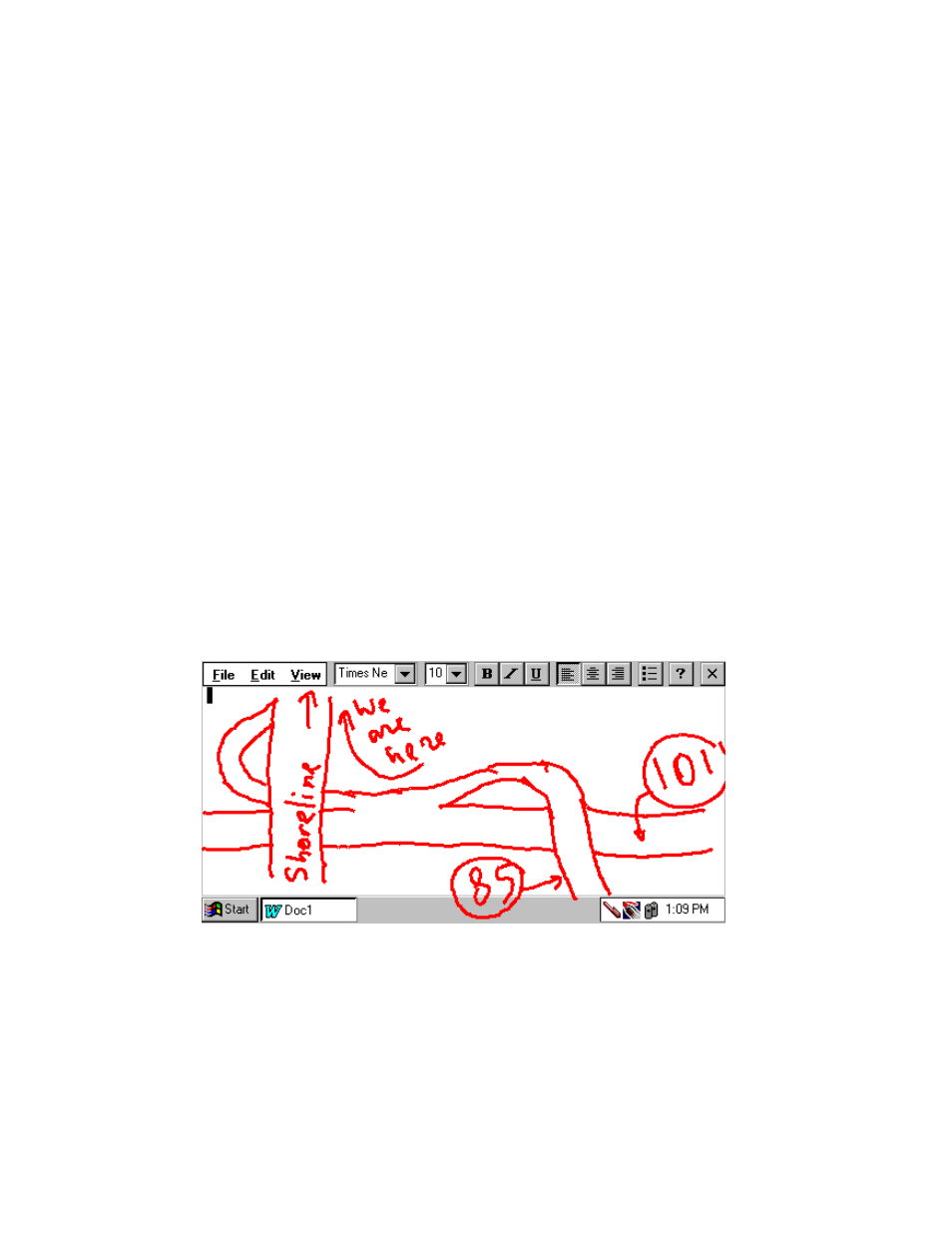
80
Using the Handwriting Recognition Utilities
How to Select Text Using Pen (Stylus)
4
You can select text with your pen just as you would in the standard mode by
pressing on your system display with the stylus and waiting for a "click" sound. With
the stylus still pressed to the screen, drag it across the text you wish to select. Lifting
the stylus ends the selection, leaving the text highlighted and ready for editing.
If you proceed with dragging the stylus before the "click" occurs, you can prevent
CalliGrapher from interpreting this as a gesture or handwritten entry by maintaining
the stylus position against the screen (do not lift up). Eventually CalliGrapher will
"click" and select the text along the line you have drawn.
There is another method of selection. You can use it when all you need is to select a
single word, or a few words on a single line. Just draw a horizontal line from left to
right covering the words you wish to select. It works the same way as in the
appropriate correction window example.
Screen Drawing
4
In CalliGrapher, you can not only write on the screen your text notes, but you can
just draw on the screen, too. And your drawings can be saved for future use.
You may use this feature, for example, to show someone how one can get to your
office:
