Pocket word: creating documents – FUJITSU 200 User Manual
Page 38
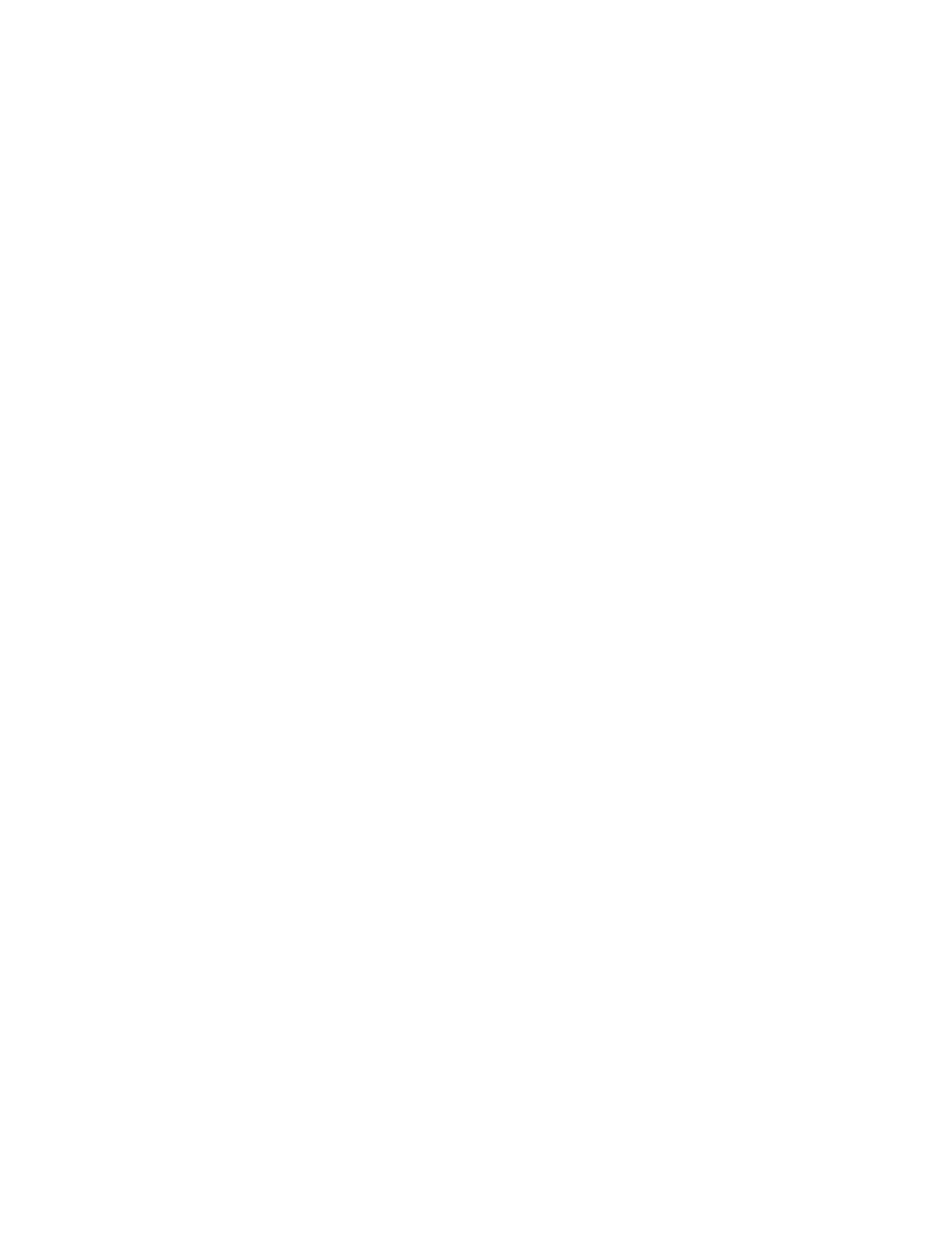
26
Using Microsoft CE Applications
Pocket Word: Creating Documents
3
You use Pocket Word to create documents, such as letters, meeting minutes, and
reports. You can also use Pocket Word to open and edit documents created in the
desktop version of Word. When you are ready to save a document you created or
edited, you can save it in a variety of formats, including Pocket Word (.pwd), Rich
Text Format (.rtf), and Word (.doc). If you plan to send the document through e-mail
to someone who will be using Word, not Pocket Word, be sure to save it in the Word
(.doc) format.
There are three ways to enter text in Pocket Word
• Using the on-screen keyboard. To open the on-screen keyboard, double-click on
the on-screen keyboard icon at the bottom of the display screen. Enter data with
the on-screen keyboard as you would with a regular keyboard.
• Using a keyboard. Install a PS/2-style keyboard to the system’s PS/2 plug, and
enter data using that device.
• Using Handwriting Recognition. Refer to the section of Chapter 4 entitled
“Using the Handwriting Recognition Utilities” for details on using the
handwriter recognition software supplied with your PenCentra 200.
You can type text in either Outline view (see Figure 3-1) or Normal view, and you
can easily switch from one view to the other, using the View menu. Work in Outline
view when taking notes in meetings; use headings to highlight the main points and
body text to add details.
