Hitachi SH-G1000 User Manual
Page 66
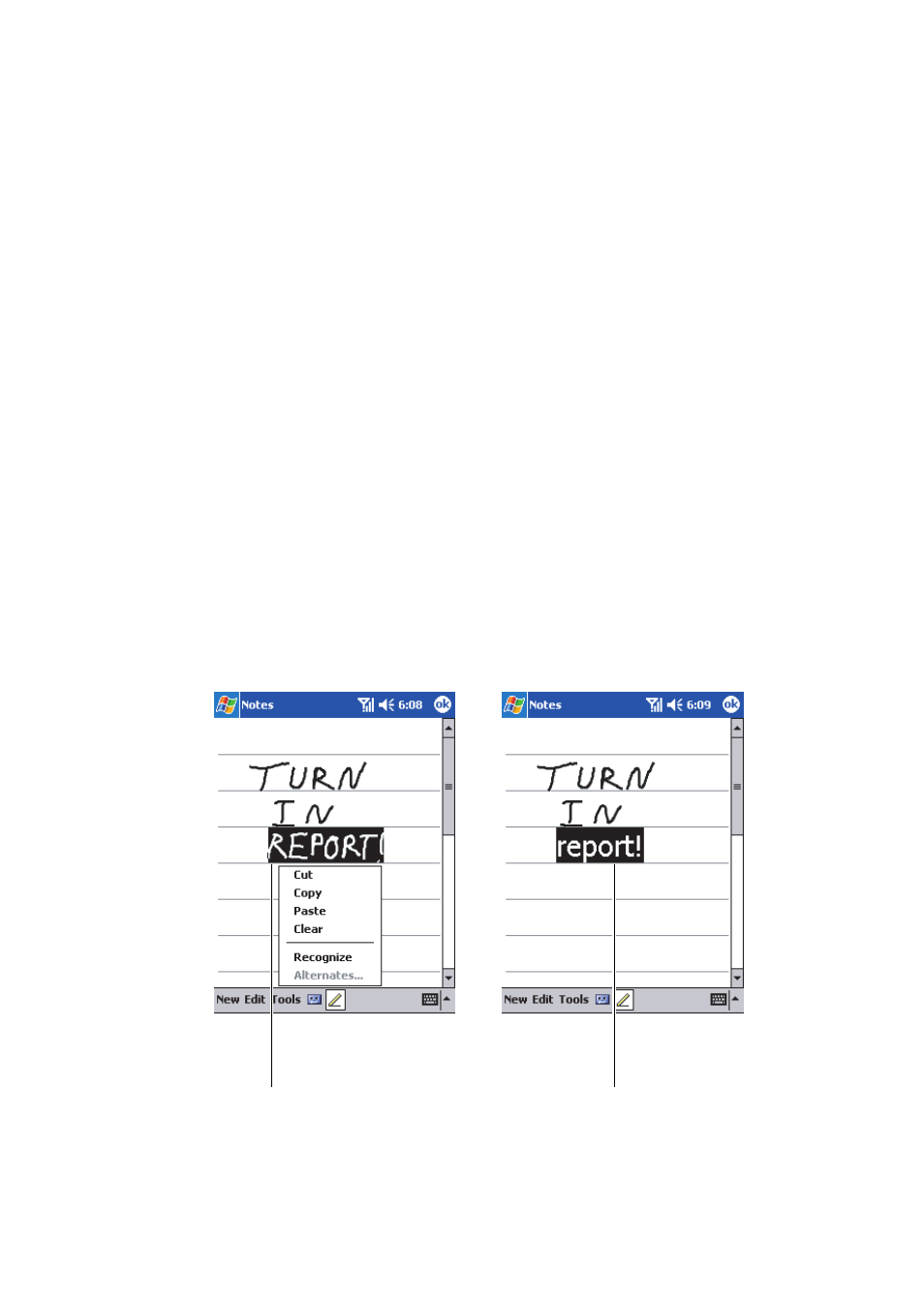
Section 2: Understanding Your Device
58
2A: Your PCS Phone – The Basics
To select writing:
If you want to edit or format writing, you must first select it.
1.
Tap and hold the stylus next to the text you want to select until the
insertion point appears.
2.
Without lifting, drag the stylus across the text you want to select.
ᮣ
If you accidentally write on the screen, tap
Edit
, then
Undo
and try
again. You can also select text by tapping the
Pen
button to deselect it
and then dragging the stylus across the screen.
You can cut, copy, and paste written text in the same way you work with
typed text: tap and hold the selected words and then tap an editing
command on the pop-up menu, or tap the command on the
Edit
menu.
To convert writing to text:
Ⅵ
Tap
Tools
and then
Recognize
.
If you want to convert only certain words, select them before tapping
Recognize
on the
Tools
menu (or tap and hold the selected words and
then tap
Recognize
on the pop-up menu). If a word is not recognized, it
is left as writing.
Select the text you want
to convert and tap Recognize on the
Tools pop-up menu.
The writing is
converted into text.
