Entering information on your device, Entering text using the input panel, Entering information on your – Hitachi SH-G1000 User Manual
Page 62: Device, Entering text using the input, Panel, Tab, tap, Write directly on the screen, Draw pictures on the screen, Use microsoft
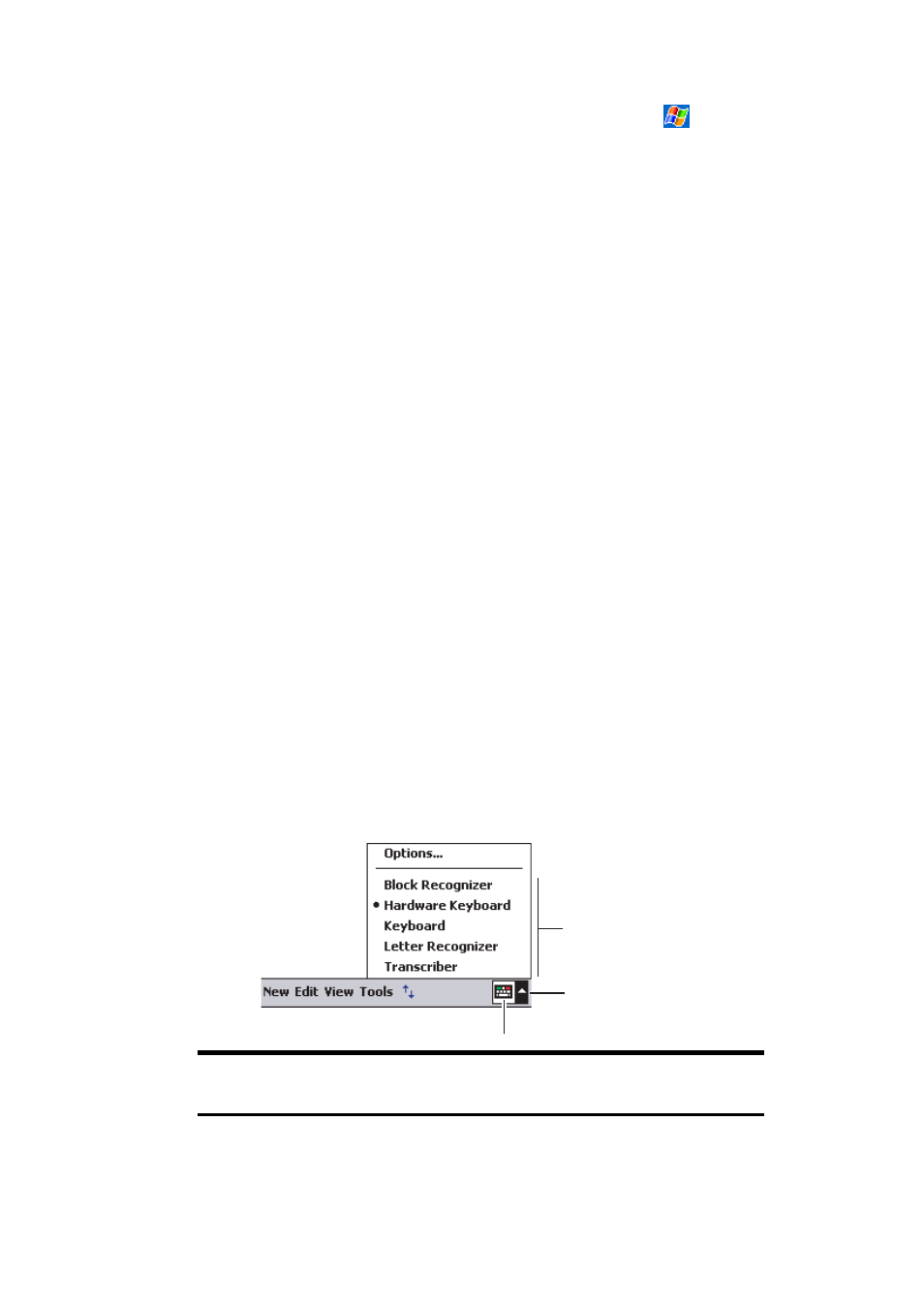
Section 2: Understanding Your Device
54
2A: Your PCS Phone – The Basics
Ⅵ
To choose reminder types and sounds for your device, tap
and then
Settings
. In the
Personal
tab, tap
Sounds & Notifications
. The
options you choose here apply throughout the device.
Entering Information on Your Device
You have several options for entering new information:
ᮣ
Use the input panel to enter typed text, either by using the soft
keyboard or other input method.
ᮣ
Write directly on the screen.
ᮣ
Draw pictures on the screen.
ᮣ
Speak into your device microphone to record a message.
ᮣ
Use Microsoft
®
ActiveSync
®
to synchronize or copy information from
your computer to your device. For more information on ActiveSync, see
ActiveSync Help on your computer.
Entering Text Using the Input Panel
Use the input panel to enter information in any program on your device.
You can either type using the soft keyboard or write using Letter
Recognizer, Block Recognizer, or Transcriber. In each case, the characters
appear as typed text on the screen.
Ⅵ
To show or hide the input panel, tap the
Input Panel
button. Tap the
arrow next to the
Input Panel
button to see your choices.
Note:
You can also enter text using the keyboard. To use the keyboard,
see “Using the Keyboard” on page 43.
Select an input method.
Tap to see your choices.
Input Panel Button
